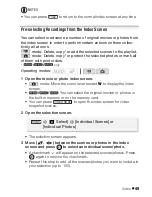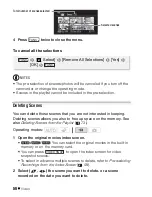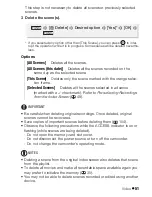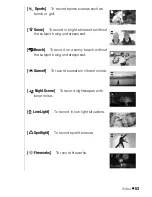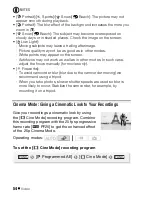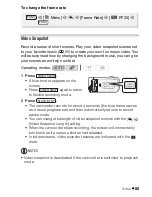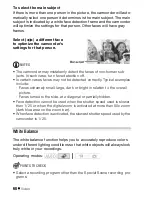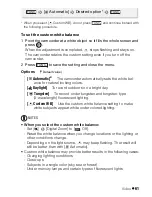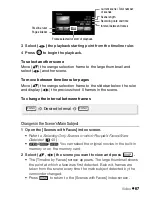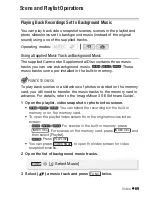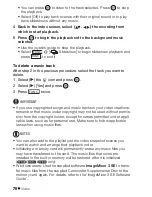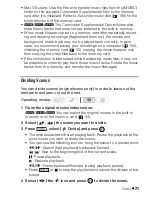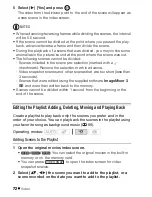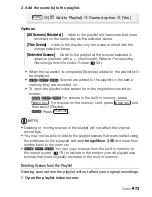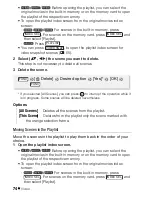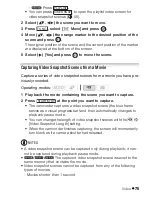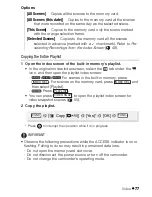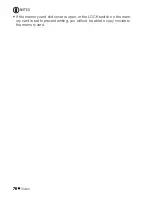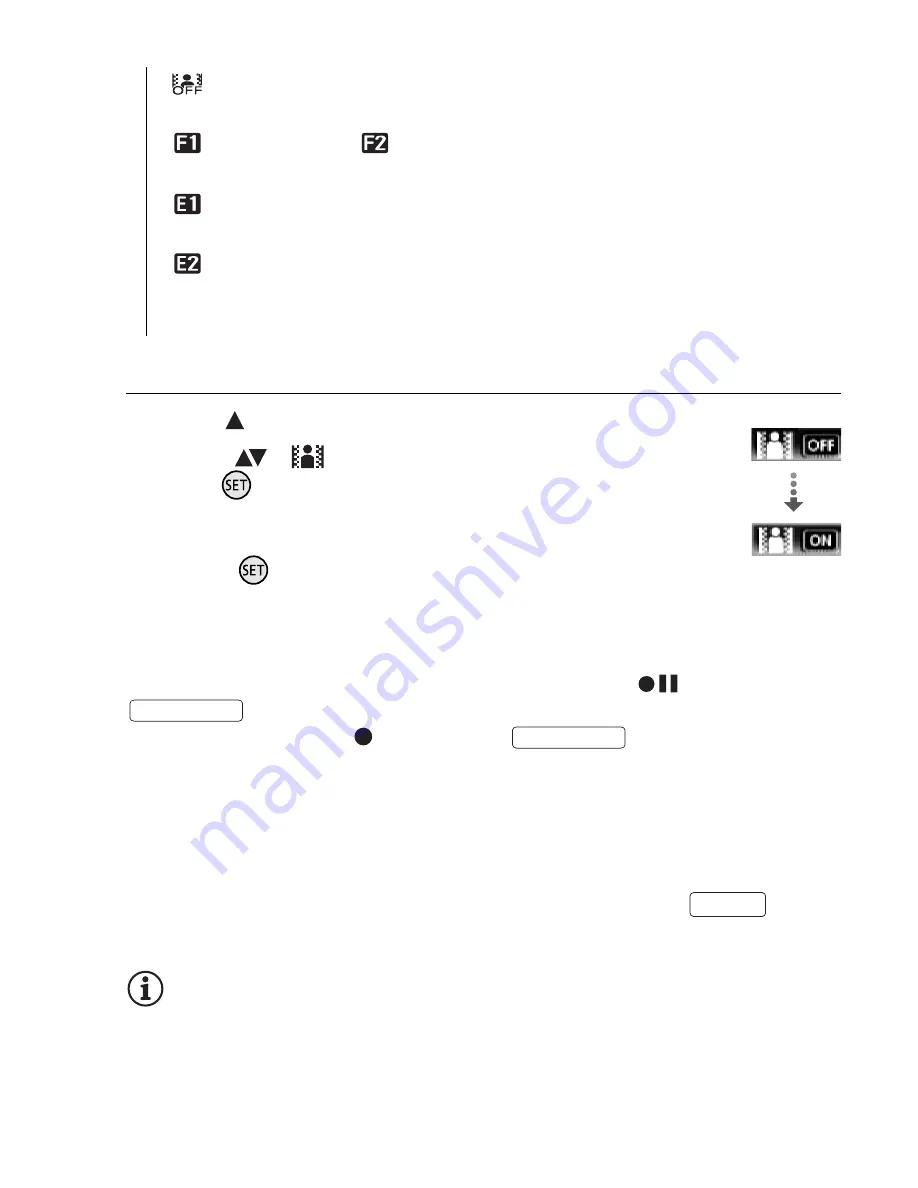
Video
63
Option
s
(
Default value)
Applying the Selected Digital Effect
1 Open (
) the joystick guide.
2 Select (
) [
Digital Effects] and
press .
• The icon of the
s
elected digital effect turn
s
green.
• Pre
ss
again to deactivate the digital
effect (it
s
icon will turn white again).
To fade in/out
Activate the
s
elected fader in record pau
s
e mode (
), then pre
ss
to
s
tart recording with a fade in. Activate the
s
elected
fader while recording (
), then pre
ss
to fade out and
pau
s
e the recording.
To activate an effect
For movie
s
: Activate the
s
elected effect while recording or in record
pau
s
e mode.
For photo
s
: Activate the
s
elected effect and then pre
ss
to
record the photo.
NOTES
• When you apply a fader, not only the picture but al
s
o the
s
ound will fade
in or out. When you apply an effect, the
s
ound will be recorded normally.
[
Digital Effect Off]
Select thi
s
s
etting when you do not intend
to u
s
e the digital effect
s
.
[
Fade Trigger]
,
[
Wipe]
Select one of the fader
s
to begin or
end a
s
cene with a fade from or to a black
s
creen.
[
Black & White]
*
Record
s
movie
s
and photo
s
in black and
white.
[
Sepia]
*
Record
s
movie
s
and photo
s
in
s
epia tone
s
for an
“old” look.
* Only the
s
e digital effect
s
are available for photo
s
.
Digital Effects
START/STOP
START/STOP
PHOTO