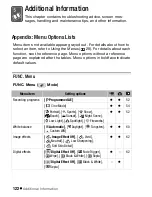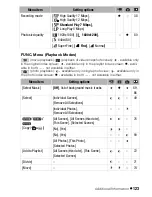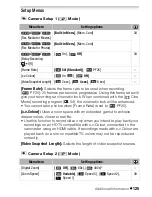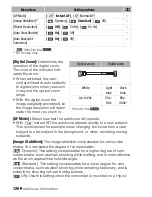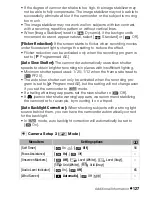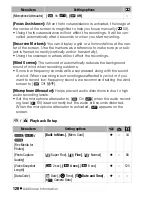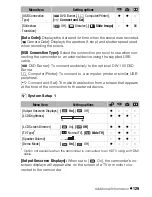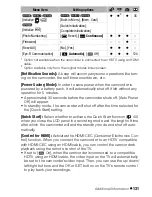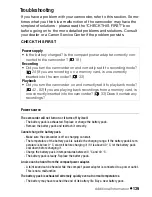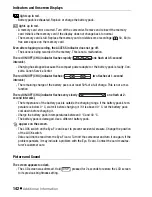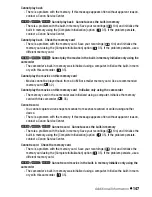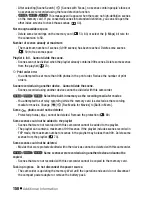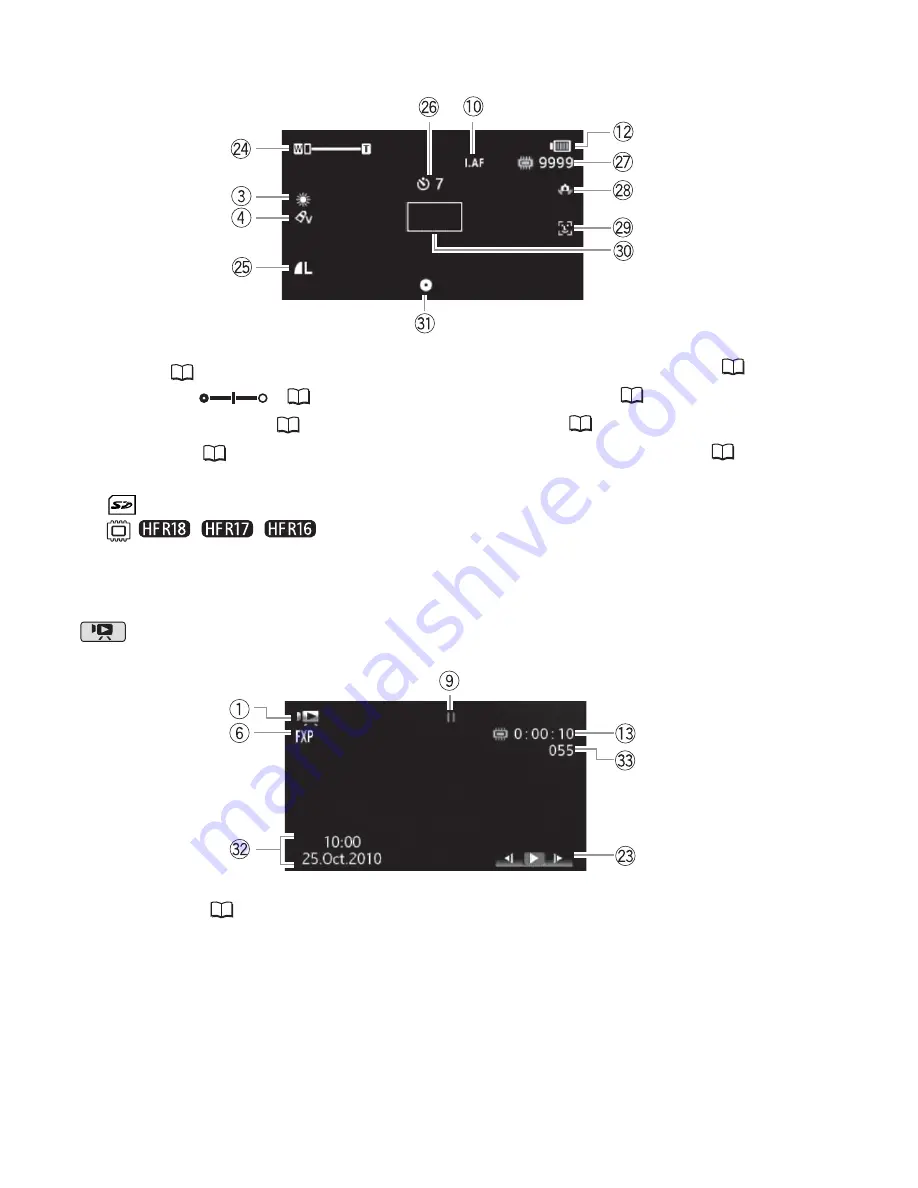
136
Additional Information
Recording Photos
S
f
Zoom (
39),
Expo
s
ure
(
57)
S
g
Photo
q
uality/
s
ize (
80)
S
h
S
elf timer (
56)
S
j
Number of available photo
s
On the memory card
/
/
In the built-
in memory
S
k
Camcorder
s
ha
k
e warning (
126)
S
l
Face detection (
59)
D
q
AF frame (
79)
D
a
Focu
s
and expo
s
ure loc
k
(
79)
Playing Movies (During Playback)
D
s
Data code (
64)
D
d
S
cene number