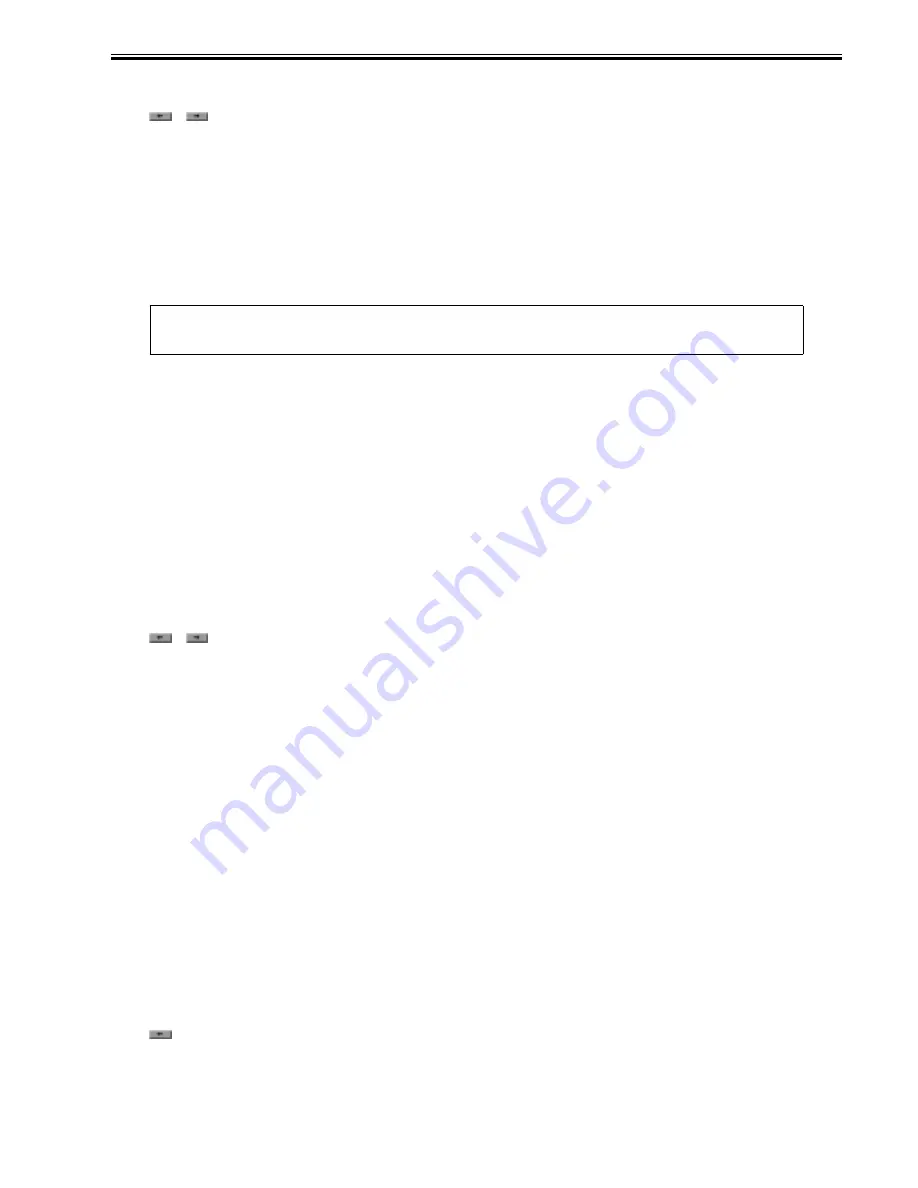
Chapter 11
11-49
3) Press [Option] button.
4) Press [BODY] button.
5) Press
or
(arrow) button.
6) Press [UI-COPY] button.
7) Press either 0 (hide) or 1 (display) on control panel (the numerical value input in the field is displayed), and press [OK] button.
8) Check to see that it is reflected in setting field, and turn off the main power, and then, turn on the main power.
-Error at starting up the MEAP application/Setting to hide JAM screen (level 2)
In the case that operation is restricted by MEAP application, hide the warning screen of error/JAM (such as JAM screen, door opening, no-toner). In the case that
these errors occur, there will be a display indicating 'call the service personnel' etc.
Default value
1: No activation of warning display
Setting range, item
0: display warning screen 1: hide warning screen
Setting Procedure
1) Startup [SERVICE MODE] (After pressing [USER MODE] button of MEAP device, press [2] button and [8] button at the same time on control panel. Then by
pressing [USER MODE] button again, [SERVICE MODE] screen is displayed).
2) Startup level 2 of [SERVICE MODE] (After starting up [SERVICE MODE] in step 1, press [USER MODE] button again. Then, by pressing [2] button on control
panel, the screen is displayed.
3) Press [COPIER] button.
4) Press [Option] button.
5) Press [BODY] button.
6) Press
or
button.
7) Press [ANIM-SW] button.
8) Press either 0 (display warning screen) or 1 (hide warning screen) on control panel (the numerical value input in the field is displayed), and press [OK] button.
9) Check to see that it is reflected in setting field, and turn off the main power, and then, turn on the main power.
-Setting of Screen Transition from MEAP Screen to the Standard Screen
In the case that the operation is restricted by MEAP application, make a setting to hide Native applications such as Copy/Send/Box. With this setting, disable screen
transition with => key.
Default value
0: OFF (transit to Native screen)
Setting range, item
0: OFF (transit to Native screen) 1: ON (No-transition to Native screen)
Setting Procedure
1) Startup [SERVICE MODE] (After pressing [USER MODE] button of MEAP device, press [2] button and [8] button at the same time on control panel. Then,
by pressing [USER MODE] button again, [SERVICE MODE] screen is displayed).
2) Startup level 2 of [SERVICE MODE] (After starting up [SERVICE MODE] in step 1, press [USER MODE] button again. Then, by pressing [2] button on control
panel, the screen is displayed.
3) Press [COPIER] button.
4) Press [Option] button.
5) Press [BODY] button.
6) Press
(arrow) button.
7) Press [ANIM-DSP] button.
8) Press either 0 (transit to Native screen) or 1 (no-transition to Native screen) on control panel (the numerical value input in the field is displayed), and press [OK]
button.
MEMO:
Part of the warning screens is displayed if shifting to the device screen.
- As for the screens for jam and no-toner, the warning screen (animation) can be displayed by pressing the followings: [Device Screen] > [Recovery Procedure]
- As for the screen for door opening, the warning screen cannot be displayed because there is no display for [[Device Screen] > [Recovery Procedure]
Содержание iR3245
Страница 1: ...Jul 3 2008 Service Manual iR3245 3235 3230 3225 Series...
Страница 2: ......
Страница 6: ......
Страница 25: ...Chapter 1 Introduction...
Страница 26: ......
Страница 28: ......
Страница 64: ......
Страница 65: ...Chapter 2 Installation...
Страница 66: ......
Страница 120: ......
Страница 121: ...Chapter 3 Basic Operation...
Страница 122: ......
Страница 124: ......
Страница 128: ......
Страница 129: ...Chapter 4 Main Controller...
Страница 130: ......
Страница 132: ......
Страница 134: ...Chapter 4 4 2 F 4 1 1 5 8 9 11 14 12 3 4 10 2 13 7 15 16 17...
Страница 152: ......
Страница 153: ...Chapter 5 Original Exposure System...
Страница 154: ......
Страница 184: ......
Страница 185: ...Chapter 6 Laser Exposure...
Страница 186: ......
Страница 188: ......
Страница 197: ...Chapter 7 Image Formation...
Страница 198: ......
Страница 227: ...Chapter 8 Pickup Feeding System...
Страница 228: ......
Страница 232: ......
Страница 244: ...Chapter 8 8 12 For iR3245 3235 3230 F 8 14 1 2 3 4...
Страница 261: ...Chapter 8 8 29 10 11 12 13 14 3 1 2 4 5 4 4 1 2 3 5 4 1 2 3 5 5 4 1 2 3 5 4 1 2 3 5...
Страница 278: ......
Страница 279: ...Chapter 9 Fixing System...
Страница 280: ......
Страница 282: ......
Страница 297: ...Chapter 10 External and Controls...
Страница 298: ......
Страница 302: ......
Страница 315: ...Chapter 10 10 13 2 Uncheck SNMP Status Enabled F 10 11...
Страница 342: ......
Страница 343: ...Chapter 11 MEAP...
Страница 344: ......
Страница 346: ......
Страница 397: ...Chapter 12 e maintenance imageWARE Remote...
Страница 398: ......
Страница 400: ......
Страница 408: ......
Страница 409: ...Chapter 13 Maintenance and Inspection...
Страница 410: ......
Страница 412: ......
Страница 424: ...Chapter 13 13 12...
Страница 425: ...Chapter 14 Standards and Adjustments...
Страница 426: ......
Страница 428: ......
Страница 433: ...Chapter 14 14 5 Execute the following in Service Mode ADF white level adjustment COPIER FUNCTION CCD DF WLVL1 2 3 4...
Страница 436: ......
Страница 437: ...Chapter 15 Correcting Faulty Images...
Страница 438: ......
Страница 440: ......
Страница 465: ...Chapter 16 Self Diagnosis...
Страница 466: ......
Страница 468: ......
Страница 493: ...Chapter 17 Service Mode...
Страница 494: ......
Страница 498: ......
Страница 690: ......
Страница 691: ...Chapter 18 Upgrading...
Страница 692: ......
Страница 694: ......
Страница 738: ...Chapter 18 18 44...
Страница 739: ...Chapter 19 Service Tools...
Страница 740: ......
Страница 741: ...Contents Contents 19 1 Service Tools 19 1 19 1 1 Special Tools 19 1 19 1 2 Oils and Solvents 19 1...
Страница 742: ......
Страница 744: ......
Страница 745: ...Jul 3 2008...
Страница 746: ......








































