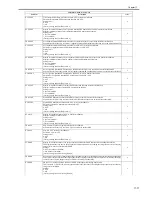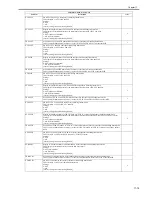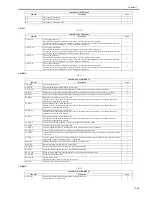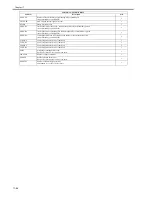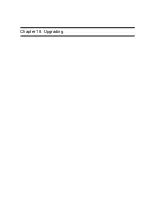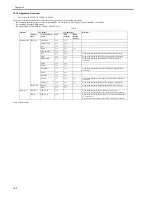Chapter 17
17-82
2. NETWORK
T-17-65
F-17-23
8
For development
9
For development
10
MCYBk horizontal stripes
11
For development
12
YMCBk 64 gradations
13
For development
14
Full-color 16 gradations
15 to 100
For development
COPIER>TEST>NETWORK
Sub item
Description
level.
PING
Checks connection between copier and network (during TCP/IP connection only).
Use this item when checking the connection to the network at time of installation or when there is a network connection
problem.
1
BML-DISP
Switching display of the screen in response to support for BMlinks
Settings
0: Normal system status screen [Factory default/After RAM clear]
1: Screen of device display only
2
Operation method 1) Turn the main power switch OFF.
2) Connect the network cable to the copier and turn the main power switch ON.
3) Tell the user's system administrator that copier installation is complete, and have them him/her the network settings.
4) Ask the system administrator to allow you to perform a network connection check, and check the address of the remote host (IP address of the
PC terminal in the user network) to send the PING.
5) Select the COPIER > TEST > NETWORK > PING service mode item, enter the IP address checked in Step 4 on the operation panel's numeric
keypad, and press the OK key.
- If the copier is connected to the network normally, "OK" is displayed (and the procedure is finished).
- If "NG" is displayed, first check the connection of the network cable. If the connection is normal, go to Step 6. If there is a problem with the
network cable's connection, redo the connection and redo Step 5.
6) Select the COPIER > TEST > NETWORK > PING service mode item, enter the loop back address* (127.0.0.1), and press the OK key followed
by the start key.
- If "NG" is displayed, there is a problem with the local TCP/IP settings. Go back to Step 3 and check the settings again.
- If "OK" is displayed, there is no problem with the local TCP/IP settings. However, there could be a problem with the network interface board
(NIC) connection or the NIC itself. Go to Step 7 to check the NIC.
*The loop back address returns the signal in front of the NIC, enabling checking of the local TCP/IP settings.
7) Select the COPIER > TEST > NETWORK > PING service mode item, enter the local host address (local IP address), then press the OK key.
- If "OG" is displayed, there could be a problem with the NIC connection or the NIC itself. In this case, check the NIC connection or replace the
NIC.
- If "OK" is displayed, there is no problem with the local network settings or NIC.
In this case, the problem may be with the user's network environment. Explain the situation to the system administrator, and ask them to deal with
it.
Entered number
Description
Counter
Option
Function
I/O
< NETWORK >
< 1/1 >
< READY >
+/-
OK
Display
Adjust
PING
IP address input
Result display (OK/NG)
0 .
0 .
0 .
0
Test
Содержание iR C3380 series
Страница 1: ...Aug 29 2006 Service Manual iR C3380 2880 Series...
Страница 2: ......
Страница 6: ......
Страница 23: ...Chapter 1 Introduction...
Страница 24: ......
Страница 26: ......
Страница 52: ......
Страница 53: ...Chapter 2 Installation...
Страница 54: ......
Страница 127: ...Chapter 3 Basic Operation...
Страница 128: ......
Страница 130: ......
Страница 136: ......
Страница 137: ...Chapter 4 Main Controller...
Страница 138: ......
Страница 160: ......
Страница 161: ...Chapter 5 Original Exposure System...
Страница 162: ......
Страница 188: ...Chapter 5 5 24 F 5 68 4 Remove the original sensor 2 hook 1 F 5 69...
Страница 189: ...Chapter 6 Laser Exposure...
Страница 190: ......
Страница 192: ......
Страница 206: ......
Страница 207: ...Chapter 7 Image Formation...
Страница 208: ......
Страница 256: ......
Страница 257: ...Chapter 8 Pickup Feeding System...
Страница 258: ......
Страница 262: ......
Страница 303: ...Chapter 9 Fixing System...
Страница 304: ......
Страница 306: ......
Страница 321: ...Chapter 10 Externals and Controls...
Страница 322: ......
Страница 326: ......
Страница 336: ...Chapter 10 10 10 F 10 10 2 Remove the check mark from SNMP Status Enabled...
Страница 337: ...Chapter 10 10 11 F 10 11...
Страница 359: ...Chapter 11 MEAP...
Страница 360: ......
Страница 362: ......
Страница 401: ...Chapter 12 RDS...
Страница 402: ......
Страница 404: ......
Страница 411: ...Chapter 13 Maintenance and Inspection...
Страница 412: ......
Страница 414: ......
Страница 416: ...Chapter 13 13 2 F 13 1 8 9 1 2 3 3 5 6 7 10 11 12 13 14 4...
Страница 421: ...Chapter 14 Standards and Adjustments...
Страница 422: ......
Страница 424: ......
Страница 431: ...Chapter 15 Correcting Faulty Images...
Страница 432: ......
Страница 434: ......
Страница 459: ...Chapter 16 Self Diagnosis...
Страница 460: ......
Страница 462: ......
Страница 481: ...Chapter 17 Service Mode...
Страница 482: ......
Страница 484: ......
Страница 571: ...Chapter 18 Upgrading...
Страница 572: ......
Страница 574: ......
Страница 603: ...Chapter 19 Service Tools...
Страница 604: ......
Страница 605: ...Contents Contents 19 1 Service Tools 19 1 19 1 1 Special Tools 19 1 19 1 2 Solvents and Oils 19 2...
Страница 606: ......
Страница 609: ...Aug 29 2006...
Страница 610: ......