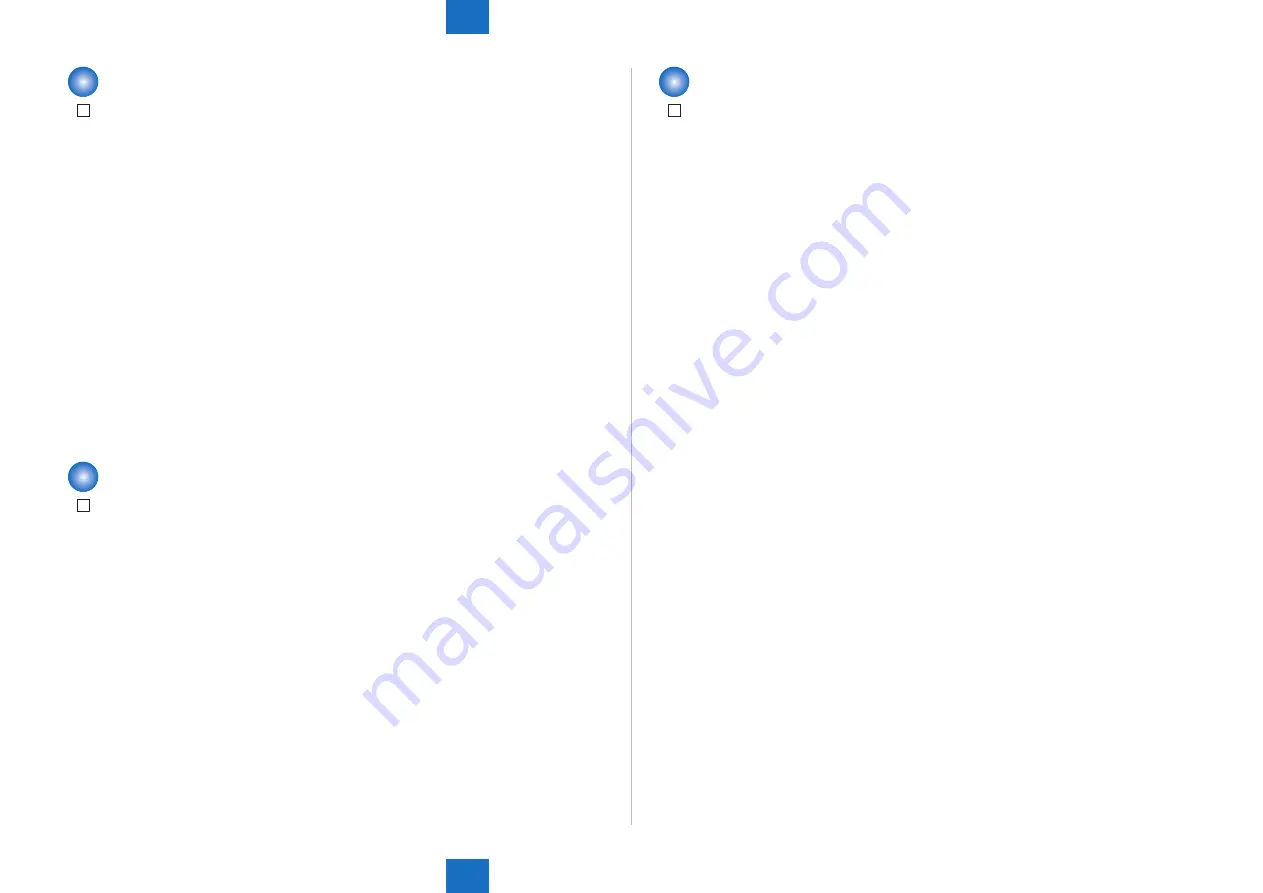
9
9
9-125
9-125
Installation > TYPE2:2.5inch/80GB HDD-E1/HDD Data Encryption Kit-C3 Installation Procedure: > After Installing the Encryption Kit
Installation > TYPE2:2.5inch/80GB HDD-E1/HDD Data Encryption Kit-C3 Installation Procedure: > After Installing the Encryption Kit
Setting after Installation
1) Connect the power plug to the outlet.
2) Open the Switch Cover and turn ON the main power switch.
3) Turn OFF and then ON the main power switch by following the message.
4) Perform license registration.
In the case of LMS (License Management System)
• Write down the serial number of the machine.
• Refer to the license access number certificate, and obtain a license key from LMS (License
Management System).
• Register the license key.
Settings/Registration > Management Setting > License/Other > Register License
In the case of CDS Contents Delivery System)
• Enter the license access number in Register/Update Software of Settings/Registration to
perform automatic registration.
5) Turn OFF and then ON the main power switch.
6) Delete the data on the flash memory.
• Settings/Registration > Management Settings > Data Management > Delete Old Data
Checking after Installation
1) Check that the HDD is recognized.
• Select [service mode > COPIER > COPIER > ACC_STS > HDD], and check that the
manufacturer’s name and the model number are displayed.
2) Check that the license is registered.
• Select Check Counter > Device Configuration Information, and check that “HDD” is
displayed.
3) Check that the HDD Data Encryption is recognized.
• Select Check Counter > Check Device Configuration > Option, and check that “HDD Data
Encryption” is displayed.
• A key mark should be displayed at the lower left of the Touch Panel Display.
4) Check the version of the HDD Data Encryption Kit.
• Select Check Counter > Check Device Configuration, and check that “Canon MFP Security
Chip '2.00' or '2.01' ” is displayed.
After Installing the Encryption Kit
1) Connect the power plug to the outlet.
2) Open the Switch Cover and turn ON the main power switch.
3) E602-0001 occurs.
4) Turn OFF the main power, and start up 2+8.
5) Insert the USB memory for upgrading created with SST.
6) Press a key according to the instruction on the screen of the Control Panel.
• [4]: Clear/Format > [1]: Disk Format > [0] > Please hit any key > [C]: Return to Main Menu >
[Reset]: Start Shutdown sequence > [0]
7) Check that the Control Panel screen has become blank. Then, turn OFF and then ON the
main power switch.
8) The HDD is initialized, and then the machine is started up.
9) Delete the data on the flash memory.
• Settings/Registration > Management Settings > Data Management > Delete Old Data






























