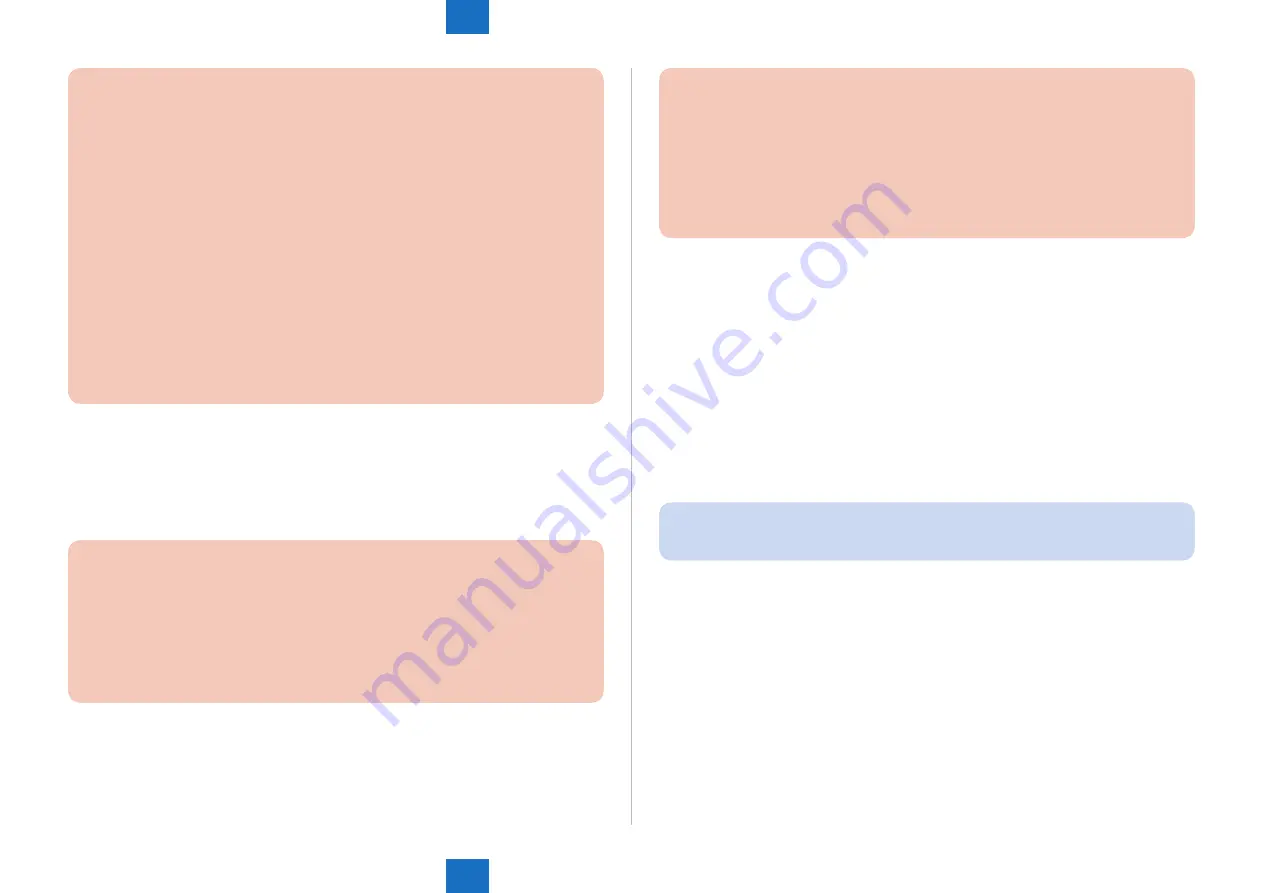
9
9
9-106
9-106
Installation > Combination of HDD Options How to check this Installation procedure > Making a Backup of the Data (reference only)
Installation > Combination of HDD Options How to check this Installation procedure > Making a Backup of the Data (reference only)
CAUTION:
• Regarding the method of inputting characters, see 'Basic Operations' in the
e-Manual.
• A host address can be up to 128 characters in 1 byte or 64 characters in 2 bytes
using the 'Kana-Kanji,' 'Katakana,' 'alphanumeric character,' 'mark,' and 'code input'
modes.
• A path to the folder can be up to 255 characters in 1 byte (127 characters in 2 bytes).
• A user name can be up to 128 characters in 1 byte or 64 characters in 2 bytes
using the 'Kana-Kanji,', 'Katakana,' 'alphanumeric character,' 'mark,' and 'code input'
modes.
• A password can be up to 7 to 48 characters using the 'alphanumeric character' and
'mark (1 byte)' modes.
• The voice sound symbol and the semi-voice sound symbol entered in the 'Katakana (1
byte)' mode are counted up as one 1-byte character.
[Backup method of User inbox/Advanced Box document data]
1) Select [Settings/Registration] > [Management Settings] > [Data Management] > [Backup].
2) Select 'All' or 'Changes' for the backup method.
3) Click [Execute].
CAUTION:
• If any of the host IP address, user name, password, or path to the folder is not
correctly entered, a backup cannot be made.
• Set the number of users accessible to the folder to '2' or higher, or 'no restriction'. If
the maximum number of users is set to [1], restoration cannot be done properly.
• If you select to encrypt the backup data, the backup process may take longer.
[Restoring the backup data of User inbox/Advanced Box document data]
1) Select [Settings/Registration] > [Management Settings] > [Data Management] > [Restore].
2) Click [Display Backup Data].
3) Select the backup data to restore from the list and then click [Execute].
CAUTION:
• If you want to restore encrypted backup data, enter the same password used when
backing up the data.
• Depending on the settings of the machine, the backup data may not be completely
restored, or some documents may be automatically printed.
• Restoration is performed after all of the box data stored in the machine, or
documents that are being sent, received, or stored, are erased.
10. Quick Menu Information Export Procedure
1) Access the URL given below, and then access Remote UI.
http://[IP address of the device]/
If the system administrator ID and password are set, a dialog box to enter the user name
and password appears. Enter the system administrator ID in User Name and the password
in Password, and then click [Administrator Login].
2) Select Basic Tools > [Quick Menu] > [Export].
3) If the file needs to be encrypted, enter the password after check [Encrypt file]. (The number
of characters for the password must be more than 4 but less than 16.)
4) Click [Export].
5) Following the instructions on the window, specify the location to save the file.
11. User Information of the Advanced Box Export Procedure
NOTE:
Some of the products do not have the Box/Advanced Box function.
1) Access the URL given below, and then access Remote UI.
http://[IP address of the device]/
If the system administrator ID and password are set, a dialog box to enter the user name
and password appears. Enter the system administrator ID in User Name and the password
in Password, and then click [Administrator Login].
2) Select Basic Tools > [User Access Control for Advanced Box].
The dialog box to enter the user name of administrator and password appears, enter the
system administrator ID and password, and then click [Log In].
The default administrator user name and password are as follows:
User Name: Administrator
Password: password
3) Click [Export], and click [Start Export].
4) Following the instructions on the window, specify the location to save the file.






























