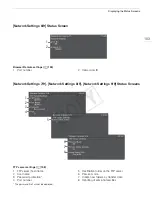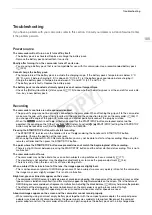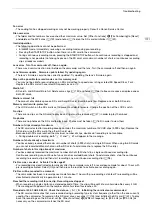191
Troubleshooting
Fan error
- The cooling fan has stopped working or may not be working properly. Consult a Canon Service Center.
File name error
- The folder and file numbers have reached their maximum value. Set [Other Functions]
>
[File Numbering] to [Reset]
and delete all the MP4 clips (
A
132) and photos (
A
166) on the SD card or initialize it (
A
Invalid operation
- The following operations cannot be performed.
• In
mode, immediately reviewing a recording made using pre-recording.
• Pressing the START/STOP button when there is no SD card in the camcorder.
• During continuous recording mode, pressing the START/STOP button while continuous recording is stopped and
recording is not possible (not enough space on the SD card, or maximum number of shots or continuous recording
clips already recorded).
Lens error Turn the camcorder off, then on again.
- There was a communication error between the camcorder and the lens. Turn the camcorder off and then on again.
Lens firmware update Firmware update failed. Try updating again.
- The lens's firmware could not be correctly updated. Try updating the lens's firmware again.
May not be possible to record movies on this memory card
- You may not be able to record video on an SD card without a speed class rating or rated SD Speed Class 2 or 4.
Replace the SD card with one rated SD speed class 6 or 10.
Media full
- SD card A and SD card B are full. Delete some clips (
A
132) or photos (
A
166) to free some space or replace one or
both SD cards.
Media is almost full
- The amount of available space on SD card A and SD card B combined is low. Replace one or both SD cards.
Memory card is write-protected
- The LOCK switch on the SD card is set to prevent accidental erasure. Change the position of the LOCK switch.
No clips
- There are no clips on the SD card to play back. Clips must be recorded (
A
47) in order to play them back.
No photos
- There are no photos on the SD card to play back. Photos must be taken (
A
163) in order to view them.
Number of clips already at maximum
- The SD card selected for recording already contains the maximum number of AVCHD clips (3,999 clips). Replace the
SD card or use the SD card in the other SD card slot.
- Because both SD cards reached the maximum number of clips, double slot recording is not available.
• During double slot recording, both “
8
A” and “
8
B” will appear in the message.
Number of shots already at maximum
- You have already recorded the maximum number of shots (3,999 shots) in a single SD card. When using two SD cards,
you cannot record additional shots on either SD card. To add more shots, replace the SD card(s).
Number of shots in this clip already at maximum
- You have already recorded the maximum number of shots (950 shots) in a single continuous recording clip.
Continuous recording can continue but you cannot record additional shots. To add more shots, stop the continuous
recording to record a clip and then start recording a new continuous recording clip (
A
Pre Rec was canceled. Activate Pre Rec again?
- Pre-recording was deactivated automatically after the camcorder was left in record pause mode for about 1 hour with
pre-recording activated. Select [On] and then press the joystick to activate pre-recording again.
Pre Rec will be canceled in a moment.
- The camcorder has been in record pause mode for about 1 hour with pre-recording activated. Pre-recording will be
deactivated automatically in approximately 1 minute.
Reached the recording limit for one clip. Recording was stopped.
- When recording a single clip for an extended period of time, the clip will be split into smaller video files every 4 GB.
This message will appear when the number of smaller video files reaches 50.
Recorded at 50.00 Hz/59.94 Hz Check the data on
8
A/
8
B Initializing the card is also recommended
- The SD card contains clips that were recorded using a recording type (system frequency) other than the one currently
used by the camcorder. To record on this SD card, save your clips (
A
143) and initialize the SD card (
A
42). To play
back the recordings on the SD card, set [
w
Other Functions]
>
[System Frequency] to [59.94 Hz] or [50.00 Hz] as
necessary, so the camcorder matches the SD card.
COP
Y
Содержание EOS C100 Mark II
Страница 1: ...Instruction Manual HD Camcorder PUB DIE 0463 000 COPY ...
Страница 12: ...12 COPY ...
Страница 46: ...Adjusting the Black Balance 46 COPY ...
Страница 106: ...Using Accessories 106 COPY ...
Страница 124: ...Saving and Loading Camera Settings 124 COPY ...
Страница 144: ...Saving Clips to a Computer 144 COPY ...
Страница 162: ...Playback via Browser 162 COPY ...
Страница 168: ...Photo Operations 168 COPY ...