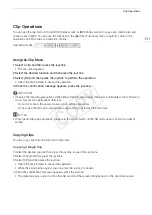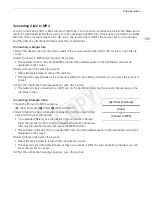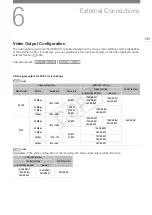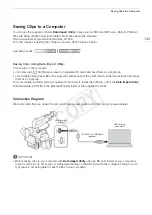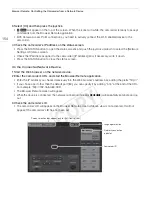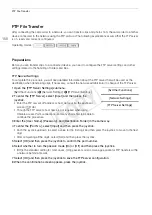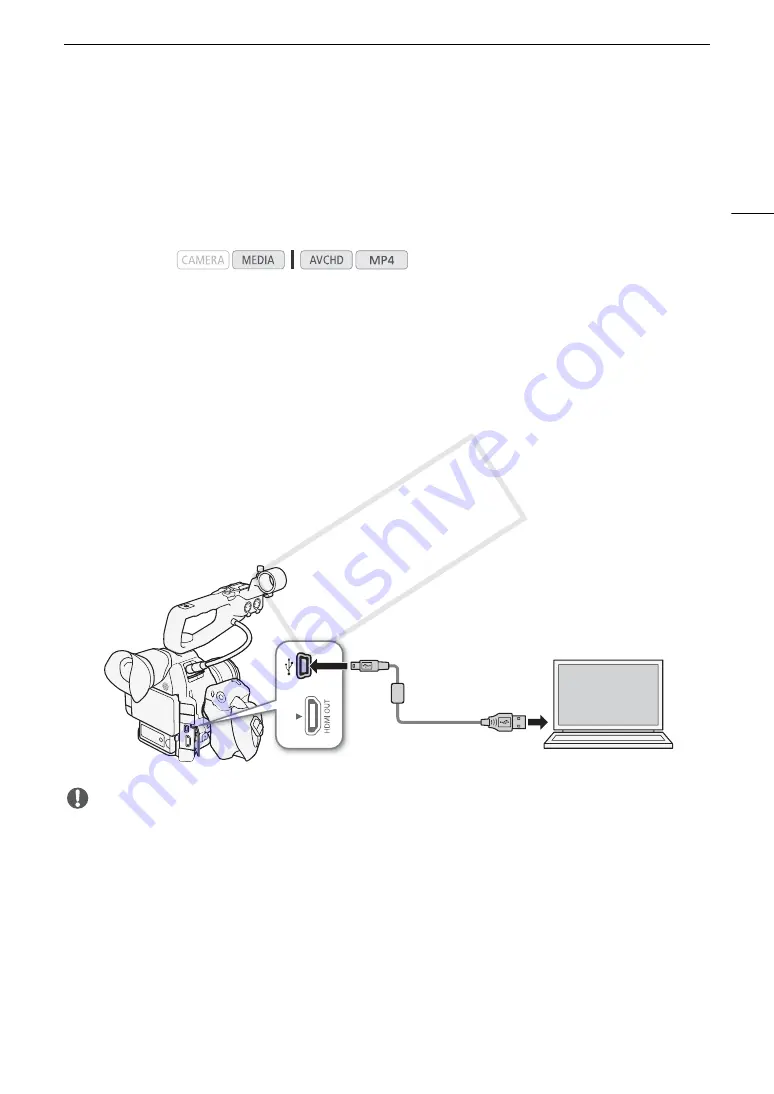
143
Saving Clips to a Computer
Saving Clips to a Computer
You can use the supplied software
Data Import Utility
to save your AVCHD and MP4 clips. Refer to PIXELA's
Web site below (English only) for the latest information about the software.
http://www.pixela.co.jp/oem/canon/e/index_biz.html
For other inquires regarding the software, consult a Canon Service Center.
Saving Clips Using Data Import Utility:
• Save clips to the computer.
• Join relay clips (
A
43) that were saved on separate SD cards and save them as a single clip.
• Join multiple video stream files of a single clip split because of the 4 GB maximum file size restriction and save
them as a single clip.
For more details, including system requirements and how to install the software, check the
Data Import Utility
Software Guide, a PDF file in the [\Manual\English] folder of the supplied CD-ROM.
Connection Diagram
We recommend that you power the camcorder from a power outlet using the compact power adapter.
IMPORTANT
• Before saving clips to your computer with
Data Import Utility
using an SD card reader or your computer’s
memory card slot, do not access or manipulate the files on the SD card with other software. Failing to do so
may result in not being able to save the files to your computer.
Operating modes:
IFC-400PCU USB Cable
(optional)
USB terminal
(standard-A)
USB terminal
(mini-B)
COP
Y
Содержание EOS C100 Mark II
Страница 1: ...Instruction Manual HD Camcorder PUB DIE 0463 000 COPY ...
Страница 12: ...12 COPY ...
Страница 46: ...Adjusting the Black Balance 46 COPY ...
Страница 106: ...Using Accessories 106 COPY ...
Страница 124: ...Saving and Loading Camera Settings 124 COPY ...
Страница 144: ...Saving Clips to a Computer 144 COPY ...
Страница 162: ...Playback via Browser 162 COPY ...
Страница 168: ...Photo Operations 168 COPY ...