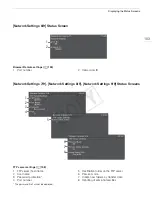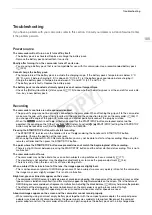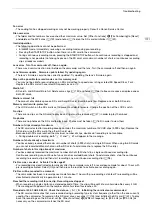187
Troubleshooting
appears in red on the screen.
- In
mode, when [Other Functions]
>
[Fan] is set to [Automatic], the cooling fan will start automatically (
appears on the screen).
appears on the screen.
- The camcorder and lens cannot communicate normally. Clean the lens’s contacts and reattach the lens.
Picture and Sound
The OLED screen is too dark.
- Adjust the brightness with the [OLED/VF Setup]
>
[OLED Setup]
>
[Brightness] setting. To make the screen brighter
temporarily, set [OLED/VF Setup]
>
[OLED Setup]
>
[Luminance] to [On].
Screen displays turn on and off repeatedly.
- The battery pack is exhausted. Replace or charge the battery pack.
- Remove the battery pack and reattach it correctly.
Abnormal characters appear on the screen and the camcorder does not operate properly.
- Disconnect the power source and reconnect it after a short time. If the problem still persists, use the [Other Functions]
>
[Reset]
>
[All Settings] function. This resets all the camcorder’s settings to default values except for the hour
meter.
Video noise appears on screen.
- Keep a distance between the camcorder and devices that emit strong electromagnetic fields such as near powerful
magnets and motors, MRI machines or high-voltage power lines.
Horizontal bands appear on the screen.
- This is a phenomenon typical of CMOS image sensors when recording under some types of fluorescent, mercury or
sodium lamps. This is not a malfunction. You may be able to reduce the symptoms by setting [Camera Setup]
>
[Flicker Reduction] to [Automatic] and/or by setting the shutter speed mode to [Speed] and the shutter speed to a
value matching the frequency of the local electrical system: 1/50* or 1/100 for 50 Hz systems, 1/60 or 1/120 for 60 Hz
systems.
* May not be available depending on the frame rate.
Audio cannot be recorded.
- The audio input switch is not set correctly (
A
85) or the audio recording level is not set correctly (
A
- An external microphone connected to the XLR terminal requires phantom power. Set the XLR terminal switch to
MIC+48V (
A
- The external microphone connected to the MIC terminal is not turned on or its battery is empty.
Audio is recorded at an extremely low level.
- The AUDIO LEVEL switch is set to M, and the recording level is set too low. When using the MIC terminal: [Audio
Setup]
>
[Audio Input]
>
[MIC Mode] is set to [Manual] and the [MIC Level] setting is too low. Check the audio level
meter on the screen and adjust the audio level correctly (
A
- The microphone attenuator is on. Turn off the microphone attenuator (
A
Sound is distorted or is recorded at lower levels.
- When recording near loud sounds (such as fireworks, shows or concerts), sound may become distorted or it may not
be recorded at the actual levels. Activate the microphone attenuator (
A
87, 90), or adjust the audio recording level
manually (
A
The picture is displayed correctly but there is no sound from the built-in speaker.
- Speaker volume is turned off. Adjust the volume (
A
- If headphones are connected to the camcorder, disconnect them.
SD Cards and Accessories
Cannot insert the SD card.
- The SD card you are trying to insert is not facing the correct direction. Turn it over and insert it.
Recording to and playing back from an SD card is slow.
- This may occur as clips and photos are recorded/deleted over time. Save your recordings (
A
143) and initialize the
SD card (
A
COP
Y
Содержание EOS C100 Mark II
Страница 1: ...Instruction Manual HD Camcorder PUB DIE 0463 000 COPY ...
Страница 12: ...12 COPY ...
Страница 46: ...Adjusting the Black Balance 46 COPY ...
Страница 106: ...Using Accessories 106 COPY ...
Страница 124: ...Saving and Loading Camera Settings 124 COPY ...
Страница 144: ...Saving Clips to a Computer 144 COPY ...
Страница 162: ...Playback via Browser 162 COPY ...
Страница 168: ...Photo Operations 168 COPY ...