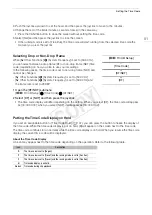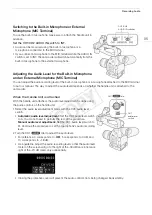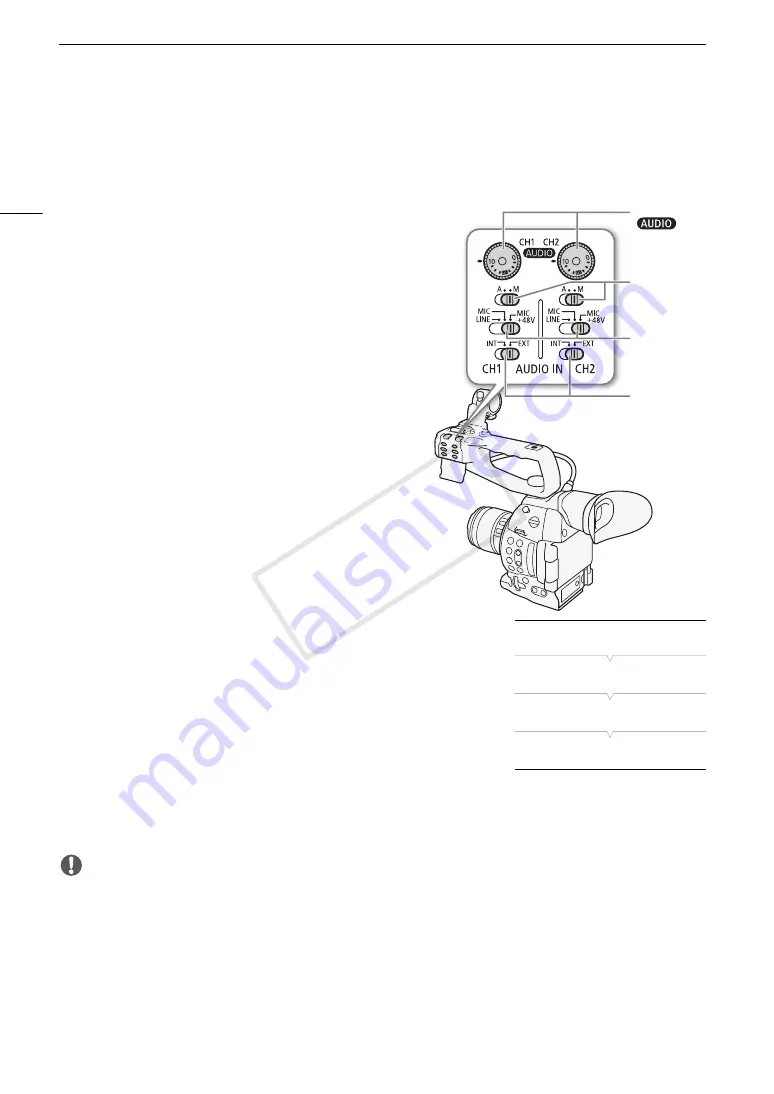
Recording Audio
88
Using Audio Input from the XLR Terminals
Using the XLR terminals CH1 and CH2, you can record audio independently to the two audio channels from a
microphone or analog audio input source.
Switching Between Microphone and Line Input
1 Set the AUDIO IN switch of the desired channel to EXT.
2 Set the XLR terminal switch of the desired channel to LINE or
MIC.
• To supply a microphone with phantom power, set the
switch to MIC+48V instead. Make sure to connect the
microphone first, before turning the phantom power on.
Keep the microphone connected when turning off the
phantom power.
Selecting the Recording Channel
You can select to which channel the camcorder will record audio.
1 Open the [XLR Rec Channel] submenu.
[
¡
Audio Setup]
>
[Audio Input]
>
[XLR Rec Channel]
2 Select the desired option and then press the joystick.
Options
IMPORTANT
• When connecting a microphone or device that does not support phantom power, make sure to set the XLR
terminal switch to MIC or LINE, respectively. If you set the switch to MIC+48V, the microphone or device may
be damaged.
[CH1]:
Records audio to each channel separately. Audio input
into CH1 is recorded to channel 1, while audio input into
CH2 is recorded to channel 2.
[CH1/CH2]:
Audio input into CH1 is recorded to both channels. Audio
input into CH2 will not be recorded.
CH1/CH2
dials
CH1/CH2
audio level
switches
XLR terminal
switches
CH1/CH2
AUDIO IN
switches
[
¡
Audio Setup]
[
Audio Input]
[
XLR Rec Channel]
[CH1]
COP
Y
Содержание EOS C100 Mark II
Страница 1: ...Instruction Manual HD Camcorder PUB DIE 0463 000 COPY ...
Страница 12: ...12 COPY ...
Страница 46: ...Adjusting the Black Balance 46 COPY ...
Страница 106: ...Using Accessories 106 COPY ...
Страница 124: ...Saving and Loading Camera Settings 124 COPY ...
Страница 144: ...Saving Clips to a Computer 144 COPY ...
Страница 162: ...Playback via Browser 162 COPY ...
Страница 168: ...Photo Operations 168 COPY ...