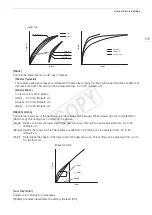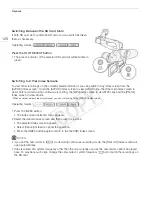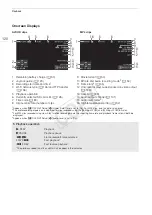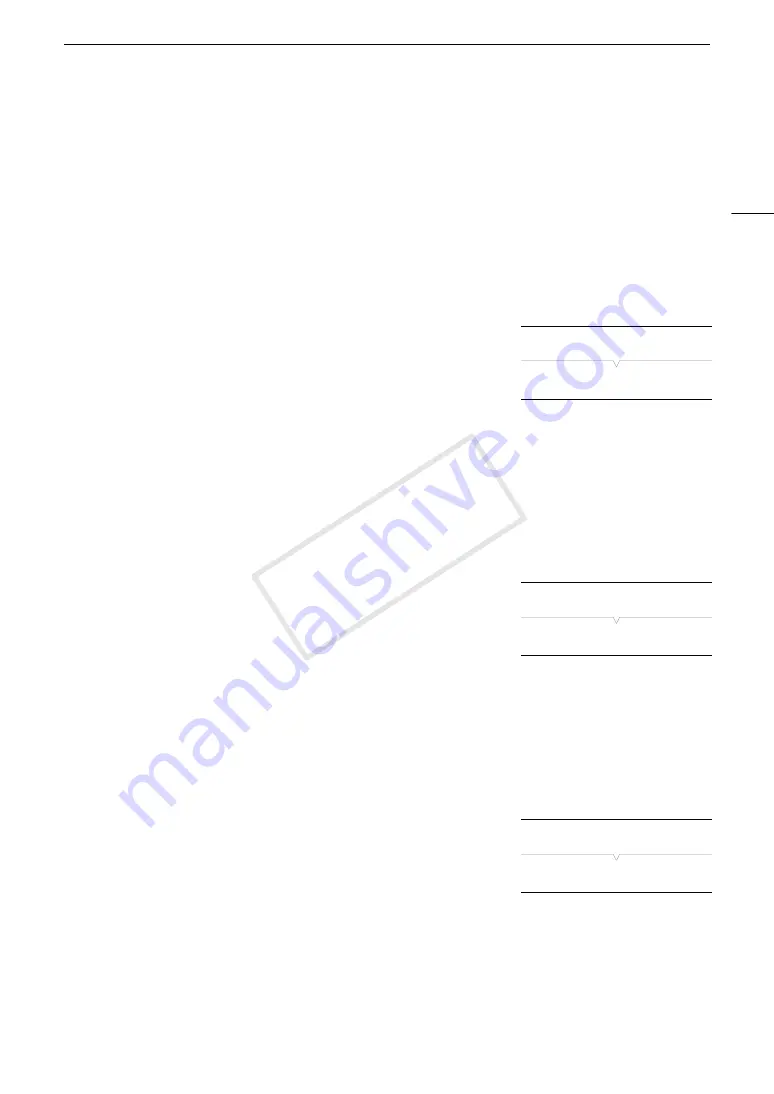
113
Custom Picture Settings
3 Press the CUSTOM PICT. button to exit the custom picture menu and apply the selected custom
picture settings.
Transferring Custom Picture Files
You can transfer custom picture files between the camcorder and SD cards. When the custom picture file is in
the camcorder, use [Copy To
8
] or [Load From
8
] depending on the operation you wish to perform. Similarly,
when the custom picture file is on an SD card, use [Copy To Cam.] or [Load From Cam]. Custom picture files
cannot be copied directly from one SD card to another.
Copying a File from the Camcorder to an SD Card
1 After selecting a file in the camcorder, open the [Copy To
8
] submenu.
[
+ /
Transfer File]
>
[Copy To
8
]
2 Select [
8
A] or [
8
B] and then press the joystick.
3 Select the file slot on the SD card under which to save the file and then
press the joystick.
• If there are available slots, you can select [New File] to save the file in the first available slot.
4 Select [OK] and then press the joystick.
• The currently selected file will be copied to the selected slot on the SD card, overwriting the file in that slot.
When the confirmation screen appears, press the joystick.
5 Press the CUSTOM PICT. button to exit the custom picture menu and apply the selected custom picture
settings.
Replacing a File in the Camcorder with a File on an SD Card
1 After selecting a file in the camcorder to replace, open the [Load
From
8
] submenu.
[
+ /
Transfer File]
>
[Load From
8
]
2 Select [
8
A] or [
8
B] and then press the joystick.
3 Select the file to transfer to the camcorder and then press the joystick.
4 Select [OK] and then press the joystick.
• The file in the camcorder will be overwritten by the one on the SD card. When the confirmation screen
appears, press the joystick.
5 Press the CUSTOM PICT. button to exit the custom picture menu and apply the selected custom picture
settings.
Copying a File from an SD Card to the Camcorder
1 After selecting a file on an SD card, open the [Copy To Cam.] submenu.
[
+ /
Transfer File]
>
[Copy To Cam.]
2 Select the file slot under which to save the file and then press the
joystick.
3 Select [OK] and then press the joystick.
• The currently selected file will be copied to the selected slot on the camcorder, overwriting the file in that
slot. When the confirmation screen appears, press the joystick.
4 Press the CUSTOM PICT. button to exit the custom picture menu and apply the selected custom picture
settings.
[
+ /
Transfer File]
[Copy To
8
]
[
+ /
Transfer File]
[Load From
8
]
[
+ /
Transfer File]
[Copy To Cam.]
COP
Y
Содержание EOS C100 Mark II
Страница 1: ...Instruction Manual HD Camcorder PUB DIE 0463 000 COPY ...
Страница 12: ...12 COPY ...
Страница 46: ...Adjusting the Black Balance 46 COPY ...
Страница 106: ...Using Accessories 106 COPY ...
Страница 124: ...Saving and Loading Camera Settings 124 COPY ...
Страница 144: ...Saving Clips to a Computer 144 COPY ...
Страница 162: ...Playback via Browser 162 COPY ...
Страница 168: ...Photo Operations 168 COPY ...