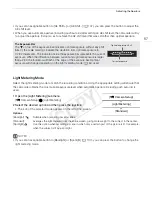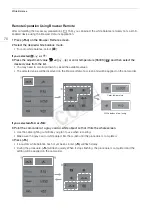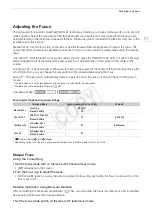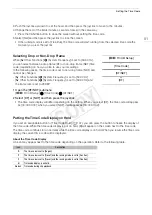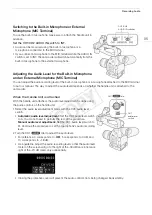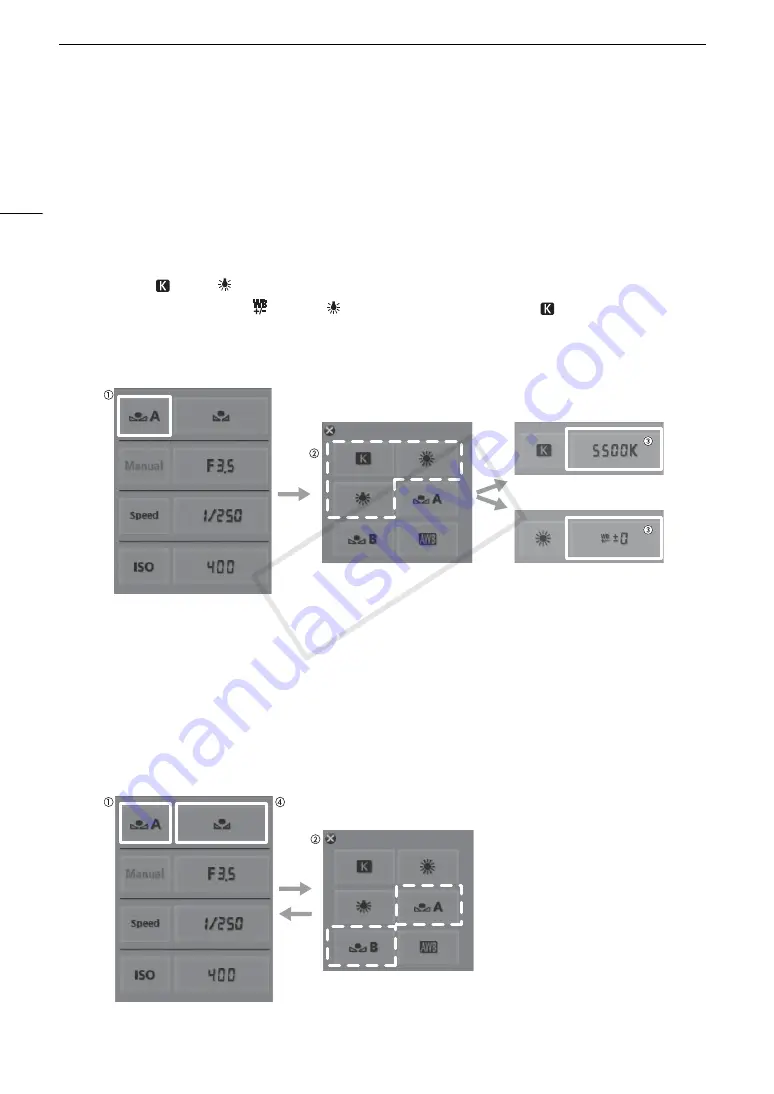
White Balance
70
Remote Operation Using Browser Remote
After completing the necessary preparations (
A
153), you can adjust the white balance remotely from a Wi-Fi-
enabled device using the Browser Remote application.
1 Press [
Å
A] on the Browser Remote screen.
2 Select the desired white balance mode.
• For auto white balance, select [
Ã
].
If you selected
,
¼
or
:
3 Press the adjustment value [
±0] (
¼
,
) or color temperature [5500K] (
) and then select the
desired value from the list.
• You may need to scroll up/down to see all the available values.
• The selected value will be displayed on the Browser Remote screen and will be applied on the camcorder.
If you selected
Å
A
or
Å
B:
3 Point the camcorder at a gray card or white object so that it fills the whole screen.
• Use the same lighting conditions you plan to use when recording.
• Make sure the gray card or white object fills the screen until the procedure is completed.
4 Press [
Å
].
• If a custom white balance has not yet been stored, [
Å
] will flash slowly.
• During the procedure, [
Å
] will flash quickly. When it stops flashing, the procedure is completed and the
setting will be applied on the camcorder.
Color temperature
White balance fine-tuning
COP
Y
Содержание EOS C100 Mark II
Страница 1: ...Instruction Manual HD Camcorder PUB DIE 0463 000 COPY ...
Страница 12: ...12 COPY ...
Страница 46: ...Adjusting the Black Balance 46 COPY ...
Страница 106: ...Using Accessories 106 COPY ...
Страница 124: ...Saving and Loading Camera Settings 124 COPY ...
Страница 144: ...Saving Clips to a Computer 144 COPY ...
Страница 162: ...Playback via Browser 162 COPY ...
Страница 168: ...Photo Operations 168 COPY ...