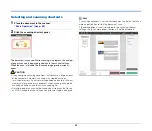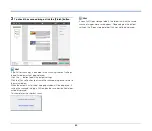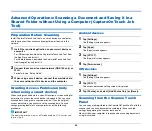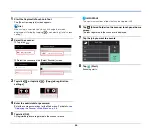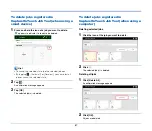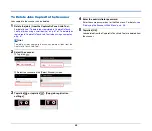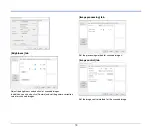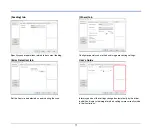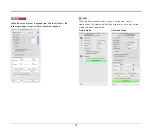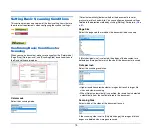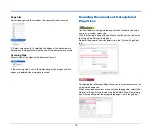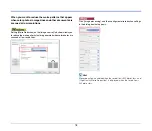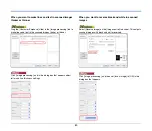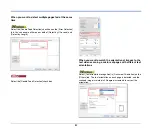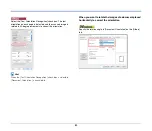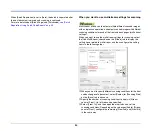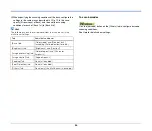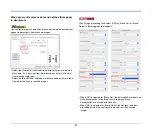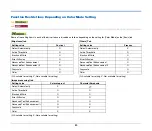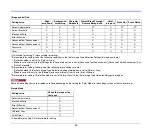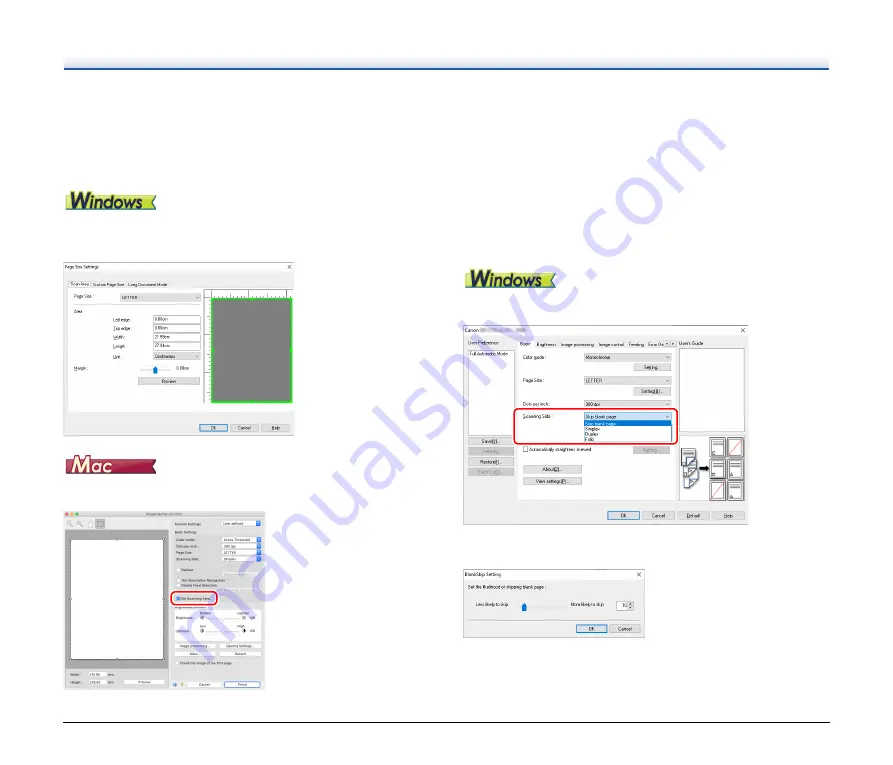
76
Specifying the Scan Area
Configure the following settings when you want to specify the area of
the document to be scanned.
Specifying an area
To scan one area of a larger document, click [Setting] on [Page Size]
in the [Basic] tab to display the [Page Size Settings] dialog box.
Designate which area of the document to scan in the [Scan Area] tab.
Select the [Set Scanning Area] check box and then specify the area of
the document to be scanned.
Also, if you scan the document when [Check the image of the first
page] is selected, only one page of the document is scanned and the
corresponding scanned image is displayed in the preview window.
Configuring Scanner Settings According
to Purpose
Set the scanning conditions according to the scanning purpose.
When you want to delete the images of the blank pages in
two-sided documents
Set the scanning side setting to [Skip blank page] on the [Basic] tab to
delete the images of the blank pages in the document.
If [Skip Blank Page] is selected, the [Setting] button is enabled, and
you can adjust the level for judging whether pages are blank.
Содержание DR-S130
Страница 59: ...59 4 Click the Batch separation tab to set the batch separation 5 Click the Output tab to set the outputs ...
Страница 133: ......
Страница 134: ......