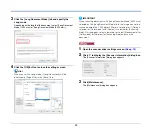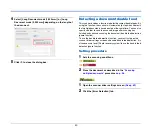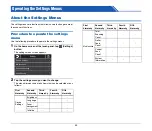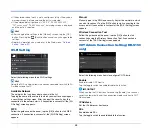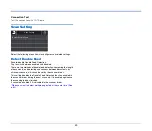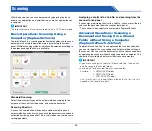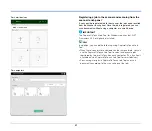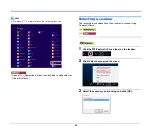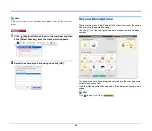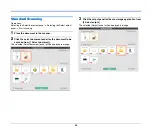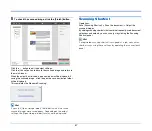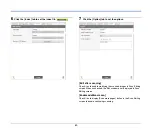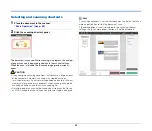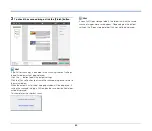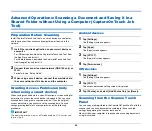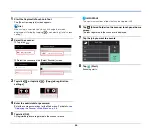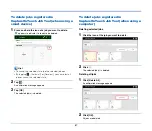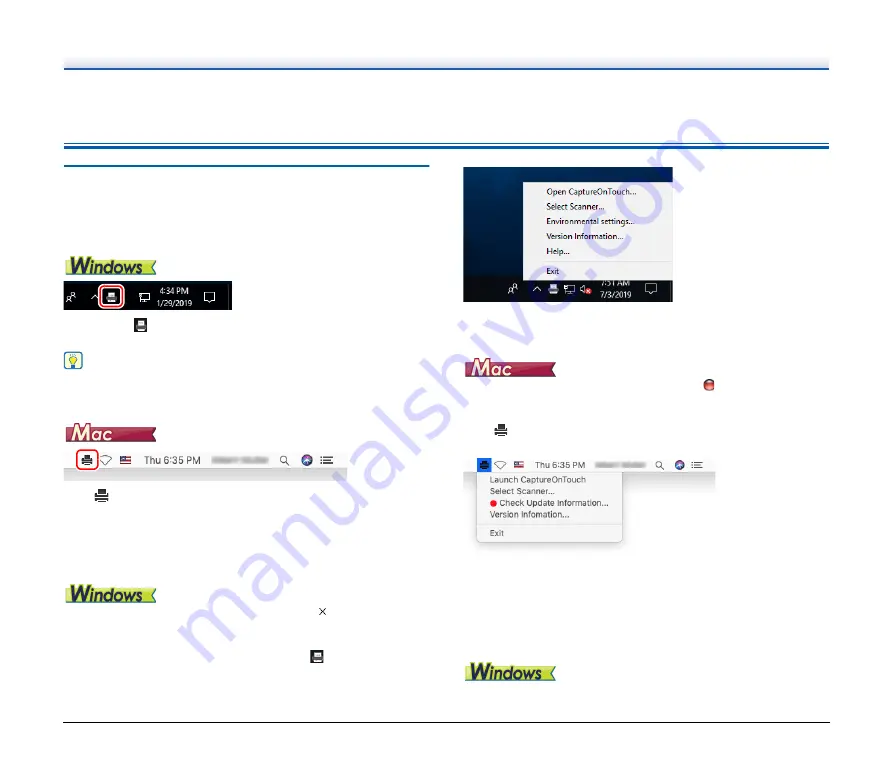
52
Basic Operations: Various Scanning Operations Using a Computer
(CaptureOnTouch)
Starting and Exiting CaptureOnTouch
By default, CaptureOnTouch becomes resident in the
system when you start your computer.
Double-click
in the taskbar to start CaptureOnTouch and display
the main window.
Hint
You can also start CaptureOnTouch from the Start menu. Click [Start]
- [CaptureOnTouch] - [CaptureOnTouch V4 Pro].
Click
(CaptureOnTouch icon) in the menu bar and then click
[Launch CaptureOnTouch] from the menu which appears to start
CaptureOnTouch and display the main window.
Exiting CaptureOnTouch
To close the CaptureOnTouch window, click at
the top of the
window. This closes the window, but CaptureOnTouch will continue to
reside in the system.
To quit the CaptureOnTouch application, click
in the taskbar, and
select [Exit] from the menu.
CaptureOnTouch becomes no longer resident in the system and the
icon disappears from the taskbar.
To close the CaptureOnTouch window, click
at the top of the
window. This closes the window, but CaptureOnTouch will continue to
reside in the system.
Click
(CaptureOnTouch icon) in the menu bar, and select [Exit]
from the menu.
Restarting CaptureOnTouch
To use CaptureOnTouch after it has been made not resident in the
system, use one of the following procedures to restart it.
CaptureOnTouch will start and become resident in the system again.
• Click [Start] - [CaptureOnTouch] - [CaptureOnTouch V4 Pro].
Содержание DR-S130
Страница 59: ...59 4 Click the Batch separation tab to set the batch separation 5 Click the Output tab to set the outputs ...
Страница 133: ......
Страница 134: ......