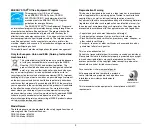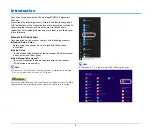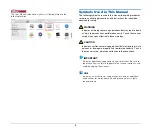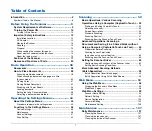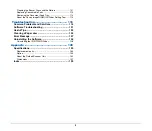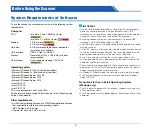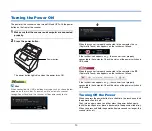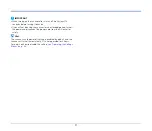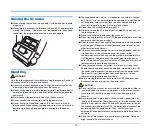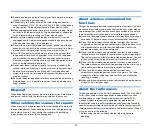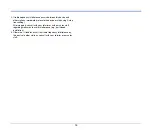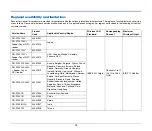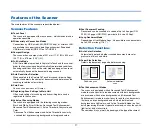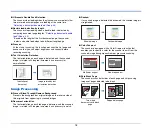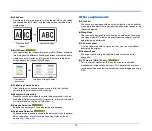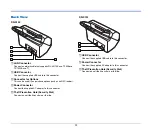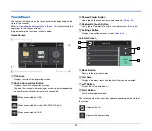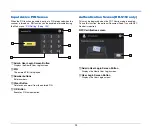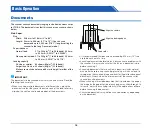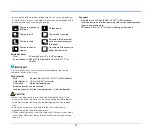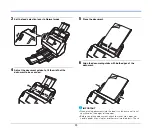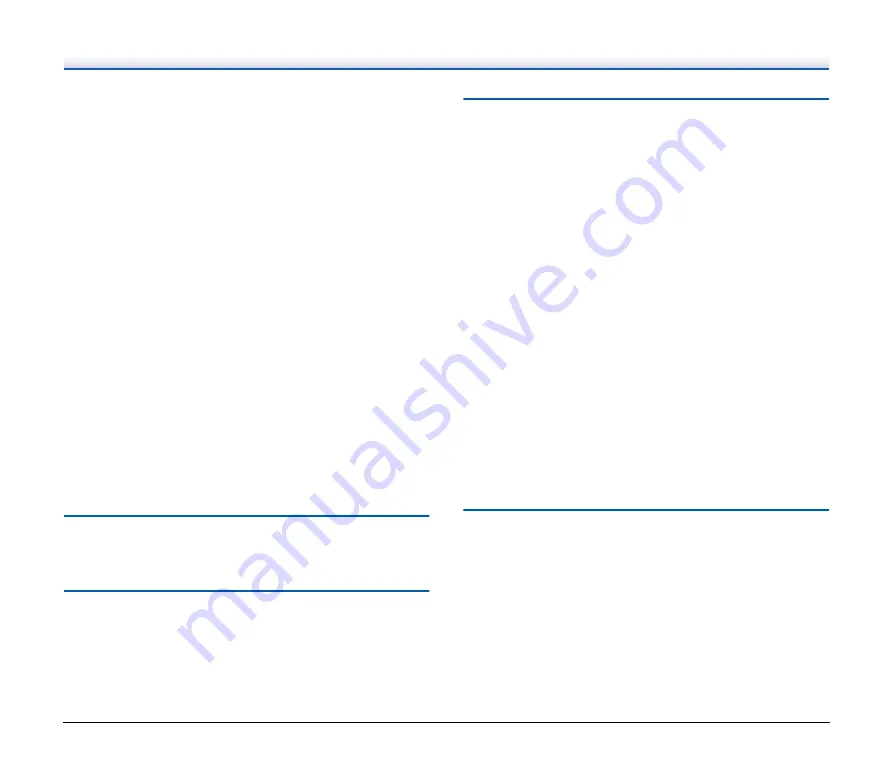
14
●
Do not place objects on top of the scanner. Such objects may tip or
fall over, resulting in personal injury.
●
Connect only to a power outlet of the rated voltage and power
supply frequency (120 V, 60 Hz or 220-240 V, 50/60 Hz depending
on your region). Doing so might cause a fire or electric shock.
●
When unplugging the power cord, grasp it firmly by its plug. Do not
pull directly on the power cord, as this may damage or expose the
cord’s internal wiring, resulting in a fire or electric shock.
●
Leave sufficient space around the power plug so that it can be
unplugged easily. If objects are placed around the power plug, you
will be unable to unplug it in an emergency.
●
Do not allow water or flammable substances (alcohol, paint thinner,
benzene, etc.) to spill into the scanner, as this may result in a fire or
electric shock. Doing so might cause a fire or electric shock.
●
Turn OFF the power for safety when not using the scanner for a
long period of time, such as overnight. Also, turn OFF the power
and disconnect the power cord from the power outlet for safety
when the machine will not be used for an extended period of time,
such as during consecutive holidays.
●
Do not wear loose clothing or jewelry that may get caught in the
scanner while you are using it, as this may result in personal injury.
Be extra careful of neckties and long hair. If anything becomes
caught in the scanner, immediately disconnect the power cord to
stop the scanner.
●
Be careful when loading paper into the scanner and when removing
jammed paper, as it is possible to cut your hand on the edge of a
sheet of paper.
Disposal
When disposing of this scanner, be sure to follow all local ordinances
and laws or consult with the retailer who sold you the scanner.
When sending the scanner for repairs
When a request is made for repairs, the scanner needs to be sent to
the specified address. When sending the scanner, use the packing
box in which it came. Firmly secure the scanner with packaging
material when you place it in the packing box.
About wireless communication
functions
This device incorporates wireless communication functions. The radio
waves used for wireless communication functions can affect medical
and other devices, which could cause serious accidents. Do not use
the wireless communication functions in the following conditions.
●
Do not use the wireless communication functions if you have a heart
pacemaker. The radio waves may affect pacemaker operation.
●
Do not use the wireless communication functions near persons
using medical devices like heart pacemakers. The radio waves may
affect pacemaker and similar devices’ operation. Contact the
appropriate medical institution before use.
●
Do not use the wireless communication functions inside medical
institutions such as hospitals, or near electronic medical equipment.
The radio waves may affect electronic medical equipment. Consult
with any medical institution before using it inside their facilities.
●
Do not use the wireless communication functions inside aircraft.
The radio waves may affect precision equipment in the aircraft, and
could cause a malfunction resulting in serious accident.
●
Do not use the wireless communication functions near
automatically controlled devices such as fire alarms. The radio
waves may affect such devices and could cause a malfunction
resulting in accident.
●
When using the wireless communication functions, keep this device
at least 20 cm from your body.
About the radio waves
This device operates in the 2.4 GHz frequency band (2.400 to 2.4835
GHz). Other users of these frequencies include products such as
microwave ovens, scientific and medical devices, similar Wi-Fi
stations, wireless intercom radio equipment for mobile device
identification used in industrial production lines (requiring licensing),
specific low-power radio stations that do not require licenses, amateur
radio stations and others (all afterwards called “other stations”). When
using, be aware of the following.
1. Before using this device, check whether other stations are
operating.
Содержание DR-S130
Страница 59: ...59 4 Click the Batch separation tab to set the batch separation 5 Click the Output tab to set the outputs ...
Страница 133: ......
Страница 134: ......