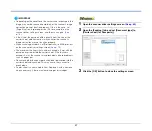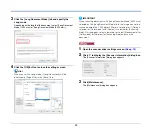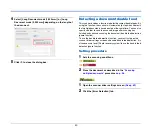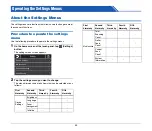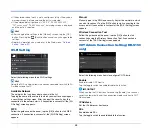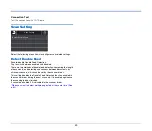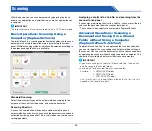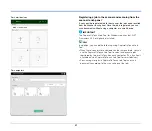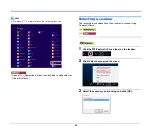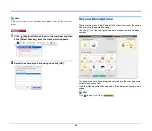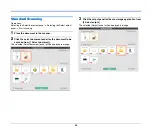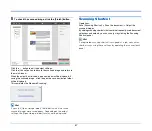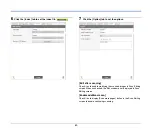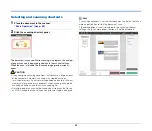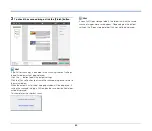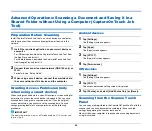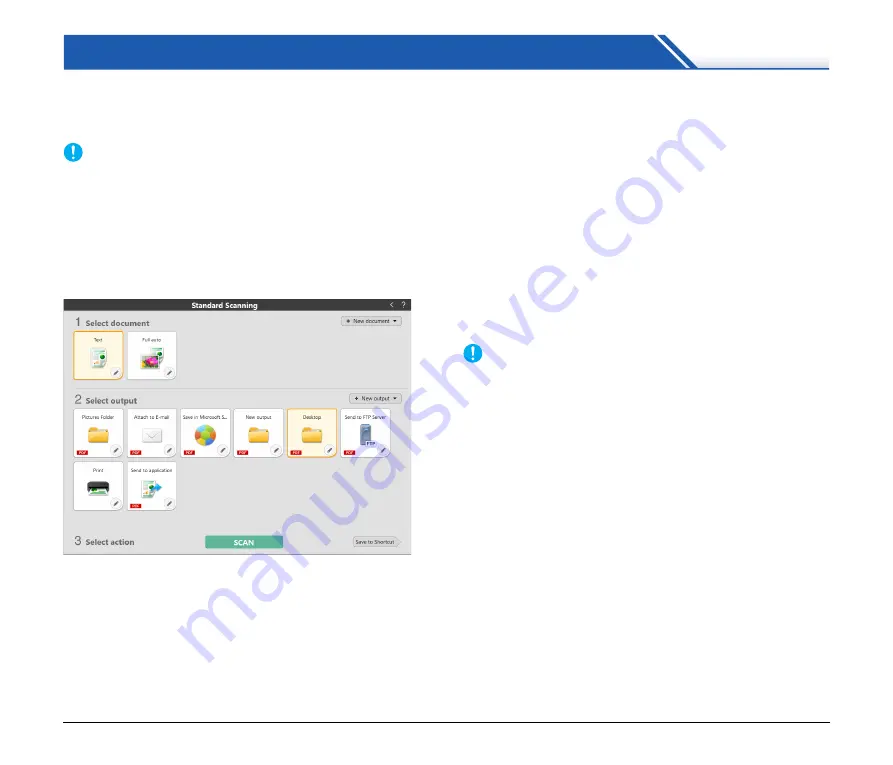
50
Scanning
With this device, you can scan documents by operating the touch
panel or an application on a smart device, as well as applications on
a computer.
IMPORTANT
The following functions are not available when in COT Admin mode.
Basic Operations: Scanning Using a
Computer (CaptureOnTouch)
CaptureOnTouch is a scanning application that enables you to scan a
document with a simple operation merely by selecting the screen
panel. Multiple scanning methods, which can be selected according to
the purpose and application, are available.
Standard Scanning
Select the document type and the output method according to the
purpose of the scan from the panels, and scan the document.
Scanning Shortcut
If you save a combination of frequently used document type and
output method as a shortcut, you can have the document scanned and
outputted by clicking one panel. This is useful when you use the same
setting repeatedly.
Assigning a shortcut to a Job No. and scanning from the
scanner touch panel
If you assign a registered shortcut to a Job No., you can recall the job
and scan the document from the scanner touch panel.
* The scanner to be used must be selected in CaptureOnTouch.
Advanced Operations: Scanning a
Document and Saving it in a Shared
Folder without Using a Computer
(CaptureOnTouch Job Tool)
CaptureOnTouch Job Tool is an application that can be used when
you want to register the scan settings and output method settings in
the scanner. You can scan the document and save the scanned data
by operating the scanner, without having to operate a computer. The
application is available on both smart devices and computers.
IMPORTANT
• If you are scanning with CaptureOnTouch Job Tool, the data can
only be saved in the shared folder.
• Set the path for the shared folder as shown below.
Example:
{
NETWORKPC/folder
× NETWORKPC\folder
× \\NETWORKPC\folder
Use / (slash), not \, as the delimiters in the path. No \ or / (slash) is
needed at the head of the path.
Содержание DR-S130
Страница 59: ...59 4 Click the Batch separation tab to set the batch separation 5 Click the Output tab to set the outputs ...
Страница 133: ......
Страница 134: ......