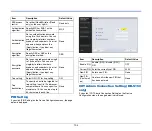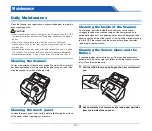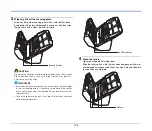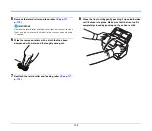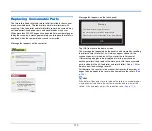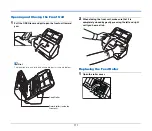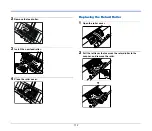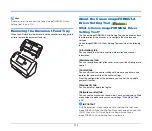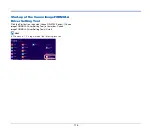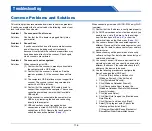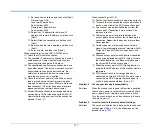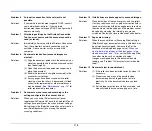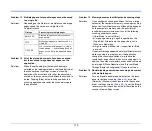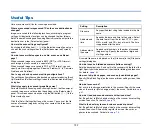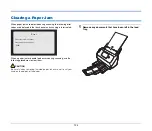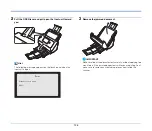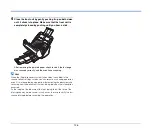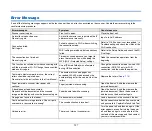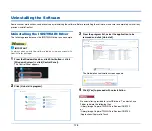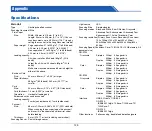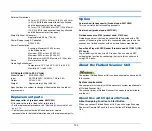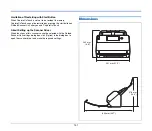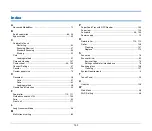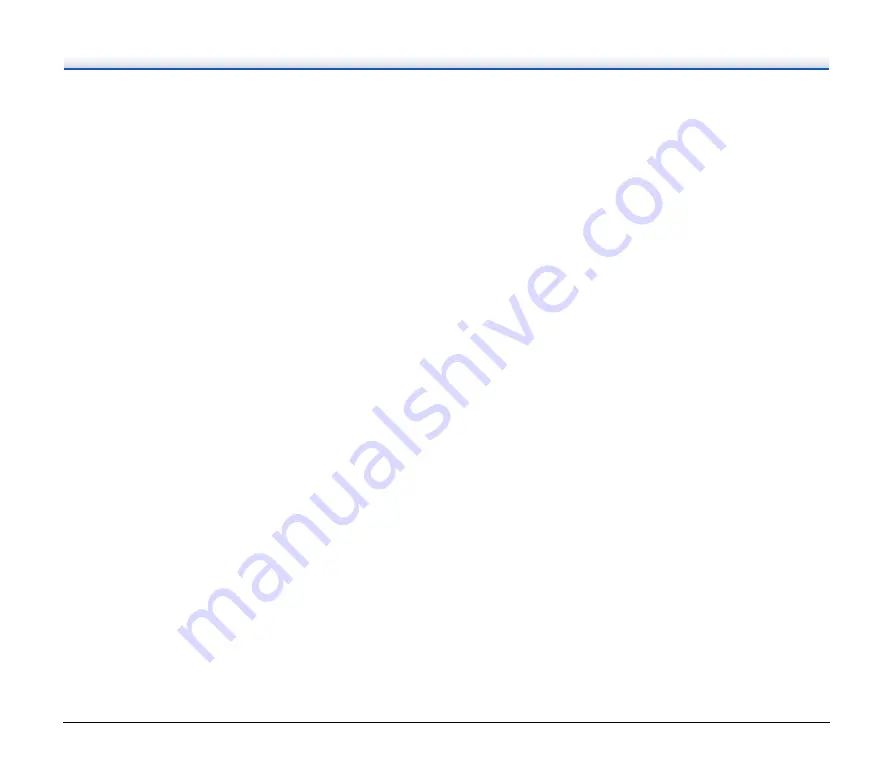
118
Problem 6
Automatic connection to the network is not
possible.
Solutions
If your network environment supports DHCP, consult
your network administrator. If your network
environment does not support DHCP, configure the IP
address manually.
Problem 7
After doing settings on the Wireless Connection
Tool, an error occurs and the scanner cannot be
used (or found).
Solutions
Immediately after setup with the Wireless Connection
Tool, the computer’s network connection may be
unstable. Please wait for a while or restart the
computer.
Problem 8
Documents feed askew (scanned images are
slanted).
Solutions
(1) Align the document guides to fit the documents as
closely as possible, and load the documents so that
they feed straightly.
(2) Open the document feed extension support and
place the document.
(3) Enable [Automatically straightens skewed] in the
scanner driver settings.
(4) If many pages have been scanned since roller
cleaning, clean the rollers. If documents still feed
askew, roller replacement or other maintenance
may be needed.
for
roller replacement procedures.
Problem 9
Documents are not scanned according to the
settings configured in the scanner driver.
Solutions
When you scan using [Select document] panel
registered with CaptureOnTouch, the CaptureOnTouch
settings have priority over the scanner driver settings.
Edit settings in the [Select document] panel, or create a
new [Select document] panel using the desired
scanning conditions.
Problem 10
If white lines or streaks appear in scanned images.
Solutions
Clean both sides of the scanner glass, and the rollers.
If a sticky substance such as glue or correction fluid is
found, carefully wipe with just enough pressure to clean
the area where the lines appear. If the problem cannot
be solved by cleaning, the internal glass may be
scratched. Contact your local authorized Canon dealer.
Problem 11
Pages are missing.
Solutions
When the scanner driver’s [Scanning Side] setting is
[Skip Blank Page], documents with very little black may
be unintentionally skipped. Decrease the Set the
likelihood of skipping blank page value (
want to delete the images of the blank pages in two-
sided documents” on p. 76
) or set the [Scanning Side]
to another mode, such as simplex or duplex.
If pages are skipped due to the document double
feeding, see "Problem 12 Documents jam (or double-
feed)."
Problem 12
Documents jam (or double-feed).
Solutions
(1) If the roller has been installed correctly, clean it if
necessary.
(2) Proper scanning may not be possible when
document pages stick together due to static
electricity. Fan the documents before you load
them.
(3) Set the feed selection lever to Bypass mode, and
manually feed the scanner one page at a time.
Содержание DR-S130
Страница 59: ...59 4 Click the Batch separation tab to set the batch separation 5 Click the Output tab to set the outputs ...
Страница 133: ......
Страница 134: ......