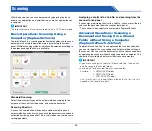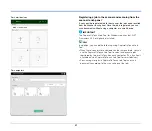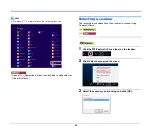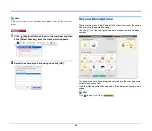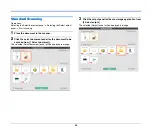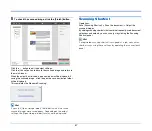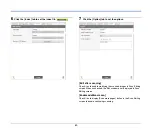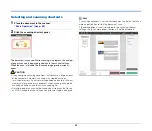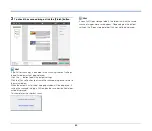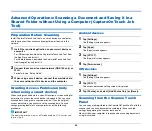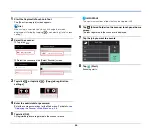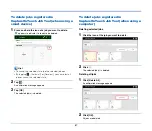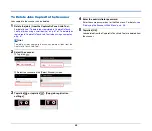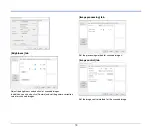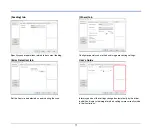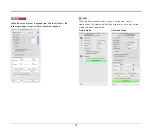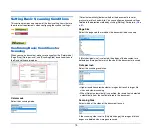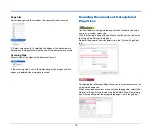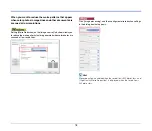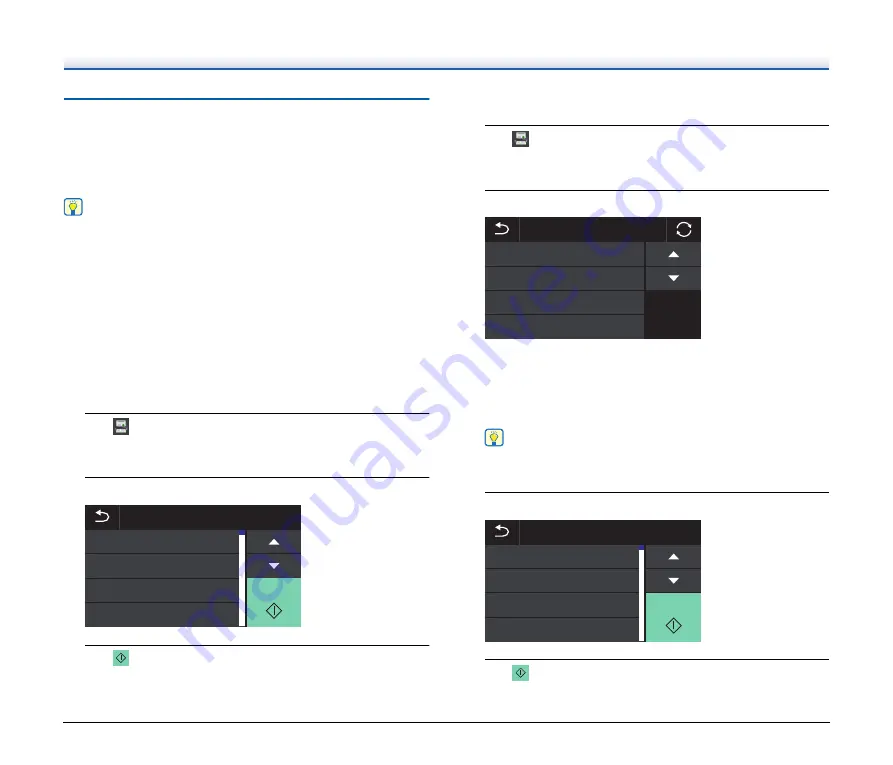
64
Scanning from the Scanner Touch
Panel
If you set frequently-used scans to the scanning shortcuts and assign
them as jobs, you can select and run shortcut scans by operating the
scanner touch panel.
Hint
• If the [Do not display the main screen when the scan is started with
the scanner button] checkbox is enabled in the Environmental
settings, the main CaptureOnTouch window will not be displayed
when a scan is started from the touch panel. Only dialog boxes and
error messages during scanning, and completion popup windows
are displayed.
• If the [Do not display the main screen when the scan is started with
the scanner button] checkbox is enabled in the Environmental
settings, [Enable additional scan] and [Edit after scanning] will be
disabled when scanning is started from the touch panel.
When connected via USB
1
Tap
(CaptureOnTouch) on the touch panel home
screen.
Jobs that are registered in CaptureOnTouch are displayed.
2
Tap the job you want to execute.
3
Tap
(Start).
Scanning starts.
When connected via a network
1
Tap
(CaptureOnTouch) on the touch panel home
screen.
The PC List screen is displayed.
2
Tap the computer you want to connect to.
Jobs that are registered in CaptureOnTouch on the computer are
displayed.
It is required that the computer and the scanner are on the same
network and the scanner is selected in the [Select Scanner] dialog
of CaptureOnTouch.
Hint
This screen is not displayed if there is only one computer on the
network. Proceed to step 3.
3
Tap the job you want to execute.
4
Tap
(Start).
Scanning starts.
䢲䢶䢼
䢲䢵䢼
䢲䢴䢼
䢲䢳䢼
䣕䣶䣣䣴䣶
䣌䣱䣤䢢䣎䣫䣵䣶
䢲
䣥䣷䣵䣶䣱䣯䣧䣴
䣵䣪䣣䣴䣧䢯䣲䣥
䢳䢳䢳䢳䢯䣲䣥
䣒䣅䢢䣎䣫䣵䣶
䢲䢶䢼
䢲䢵䢼
䢲䢴䢼
䢲䢳䢼
䣕䣶䣣䣴䣶
䣌䣱䣤䢢䣎䣫䣵䣶
䢲
Содержание DR-S130
Страница 59: ...59 4 Click the Batch separation tab to set the batch separation 5 Click the Output tab to set the outputs ...
Страница 133: ......
Страница 134: ......