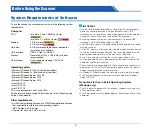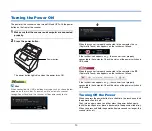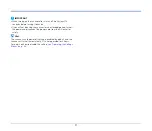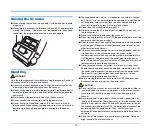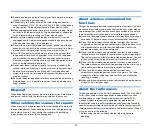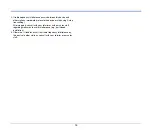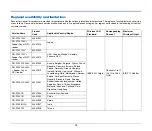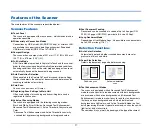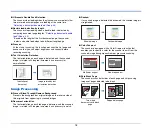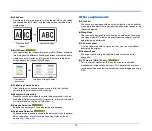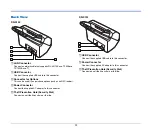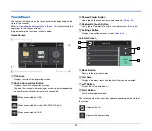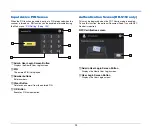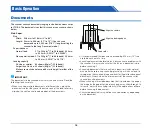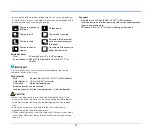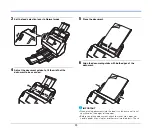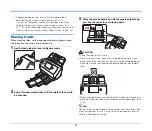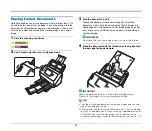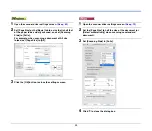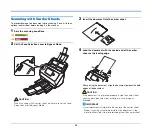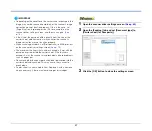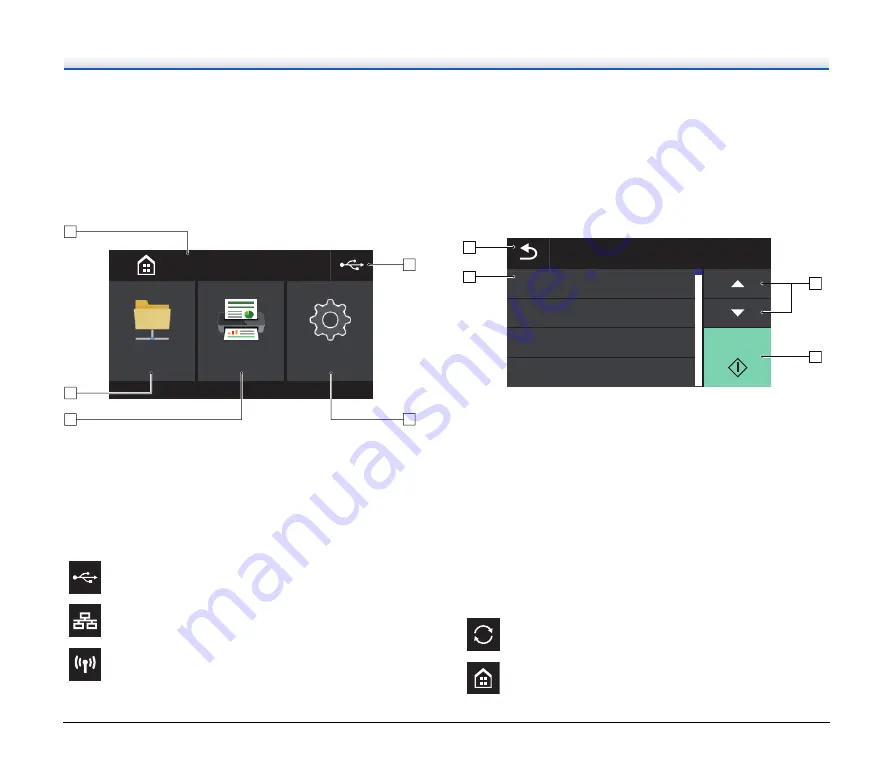
23
Touch Panel
The content that appears on the touch panel varies depending on the
state of the scanner.
Refer to
“Operating the Settings Menus” (See p. 44)
for details and the
operations in the various screens.
A typical example of a screen is shown below.
Home Screen
A
Title Area
Displays the title of the operating screen.
B
Switch Connections Button
Displays the switch connections screen.
The icon that is shown here changes as shown below depending
on how the scanner and computer are connected.
C
Shared Folder Button
Use a job on the scanner to scan documents.
D
CaptureOnTouch Button
Use a job in CaptureOnTouch to scan documents.
E
Settings Button
Displays the settings menus screen.
Job List Screen
A
Back Button
Return to the previous screen.
B
List Area
Displays the menu items and job items that can be selected.
C
▲▼
Button
Scrolls the list up and down.
D
Start Button
Starts scanning documents.
The following are other icons that appear depending on the state of
the screen.
When connected via USB
When connected via wired LAN (DR-S150 only)
When connected via Wi-Fi
䣕䣪䣣䣴䣧䣦䢢䣈䣱䣮䣦䣧䣴
䣕䣧䣶䣶䣫䣰䣩䣵
䣅䣣䣲䣶䣷䣴䣧䣑䣰䣖䣱䣷䣥䣪
䣊䣱䣯䣧
Updates the list.
Displays the home screen.
䢲䢶䢼
䢲䢵䢼
䢲䢴䢼
䢲䢳䢼
䣕䣶䣣䣴䣶
䣌䣱䣤䢢䣎䣫䣵䣶
䢲
Z
[
Y
X
Содержание DR-S130
Страница 59: ...59 4 Click the Batch separation tab to set the batch separation 5 Click the Output tab to set the outputs ...
Страница 133: ......
Страница 134: ......