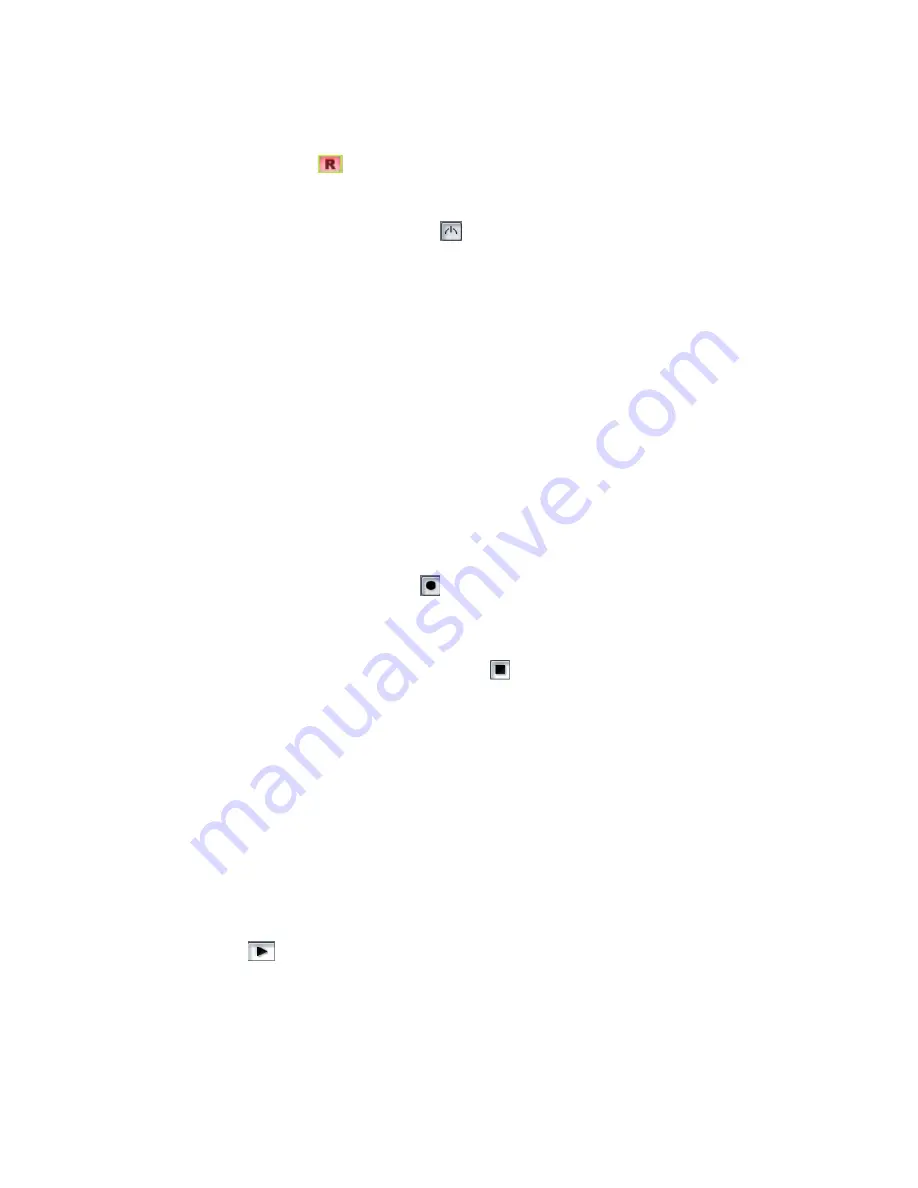
73
Engl
ish
To check the audio input levels:
1.
Click the Arm button
in your new audio track. The track’s meter becomes a record meter.
2.
Perform as you would during recording. Watch the meter respond to the sounds you produce. If the
meter does not respond, you may need to raise the volume of your plugged-in instrument. Also,
make sure that the Audio Engine button
in the Transport toolbar is depressed.
If you still don't see any movement of the audio meters, you may have an audio input problem.
3.
If the meter never comes even close to the maximum, increase the input level by using the
Windows mixer or your sound card’s software mixer (or if you are recording your instrument
through an amplifier or mic preamp, turn up the amp or preamp).
4.
If the meters even occasionally reach the maximum, decrease the input level.
The idea is to try to get the input level to rise as high as possible, but without ever reaching the
maximum. That way, you get the strongest possible signal without distortion.
SONAR’s meters are extremely adjustable for the kind and range of data they display. For more
information, see the online help topic “Metering.”
Recording Digital Audio
It's time to record!
1.
If you haven’t already set up the metronome, follow the directions in “Setting Up the Metronome”
on page 65 to set the metronome for a two-measure count-in.
2.
The track is already armed for recording.
3.
In the Transport toolbar, click Record
, or press
r
on your computer keyboard.
You’ll hear two measures counted in by the metronome, then playback and recording begin.
4.
Go ahead and perform!
5.
When you finish recording, click the Stop button
, or press the Spacebar.
A new clip appears in the Clips pane. Also, right-click in the Clips pane and choose
View-Options
to
open the Track View Options dialog box—make sure Display Clip Names and Display Clip Contents are
checked.
Listening to the Recording
Let's play back your performance. Do the following:
1.
In the track’s Output field, click the dropdown arrow to display the menu of available outputs, and
select a pair of your sound card’s stereo outputs (if your sound card only has two outputs, just
select the name of your sound card).
2.
To return to the start of the project, click the Rewind button.
3.
Disarm your audio track by clicking its Arm button again—this changes the track’s meter to a
playback meter. The track is disarmed when its Arm button is not red.
4.
Click Play
.
5.
Watch the track’s meter. If the level is not what you want, record your track again.
Содержание Cakewalk SONAR
Страница 1: ...Cakewalk SONAR User s Guide ...
Страница 2: ......
Страница 4: ......
Страница 22: ...xxii ...
Страница 50: ...50 ...
Страница 102: ...102 ...
Страница 182: ...182 ...
Страница 302: ...302 ...
Страница 420: ...420 English ...
Страница 466: ...466 ...
Страница 502: ...502 ...
Страница 574: ...574 ...
Страница 580: ...580 ...
Страница 608: ...608 ...
















































