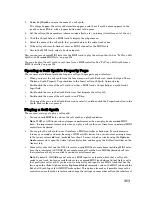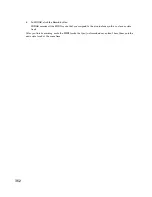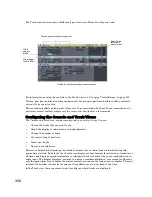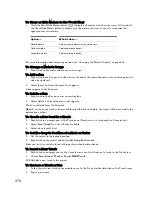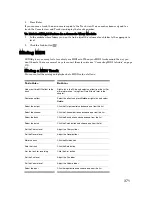358
:
•
You can insert ReWire devices into SONAR projects from the Synth Rack view or Insert menu, and
you can tell SONAR to create the necessary synth tracks and one MIDI track at that time. You can
also tell SONAR to open the ReWire application’s property page, because, unlike synths, ReWire
applications must have their property pages (interfaces) open in order to function.
•
SONAR’s tempo, transport, and loop points are linked to the ReWire application. Activating or
changing any of these settings in the ReWire application(s) changes the same setting in SONAR.
and vice versa. If you have several applications open and you make a change in one of them, it may
be necessary to put the focus on the other application(s) to update their interfaces.
•
You cannot send patch or bank changes from SONAR to the ReWire application. All other track
property controls in SONAR control the ReWire device, except the pan controls on MIDI tracks.
The pan controls on SONAR’s synth tracks control the ReWire device’s panning.
•
You can mix down or bounce ReWire tracks in SONAR the same way you mix down or bounce
synth tracks (see “Converting Your Soft Synth Tracks to Audio” on page 355).
•
You can use SONAR’s automation functions on both synth and MIDI tracks that the ReWire
application uses.
•
Muting or soloing a synth track that a ReWire device uses automatically mutes or solos the MIDI
track that feeds that synth track. Muting or soloing a MIDI track that a ReWire device uses will
mute or solo the corresponding synth track only if there is only one MIDI track feeding that synth
track.
•
You must always close your ReWire application(s) before you close SONAR. Some ReWire
applications prevent SONAR from closing properly if the ReWire applications are still open.
Inserting a ReWire Instrument
After you install your ReWire applications and reboot your computer, the names of the ReWire
applications appear in SONAR’s Insert menu under ReWire Devices, and also in the Synth Rack view’s
Insert button popup menu.
To Insert a ReWire Instrument
1.
Open a SONAR project. Do not launch your ReWire application.
2.
In the SONAR’s Synth Rack view, click the Insert button, and click
ReWire Devices
to display the
submenu of installed ReWire devices.
OR
Use the
Insert-ReWire Devices
command to display the submenu of installed ReWire devices.
3.
Click the name of the ReWire device you want to insert.
The Insert Soft Synth Options dialog appears.
4.
Choose options from the Insert Soft Synth Options dialog according to the following:
•
If you want to create a MIDI track that uses the ReWire Instrument as an output, check the
Create These Tracks: MIDI Source checkbox.
•
If you want to create a single synth track that acts as an output for Output 1 of the ReWire
Instrument, check the Create These Tracks: First Synth Audio Output checkbox.
•
If you want to create separate synth tracks for each of the ReWire Instrument’s outputs, check
the Create These Tracks: All Synth Audio Outputs checkbox.
•
If you want to use existing MIDI and audio tracks to play the ReWire Instrument, uncheck all
of the Create These Tracks options. SONAR adds the ReWire Instrument to the audio track
input and MIDI track output menus. You need to set an existing audio track’s Input field to
Содержание Cakewalk SONAR
Страница 1: ...Cakewalk SONAR User s Guide ...
Страница 2: ......
Страница 4: ......
Страница 22: ...xxii ...
Страница 50: ...50 ...
Страница 102: ...102 ...
Страница 182: ...182 ...
Страница 302: ...302 ...
Страница 420: ...420 English ...
Страница 466: ...466 ...
Страница 502: ...502 ...
Страница 574: ...574 ...
Страница 580: ...580 ...
Страница 608: ...608 ...