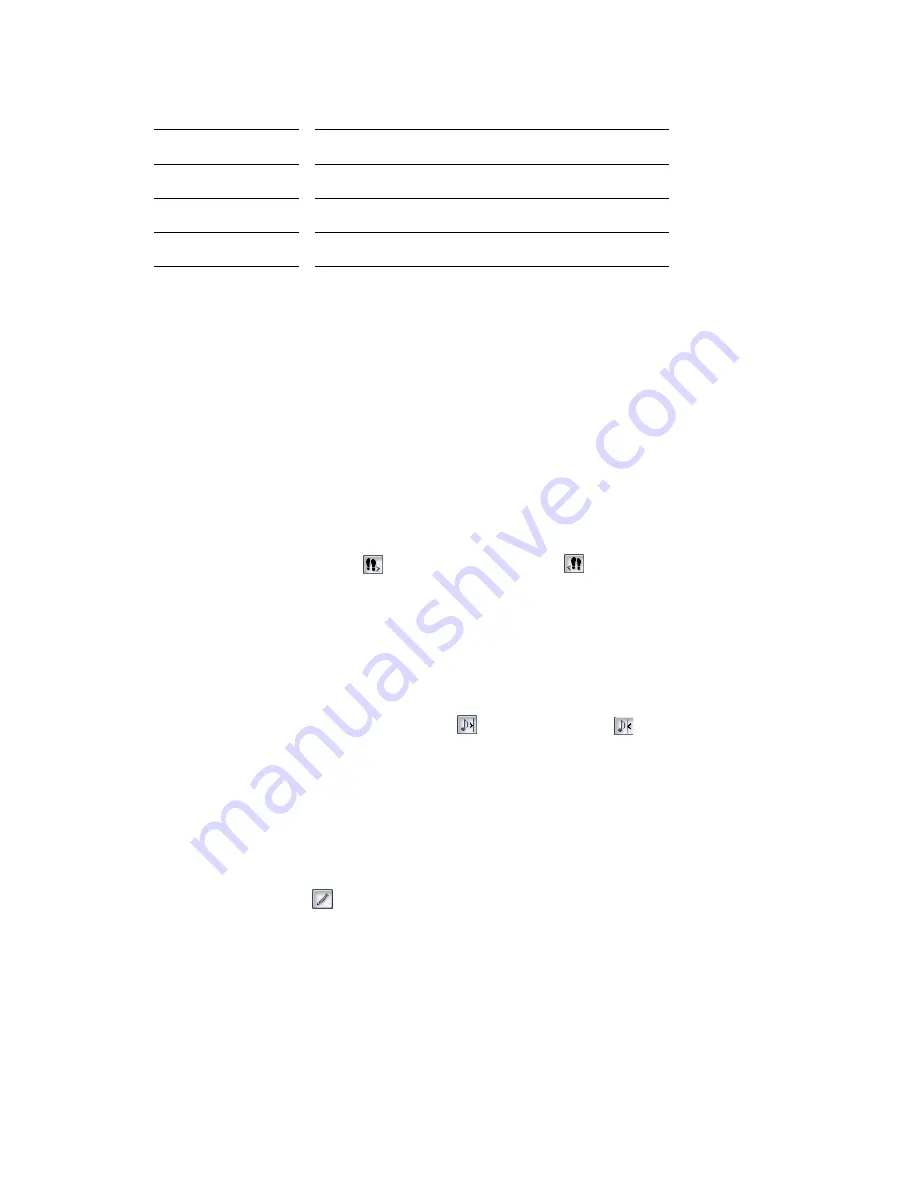
472
:
Basic Musical Editing
The Staff view's tools let you edit a project by manipulating the elements of standard music notation.
Using these tools, you can create and edit notes, pedal marks, expression marks, hairpins, and lyrics.
Inserting Notes on the Staff
You can add notes to your composition with simple point-and-click techniques. To help with your
composing, SONAR gives you audio feedback as you place each note.
You can insert notes anywhere in the Staff pane, but inserting them at the Now time gives you control
over the exact time you want to insert to. The Shift-Right/Left Arrow command moves the Now Time
forward or backward by the amount of the note duration you choose. Six buttons let you select a note
duration ranging from a whole note to a 32nd note. Buttons to the right of the notehead buttons let you
select dotted note or triplet modifiers. The Ctrl+Right Arrow/Ctrl+Left Arrow commands pages you
through the track, sounding each note as the cursor passes over it. You can also page through the track
by clicking the Play-Next button
or the Play-Previous button
that are in the Staff view toolbar.
Note
: You cannot insert notes whose durations are less than the value in the Display Resolution field,
which is located in the top level of the Staff view toolbar.
You may want to pick a different snap-to grid value for a particular note. For example, if you want to
insert a half note in the last quarter note position in a measure (in order to get two tied quarter notes),
you must set the snap resolution to a quarter note. SONAR will automatically convert the half note to
two tied quarter notes. The same method can be used to insert a syncopated note, such as a quarter note
at an eighth note position.
You may also wish to disable the Fill Durations
and Trim Durations
options before you enter
notes on the staff. This will allow you to see the true durations of all the notes you enter. These options
are discussed in “Changing the Way Notes Are Displayed” on page 478.
To Insert a Note on the Staff
1.
Disable the Fill Durations and Trim Durations buttons in the Staff view toolbar, if desired (this is
usually the best way when you’re entering notes).
2.
Click the Display Resolution button in the Staff view toolbar and choose a resolution that’s as
small or slightly smaller than the smallest note you plan to enter.
3.
Click the Draw tool
.
4.
In the second row of the Staff view toolbar, select a note duration, and a modifier (dot or triplet) if
desired. You cannot insert a note that’s shorter in length than the note in the Display Resolution
field.
5.
Move the Now time to the location where you want the new note by pressing Shift-Right arrow or
Shift-Left arrow. Notice the vertical line that marks the Now time in the Staff pane. The line
moves by the duration of the note you selected to enter.
Ebony Hi
Fretboard appears in ebony with high screen resolution.
Ebony Lo
Fretboard appears in ebony with low screen resolution.
Maple Hi
Fretboard appears in maple with high screen resolution.
Maple Lo
Fretboard appears in maple with low screen resolution.
Содержание Cakewalk SONAR
Страница 1: ...Cakewalk SONAR User s Guide ...
Страница 2: ......
Страница 4: ......
Страница 22: ...xxii ...
Страница 50: ...50 ...
Страница 102: ...102 ...
Страница 182: ...182 ...
Страница 302: ...302 ...
Страница 420: ...420 English ...
Страница 466: ...466 ...
Страница 502: ...502 ...
Страница 574: ...574 ...
Страница 580: ...580 ...
Страница 608: ...608 ...






























