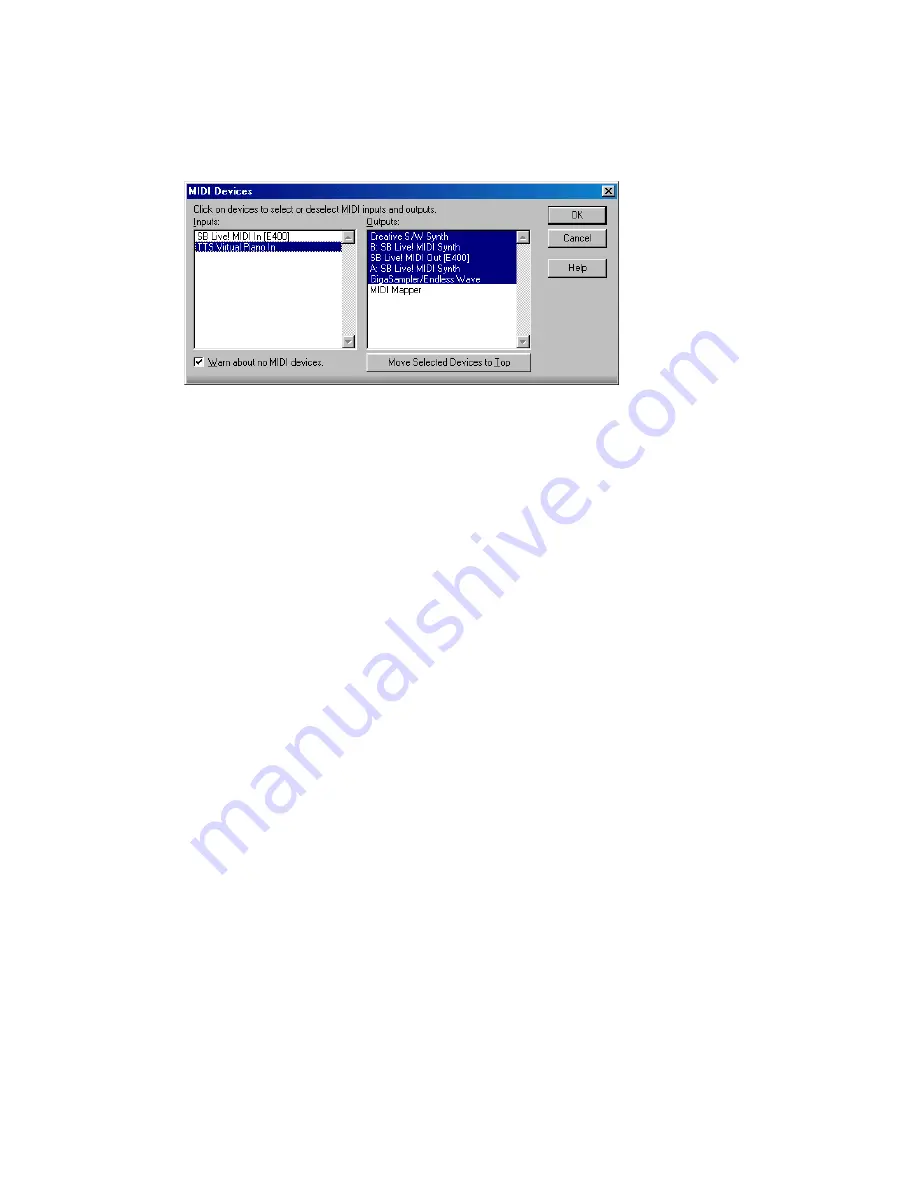
64
:
Output 1, the second device to Output 2, and so on. For help with these settings, see the online help
topic “Setting Up Output Devices.”
3.
Click OK.
Routing MIDI Data to the Keyboard
Let’s play back the Piano track through your MIDI keyboard. First, turn your keyboard on and make
sure it is set up to receive MIDI input on channel one. Then, do the following:
1.
In the Track view, in the Piano track (track 1), click the Output field to open the menu of outputs.
2.
Select the output that your keyboard is attached to.
3.
Click the Play button or press the Spacebar to play your project.
SONAR plays the piano part through your keyboard.
Or, if you prefer, the procedure is similar in the Console view:
1.
In the Console view (to display, use the
View-Console
command), click the Output button in the
Piano module to open the menu of outputs. The Output button is just below the volume fader.
2.
Select the output that your keyboard is attached to.
3.
Play your project.
Tutorial 2—Recording MIDI
This tutorial teaches you how to record MIDI data with SONAR. You’ll learn how to:
•
Set up the metronome
•
Record MIDI tracks
•
Use loop recording
•
Use punch recording
Creating a New Project
If you haven’t already done so, the first thing you need to do is create a project file:
1.
Start SONAR.
2.
Choose
File-New
.
3.
In the New Project File dialog box, enter Tutorial2 in the Name field.
Содержание Cakewalk SONAR
Страница 1: ...Cakewalk SONAR User s Guide ...
Страница 2: ......
Страница 4: ......
Страница 22: ...xxii ...
Страница 50: ...50 ...
Страница 102: ...102 ...
Страница 182: ...182 ...
Страница 302: ...302 ...
Страница 420: ...420 English ...
Страница 466: ...466 ...
Страница 502: ...502 ...
Страница 574: ...574 ...
Страница 580: ...580 ...
Страница 608: ...608 ...
















































