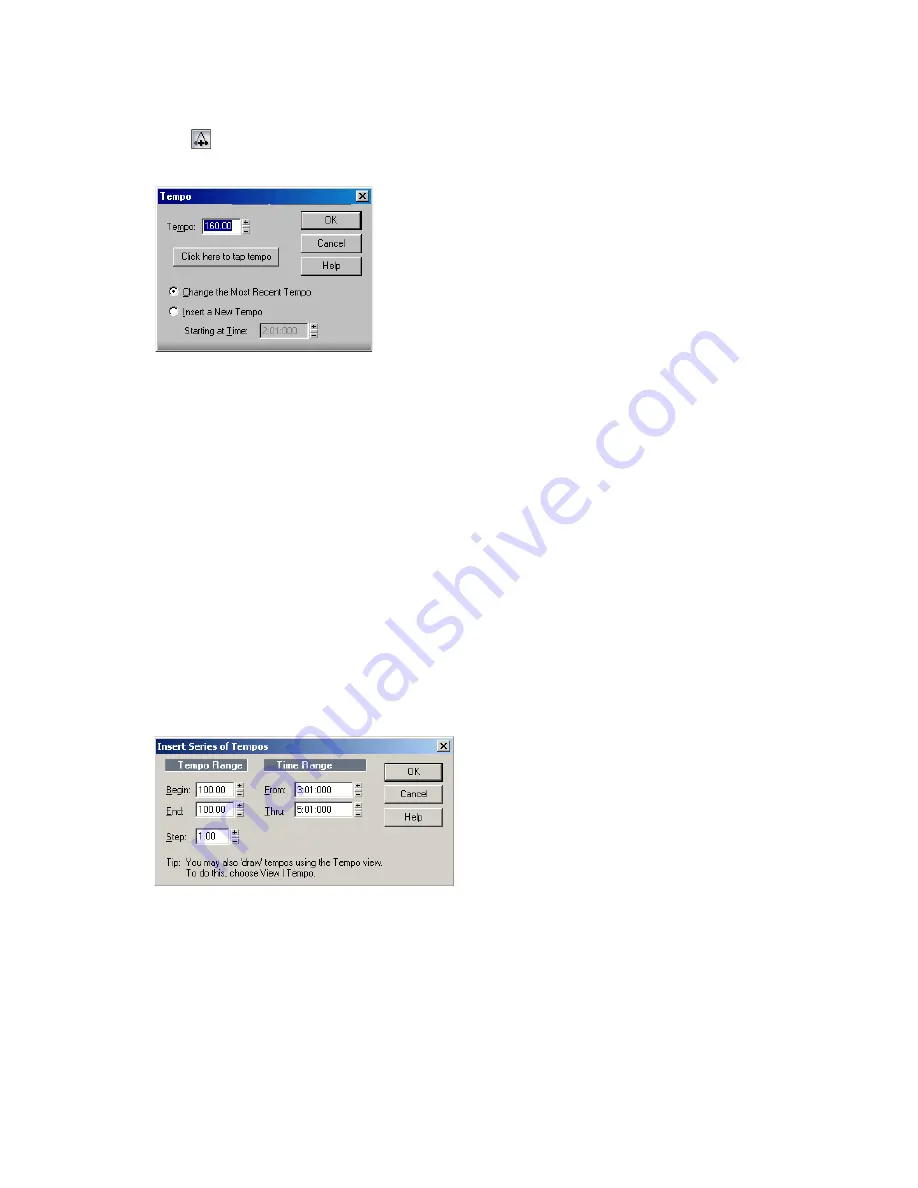
221
Engl
ish
2.
Click
in the toolbar or choose
Insert-Tempo Change
to display the Tempo dialog
box.
3.
Check the Insert a New Tempo box.
4.
Enter a new tempo in one of the following ways:
•
Type a value in the Tempo field.
•
Click the arrows to change the value.
•
Tap a new tempo in the space indicated in the dialog box.
5.
Enter a starting time for the new tempo.
6.
Click OK.
SONAR inserts a tempo change at the designated time.
To Insert a Series of Tempos
1.
Enable Groove Clip Looping on any audio clips that you want to follow the tempo
changes. Do this by selecting one or more clips, right-clicking a selected clip, and
choosing
Groove-Clip Looping
from the popup menu. Each clip that has Groove clip
looping enabled has beveled edges instead of sharp corners. The same command
disables Groove Clip Looping on any selected clip that has Groove Clip Looping enabled.
2.
Choose
Insert-Series of Tempos
to display the Insert Series of Tempos dialog box.
3.
Enter a starting tempo, ending tempo, and step size.
4.
Enter a starting and ending time for the series of tempo changes.
5.
Click OK.
SONAR erases any existing tempo changes between the starting and ending time, and
inserts a series of tempo changes that change smoothly between the starting and ending
time. This command never inserts more than one tempo change on the same clock tick. Audio
Содержание Cakewalk SONAR
Страница 1: ...Cakewalk SONAR User s Guide ...
Страница 2: ......
Страница 4: ......
Страница 22: ...xxii ...
Страница 50: ...50 ...
Страница 102: ...102 ...
Страница 182: ...182 ...
Страница 302: ...302 ...
Страница 420: ...420 English ...
Страница 466: ...466 ...
Страница 502: ...502 ...
Страница 574: ...574 ...
Страница 580: ...580 ...
Страница 608: ...608 ...






























