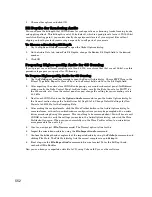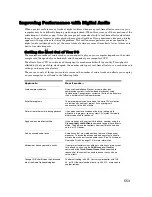553
Engl
ish
Improving Performance with Digital Audio
When a project contains many tracks of digital audio or when many real-time effects are in use, your
computer may have difficulty keeping up during playback. When this occurs, you'll hear portions of the
audio drop out, stutter, or pop. Or maybe your project responds slowly to real-time effects and volume
changes. In an extreme case audio playback may stop altogether. If you experience a dropout, a dialog
appears with suggestions for fixing the problem. This section covers performance issues specific to
digital audio, including how to get the more tracks of audio, more real-time effects, lower latency and
how to fix audio dropouts.
Getting the Most Out of Your PC
The maximum number of audio tracks you can expect to play on your computer depends on the audio
sample rate, the speed of your hard disk, and the speed of your computer’s CPU.
The effect of your CPU on audio track throughput is much more difficult to quantify. Throughput is
affected by the type of chip, clock speed, the number and type of real-time effects in use, cache size and
settings, and many other factors.
There are a variety of things you can do to increase the number of audio tracks and effects you can play
on your computer, as outlined in the following table:
Approach…
How it works…
Avoid compressed disks
If you use DoubleSpace, Stacker, or some other disk
compression system, it will slow down playback of audio
tremendously. Configure your system so that the Data directory
is on a hard disk that is not compressed.
Exit other programs
The more programs you have open, the more CPU cycles you
are taking away from your project. Exit any programs
unnecessary to the task at hand.
Refrain from other activity during playback
If you open and close windows or do lots of editing while
playback is in progress, you may steal CPU cycles that would
otherwise be used for playback.
Apply some audio effects offline
If you are happy with your real-time effects, consider using the
Process-Apply Audio Effects
command to apply those effects
offline. Then remove those effects from real-time use and free
up lots of CPU power.
Archive unused audio tracks
Audio tracks that are muted continue to place a load on your
processor. To lessen the burden and free up cycles to handle
more audio, archive all unused audio tracks. See “To Archive or
Unarchive Tracks” on page 114 for more information.
Mix down or freeze your audio tracks
If your project contains many different audio tracks or many real-
time effects, you can use the
Edit-Bounce to Track(s)
command or the
Track-Freeze-Freeze Track
command to
reduce all of this content to an audio track or tracks with no
active effects.
Change I/O Buffer Size on the Advanced
tab of the Audio Options dialog box
The default setting is 64 KB. Yours may work better with 128,
32, or 16. If those values don’t help, try 256, 512, or move on to
another remedy.
Содержание Cakewalk SONAR
Страница 1: ...Cakewalk SONAR User s Guide ...
Страница 2: ......
Страница 4: ......
Страница 22: ...xxii ...
Страница 50: ...50 ...
Страница 102: ...102 ...
Страница 182: ...182 ...
Страница 302: ...302 ...
Страница 420: ...420 English ...
Страница 466: ...466 ...
Страница 502: ...502 ...
Страница 574: ...574 ...
Страница 580: ...580 ...
Страница 608: ...608 ...