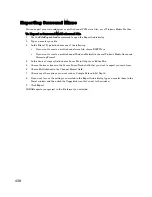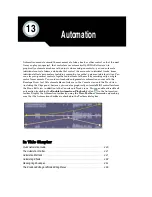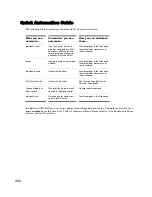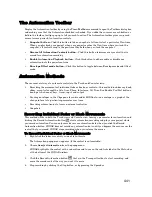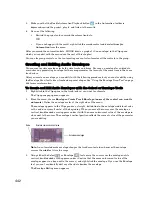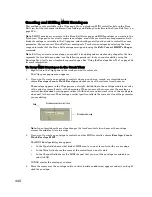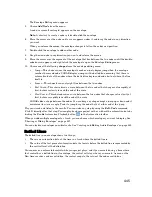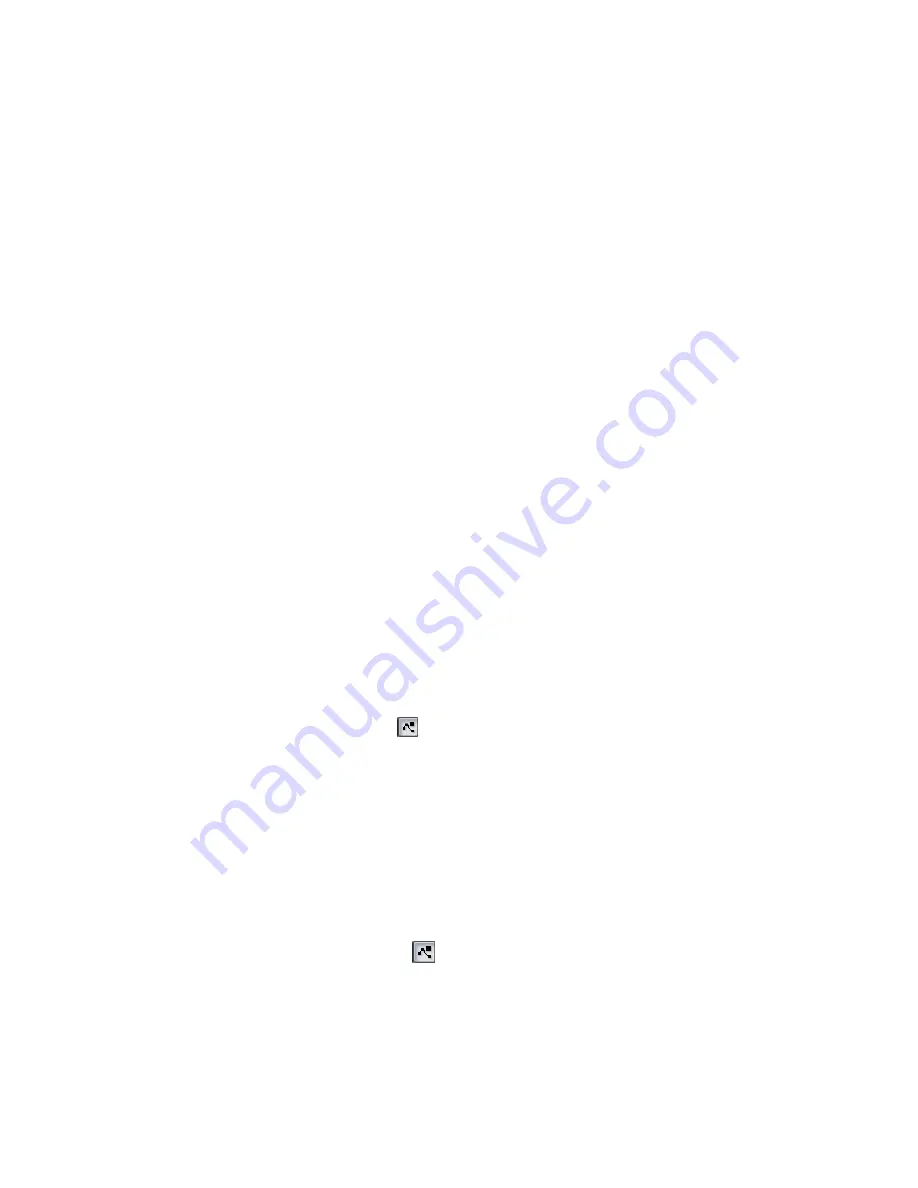
441
Engl
ish
The Automation Toolbar
Display the Automation toolbar by using the
View-Toolbars
command to open the Toolbars dialog box,
and making sure that the Automation checkbox is checked. If you slide the cursor over each button or
field in the toolbar, tooltips pop up to tell you each function. The Automation toolbar gives you quick
access to some powerful automation controls:
•
Snapshot button
—Click this button to take a snapshot of all controls at a particular Now time.
When you play back your project, when your project reaches the Now time where you took the
snapshot, all controls snap to the positions they held when you took the snapshot.
•
Disarm All Automation Controls button
—Click this button to disarm every control that is
armed for automation recording.
•
Enable Automation Playback button
—Click this button to either enable or disable any
automation data the project contains.
•
Envelope/Offset mode button
—Click this button to toggle between Envelope mode and Offset
mode.
Automation Methods
There are several ways to automate controls in the Track and Console views:
•
Recording the movements of individual faders, knobs, or controls—this method includes any knob,
slider, or control except the Solo, Arm, Phase, Interleave, Vol Trim, Bus Enable, Pre/Post buttons,
bank, patch, channel, key+, time+, input and output.
•
Drawing envelopes in the Clips pane for audio and/or MIDI data—an envelope is a graph of the
change in level of a particular parameter over time
•
Recording automation data from an external controller
•
Snapshots
Recording Individual Fader or Knob Movements
This method works in both the Track view and Console view. Arming a parameter for automation and
clicking the Record Automation button
starts automation recording and plays your project while
you record automation. You can only record or erase automation data when you click the Record
Automation button. SONAR does not record any automation data until you depress the mouse over the
control that you armed. SONAR stops recording when you release the mouse.
To Record Individual Fader or Knob Movements
1.
Right-click the fader or control you want to automate.
The Automation popup menu appears (if the control is automatable).
2.
Choose
Arm for Automation
from the popup menu.
SONAR highlights the control with a red outline and turns on the red Auto label in the Status bar
at the bottom of the SONAR window.
3.
Click the Record Automation button
that’s in the Transport toolbar to start recording, and
move the armed control the way you want it to move.
4.
Stop recording by clicking the Stop button, or by pressing the Spacebar.
Содержание Cakewalk SONAR
Страница 1: ...Cakewalk SONAR User s Guide ...
Страница 2: ......
Страница 4: ......
Страница 22: ...xxii ...
Страница 50: ...50 ...
Страница 102: ...102 ...
Страница 182: ...182 ...
Страница 302: ...302 ...
Страница 420: ...420 English ...
Страница 466: ...466 ...
Страница 502: ...502 ...
Страница 574: ...574 ...
Страница 580: ...580 ...
Страница 608: ...608 ...