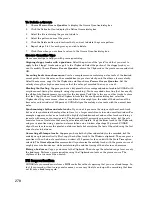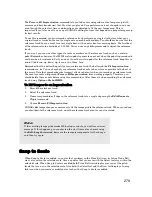281
Engl
ish
To Create a Scale
1.
Open the Scale Manager dialog by clicking the dropdown arrow in the Scale menu, and choosing
Scale Manager
from the menu that appears (you can also use the
Track-Snap to Scale
-
Scales-
Scale Manager
command, or the right-click menu in the Piano Roll view’s Track List pane).
2.
In the Scale Family field, click the scale family that you want your scale to appear under when
your scale appears in the Scale menu.
3.
Click the Create New Scale button
.
The Scale Manager displays a default name (New Scale “n”) for the new scale, and automatically
selects C as the root note of the scale.
Note
: all scales in the Scale Manager dialog use C as the root note.
4.
Edit the name of the new scale by clicking the default name (New Scale “n”) where it appears at
the very top of the Scale: field, and then typing a new name for the scale.
5.
Include or exclude individual notes for the scale by clicking either the keys in the keyboard display,
or by clicking the scale degree buttons under the Scale Degrees field. Included notes appear as blue
dots in the keyboard display, as depressed scale degree buttons, and as scale degrees in the Scale
Degrees field.
6.
When you’re through choosing scale degrees, click the Close button to save your changes. If you
want to delete your scale, just highlight it in the Scale: field, and click the Delete button
.
To Edit or Delete a Scale
1.
Open the Scale Manager dialog (click the dropdown arrow in the Scale menu, and choose
Scale
Manager
from the menu, or use the Track menu command, or the right-click menu in the Track
List pane of the Piano Roll view).
2.
In the Scale Family field, click the scale family that the desired scale is filed under.
3.
Select the desired scale by clicking the scale’s name in the Scale: field. If you want to delete the
scale, click the Delete button
.
4.
Include or exclude individual notes for the scale by clicking either the keys in the keyboard display,
or by clicking the scale degree buttons under the Scale Degrees field. Included notes appear as blue
dots in the keyboard display, as depressed scale degree buttons, and as scale degrees in the Scale
Degrees field.
Keyboard display
Scale degree buttons
Содержание Cakewalk SONAR
Страница 1: ...Cakewalk SONAR User s Guide ...
Страница 2: ......
Страница 4: ......
Страница 22: ...xxii ...
Страница 50: ...50 ...
Страница 102: ...102 ...
Страница 182: ...182 ...
Страница 302: ...302 ...
Страница 420: ...420 English ...
Страница 466: ...466 ...
Страница 502: ...502 ...
Страница 574: ...574 ...
Страница 580: ...580 ...
Страница 608: ...608 ...