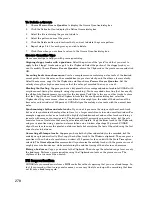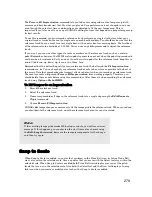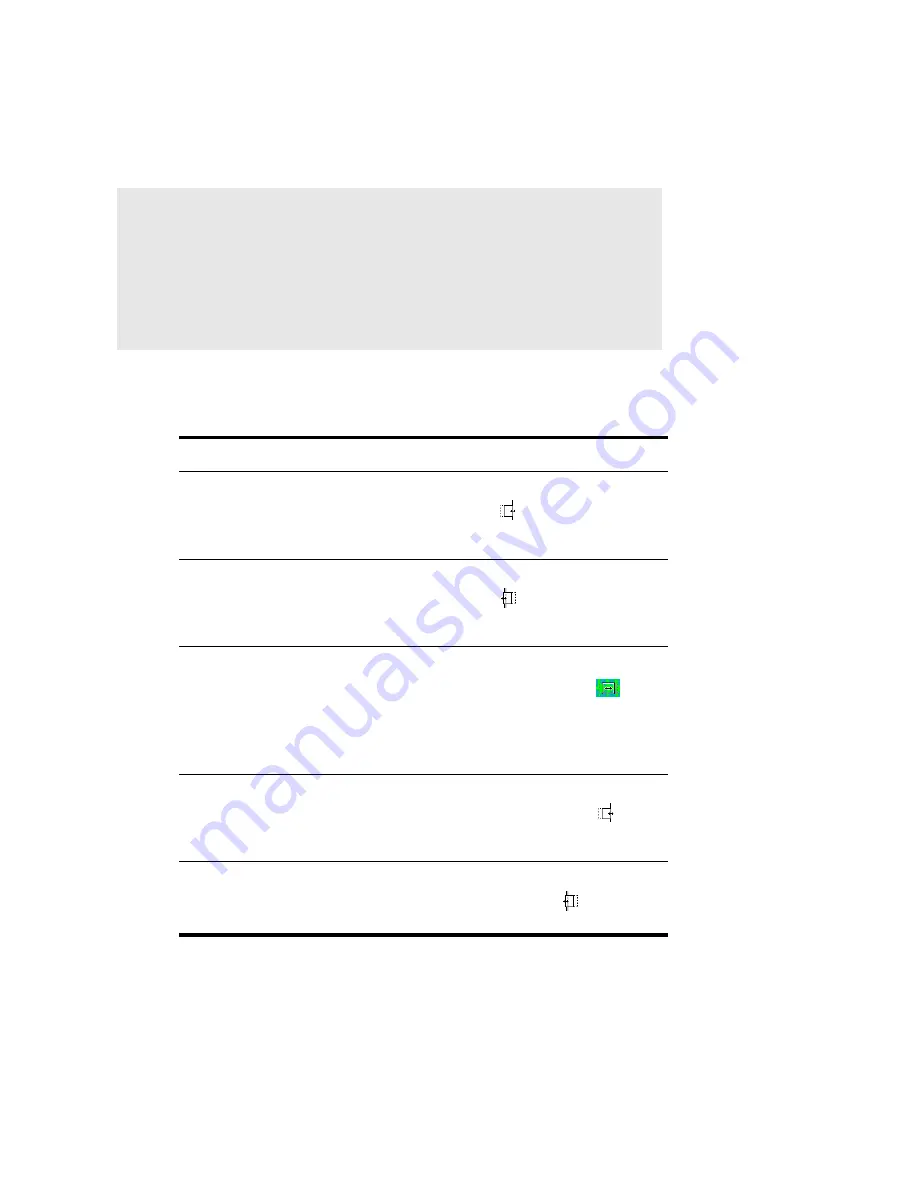
269
Engl
ish
If you insert a new MIDI event which does not fall within the boundary of a slip-edited clip, a new MIDI
clip, which contains the new MIDI events, is created.
To Slip-edit a MIDI Clip
1.
Make edits according to the following table:
The hidden information in the slip-edited clips remains intact but is not heard during playback
To do this...
Do this...
Trim the beginning of a clip
Move the cursor over the beginning of a clip.
When the cursor changes in appearance to
look like this
, click and drag the clip to
the right until you have removed the
unwanted information.
Trim the end of a clip
Move the cursor over the beginning of a clip.
When the cursor changes in appearance to
look like this
, click and drag the clip to
the left until you have removed the unwanted
information.
Scroll-trimming a clip (Moving the clip
contents in time while maintaining the clips
start and end time)
Press the Alt+Shift keys while moving the
cursor over the middle of the clip. When the
cursor changes to look like this
, click
and drag the clip to the left or right as
desired. The contents (MIDI data) in the clip
follow the Snap to Grid resolution, i.e. if your
resolution is set to half note, the contents of
your clip moves in half-note intervals.
Slide-trimming the beginning of a clip
(Moving the start time of the clip and the
clip’s contents while preserving the end
time)
Press the Alt+Shift keys and move the cursor
over the beginning of the clip. When the
cursor changes to look like this
, click
and drag the beginning to the desired start
time.
Slide-trimming the end of a clip (Moving the
end time of the clip and the clip’s contents
while preserving the clip’s start time)
Press the Alt+Shift keys and move the cursor
over the end of the clip. When the cursor
changes to look like this
, click and drag
the end to the desired location.
Important:
Adding controller data beyond the slip-edited boundaries of a slip-edited clip
in the Piano Roll view results in the slip-edited data being displayed in the
Piano Roll view. To avoid this, you can use the
Apply Trimming
command to
destructively edit the clip before adding the controller data.
Содержание Cakewalk SONAR
Страница 1: ...Cakewalk SONAR User s Guide ...
Страница 2: ......
Страница 4: ......
Страница 22: ...xxii ...
Страница 50: ...50 ...
Страница 102: ...102 ...
Страница 182: ...182 ...
Страница 302: ...302 ...
Страница 420: ...420 English ...
Страница 466: ...466 ...
Страница 502: ...502 ...
Страница 574: ...574 ...
Страница 580: ...580 ...
Страница 608: ...608 ...