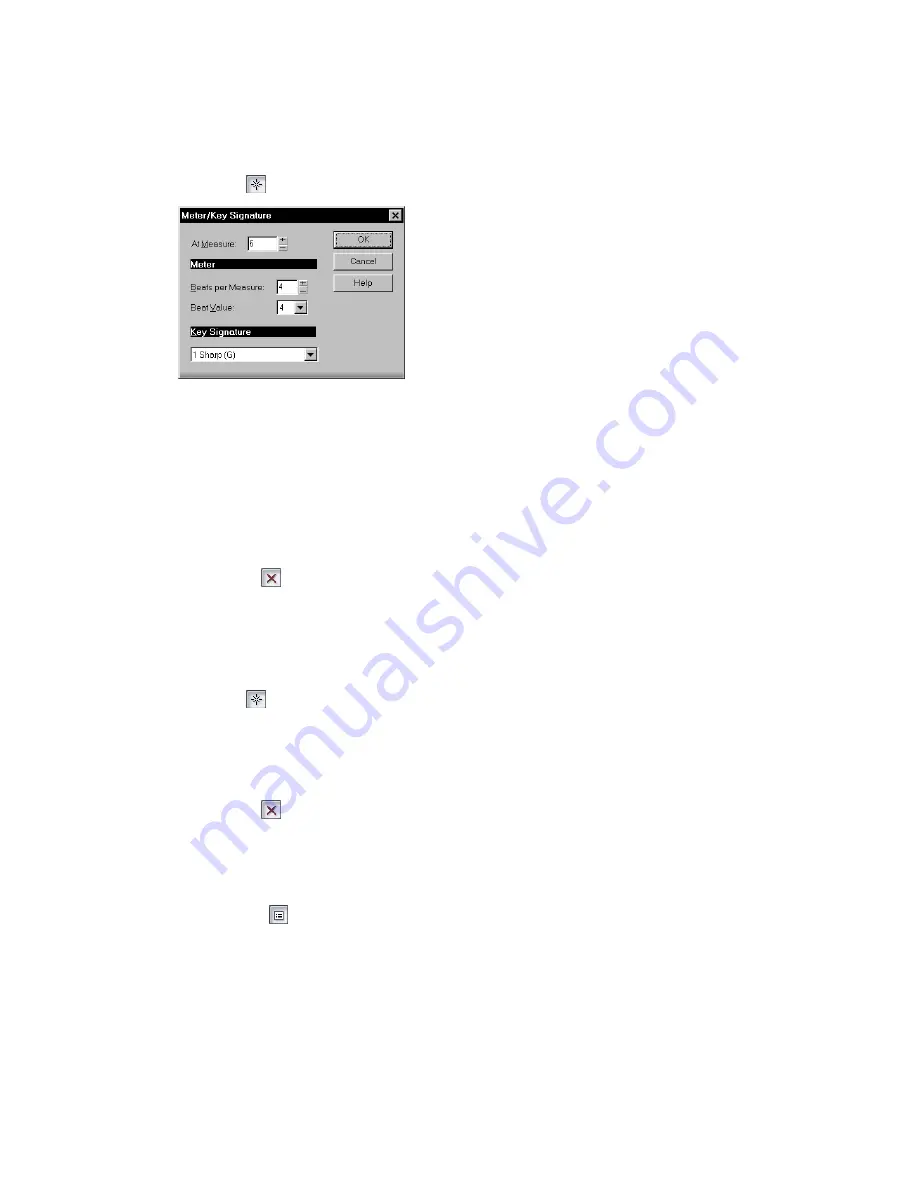
497
Engl
ish
To Add a Meter/Key Change
1.
Open the Meter/Key view.
2.
Click Add
, or choose
Insert-Meter/Key Change
, to open the Meter/Key Signature dialog box.
3.
Enter information about the new meter/key change.
4.
Click OK.
SONAR inserts the meter/key change into the project. The meter/key change will appear in the Staff
view at the appropriate measure.
To Delete a Meter/Key Change
1.
Select the meter/key change to be deleted from the list.
2.
Select additional meter/key changes by using Shift-click and Ctrl-click.
3.
Click Delete
.
SONAR removes the meter/key change from the project. You cannot delete the first meter/key change
from measure 1 of a project.
To Move a Meter/Key Change
1.
Select the meter/key change to be moved.
2.
Click Add
.
3.
Edit the Measure parameter to the meter/key change’s new measure.
4.
Click OK.
5.
Select the original meter/key change again.
6.
Click Delete
.
SONAR removes the original meter/key change and inserts a copy of it at the new measure.
To Edit a Meter/Key Change
1.
Select the meter/key change to be edited.
2.
Click Change
to open the Meter/Key Signature dialog box.
3.
Edit the meter/key change properties.
4.
Click OK.
SONAR changes the properties of the meter/key change.
Содержание Cakewalk SONAR
Страница 1: ...Cakewalk SONAR User s Guide ...
Страница 2: ......
Страница 4: ......
Страница 22: ...xxii ...
Страница 50: ...50 ...
Страница 102: ...102 ...
Страница 182: ...182 ...
Страница 302: ...302 ...
Страница 420: ...420 English ...
Страница 466: ...466 ...
Страница 502: ...502 ...
Страница 574: ...574 ...
Страница 580: ...580 ...
Страница 608: ...608 ...
















































