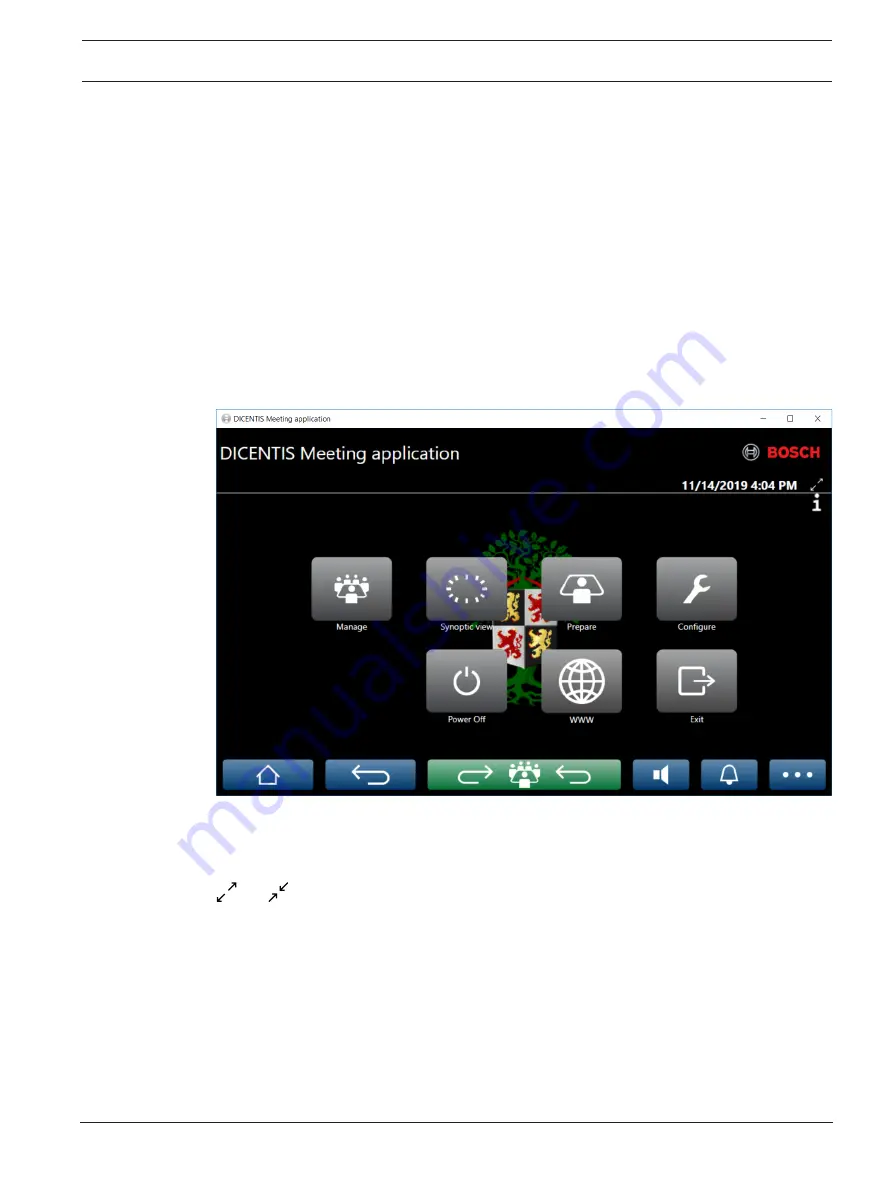
DICENTIS
Meeting application | en
37
Bosch Security Systems B.V.
Configuration manual
2021.06 | V3.7 |
5
Meeting application
The meeting application consists of four main parts (only available with the applicable
license):
1.
Manage, page 41: To manage a meeting.
2.
DICENTIS Webserver, page 87: To configure and manage synoptic microphone control.
3.
Prepare, page 46: To prepare a meeting.
4.
Configure, page 62: To configure the DICENTIS system.
Starting the Meeting application
1.
From the
Windows Start menu
, select:
All
Programs
>
Bosch > DICENTIS
>
Meeting
application
. A Login dialog is displayed.
2.
To log in to the application, enter a
User name
and
Password
.
The preferred application
language
can also be selected.
Figure 5.1:
Meeting application main screen (showing all icons)
Moving and resizing the Meeting application
The Meeting application window can be toggled between fullscreen and windowed using the
and
icons on the top right corner of the screen next to the date and time.
You can move the window by clicking and holding the title bar of the application window. You
can also resize the window by dragging the edges/corner.
The size and location of the window are saved after exiting the application.
Automatic login to Meeting application
By default, the DICENTIS Meeting application will automatically log in when the windows login
user name is the same as a user name in the DICENTIS system. In this case, the authorization
rights of this user will be used for the DICENTIS Meeting application.
Содержание DICENTIS
Страница 1: ...DICENTIS Conference System en Configuration manual ...
Страница 2: ......
Страница 132: ...132 Support and Academy DICENTIS 2021 06 V3 7 Configuration manual Bosch Security Systems B V ...
Страница 133: ......






























