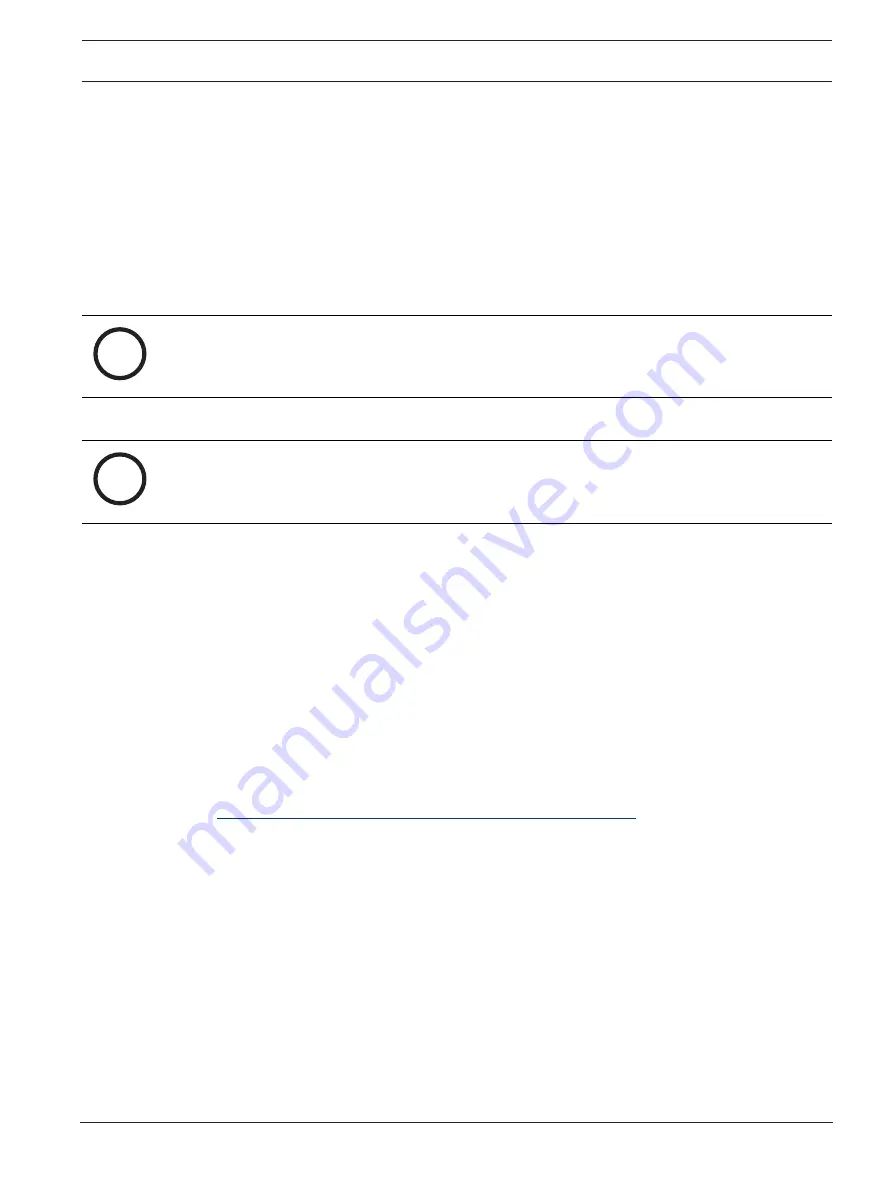
DICENTIS
Hints and Tips | en
123
Bosch Security Systems B.V.
Configuration manual
2021.06 | V3.7 |
5.
Uncheck
Use system language
.
6.
Select a minimum of 2 languages from the list.
7.
Go to the browser, and press the address bar to display the keyboard.
8.
Press the ‘keyboard icon’ in the ‘android bottom bar’ next to the Bosch logo.
9.
Press
Set up input methods
.
10. Check the other keyboards.
11. Go to the browser, and press the address bar to display the keyboard.
12. Press the ‘keyboard icon’ in the ‘android bottom bar’ next to the Bosch logo.
13. Select the keyboard you want to use.
i
Notice!
Additional keyboards have to be individually configured for each DCNM-MMD2 device.
i
Notice!
Additional keyboards will have to be reconfigured after a firmware upgrade.
Refer to
–
Adding a third-party application to a device, page 122
14.26
Keeping third-party android apps on top on the multimedia
device when changing agenda items
When a third-party app is used as UI for the multimedia device, the multimedia device
navigates to the DiscussApp (active part of the discussion) when a new agenda item is
opened.
The
com.bosch.mmd.ui.action.DISCUSS
intent is sent when an agenda item is opened.
The third-party app can also receive this intent. Read more on how to make that happen at
https://developer.android.com/guide/components/intents-filters
The multimedia device will show a pop-up the first time this event is sent:
1.
Tap the checkbox
Use by defaultfor this action
.
2.
Tap the desired app.
P
The selected app will now be used as default.
You can find some information from the AndroidManifest.xml below:
<activity
android:name=".DiscussAppActivity"
android:label="@string/app_name"
android:launchMode="singleTask" >
<intent-filter>
<action android:name="android.intent.action.MAIN" />
Содержание DICENTIS
Страница 1: ...DICENTIS Conference System en Configuration manual ...
Страница 2: ......
Страница 132: ...132 Support and Academy DICENTIS 2021 06 V3 7 Configuration manual Bosch Security Systems B V ...
Страница 133: ......


























