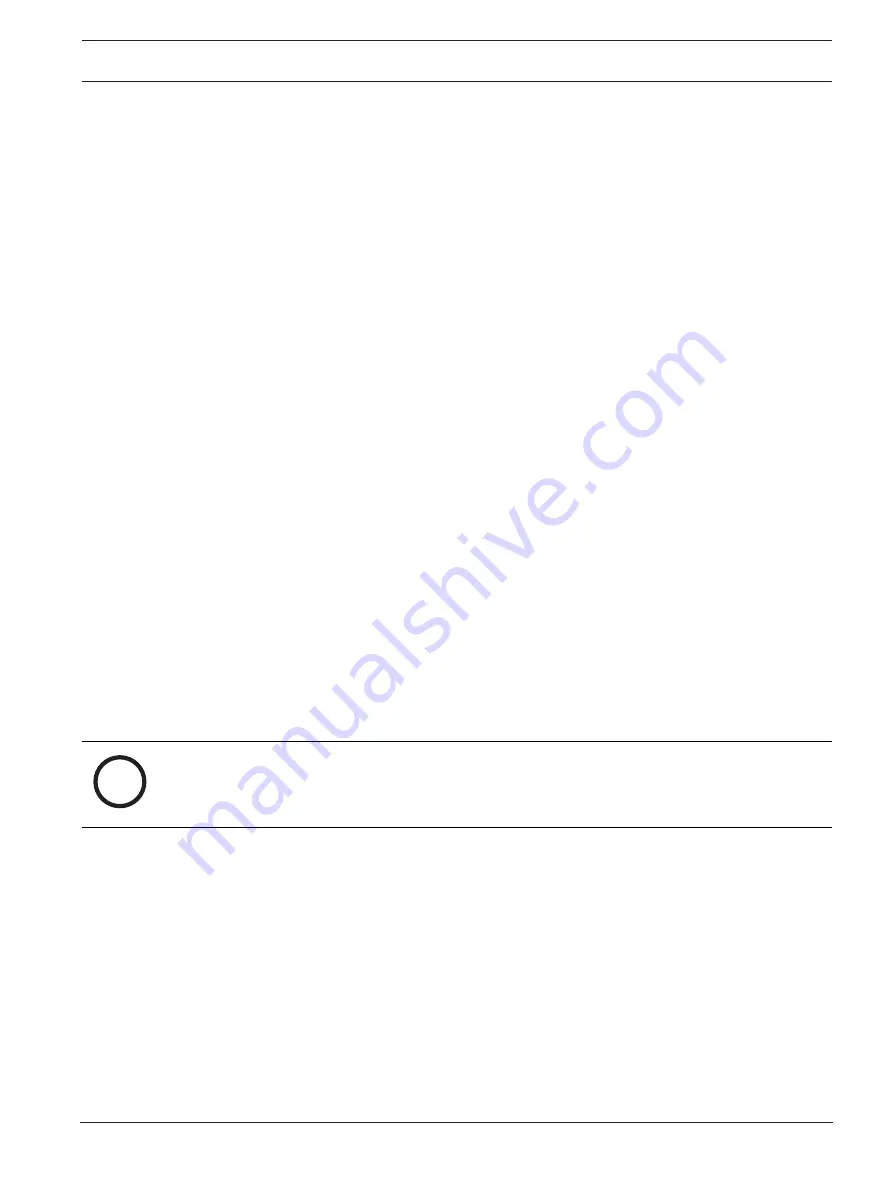
DICENTIS
DICENTIS Webserver | en
89
Bosch Security Systems B.V.
Configuration manual
2021.06 | V3.7 |
Note
: If
Start illuminate device
has been selected in the synoptic application, the
microphone LED illuminates when moving the device icon in the synoptic layout, so it can
be easily identified in the room. If the
Select device
or
Microphone
button on the device
is selected, the icon in the synoptic layout turns red.
–
Adjust the size of the icons using the blue plus and minus sign.
–
Once you are satisfied with the layout, click
Stop configuration
.
2.
The synoptic layout can automatically switch to displaying voting results when a voting
round is open. This can be configured via the
Manual / Auto switch
button. The Web
client seat requires a voting license to display the voting results.
Multiple synoptic layouts
It is now possible to have multiple layouts that can be selected during a meeting.
To manage the layouts:
4
Click the
Layouts
button on the right side menu to open the
Edit Layouts
window.
Here you can add, configure, delete, rename or change the preferred order of the
different layouts.
P
If more than one layout is available, the user can switch between the different layouts
using the drop-down list at the bottom of the screen.
Display voting as a pie or bar chart
1.
The chart makes use of the
Display total results
setting for the
External system.
If
Display total results
is set to
Never
, the chart cannot be drawn.
Refer to Results -> Selection in
Voting round details, page 59 for more information.
2.
It is required to configure the 100% setting of the voting round to define the size of the
circle. If there is no 100% setting configured, the chart cannot be drawn.
Refer to Majority -> Majority calculation in
Voting round details, page 59 for more
information.
6.3
Manage Synoptic Microphone Control
i
Notice!
If the IP-address of the DICENTIS server has changed, the synoptic control button may no
longer be found in the Meeting Application. To solve this, go manually to the correct address
once: http://<IP address DICENTIS Server or hostname>/synopticcontrol.
Manage speakers’ microphones
1.
Make sure there has been a first time login and use of participant pictures.
2.
Log in to the
Synoptic
control
:
–
with a username and password of a User that has “Activate meeting“ rights,
or,
–
when a meeting is activated, with a username and password of a participant that has
“Manage meeting” rights.
3.
Manage the speakers’ microphones as required:
–
Click the synoptic icon to allow a speaker to speak that is not speaking.
–
Click the synoptic icon to stop speech if the speaker is speaking.
The Synoptic icon is displayed in different colors to show the speaker state:
–
speaking - red
Содержание DICENTIS
Страница 1: ...DICENTIS Conference System en Configuration manual ...
Страница 2: ......
Страница 132: ...132 Support and Academy DICENTIS 2021 06 V3 7 Configuration manual Bosch Security Systems B V ...
Страница 133: ......






























