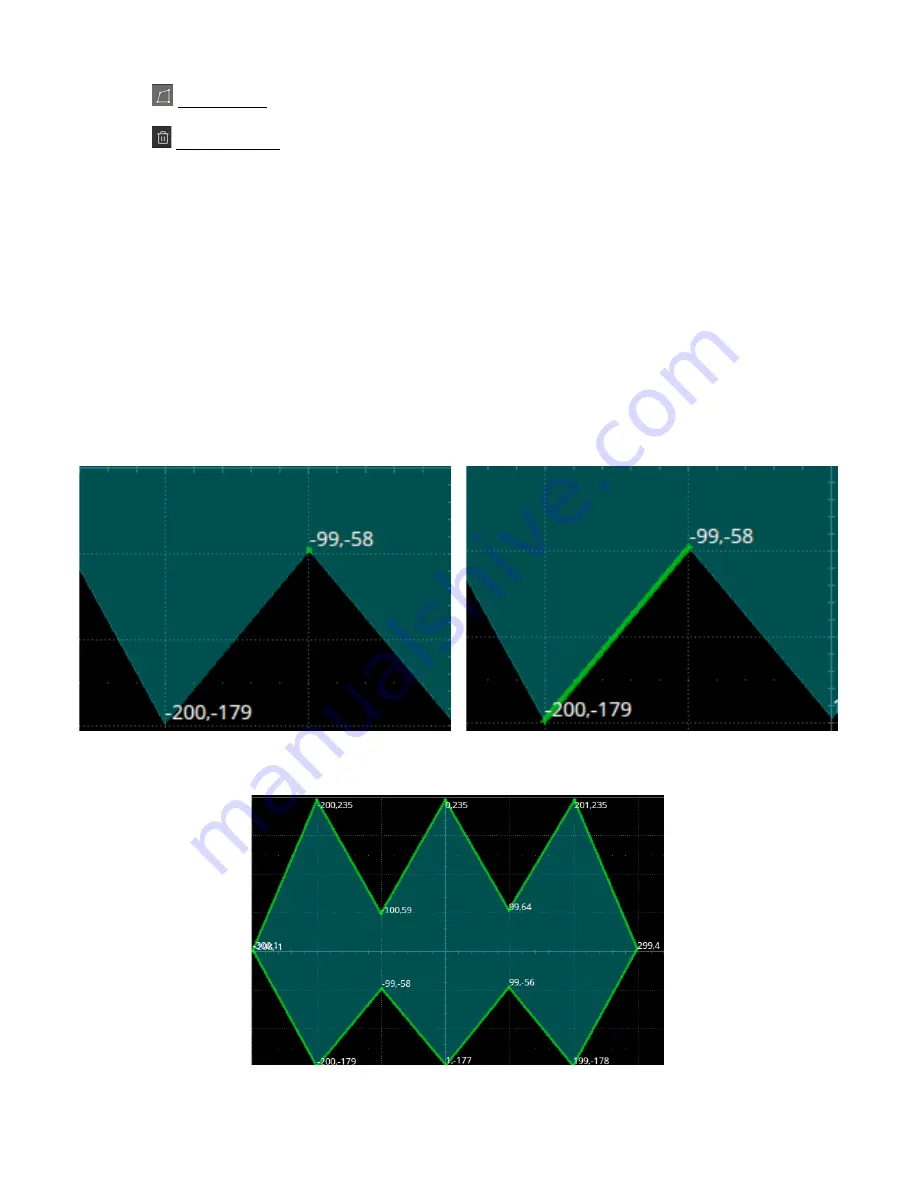
Mask Test
177
–
Edit Polygon
: Edits a polygon. Vertices, sides and the polygon are all editable objects
–
Delete Polygon
: Deletes selected polygon
B.
Coordinate of the latest touched point on the display
C.
Mask edit area, which is equivalent to the grid area. In this example, a hexagon has been created as a part of the
mask
D.
Toolbar
E.
Coordinate edit area. Set the X ordinate and Y ordinate by the virtual keypad and then touch the
“Input”
button the
perform the ordinate update
F.
Display or hide coordinate of polygon vertices on the display
G.
Exit the tool
To edit a vertex, side or polygon object, firstly select it, and then move it by a dragging gesture or by entering the desired
value in the coordinate edit area. For a side, the value is for its middle point. For a polygon, the ordinate is for its
geometric center.
Select a vertex (point)
Select a side (line segment)
Figure 17.6
Edit Polygon
Figure 17.7
Select Polygon
Содержание 2560B Series
Страница 1: ......
Страница 51: ...Digital Channels 51 Figure 8 9 Digital Bus...
Страница 127: ...Serial Trigger and Decode 127 Figure 10 63 Manchester Bus...
Страница 168: ...Reference Waveform 168 Figure 14 1 Recall REFB...
Страница 210: ...Save Recall 210 Figure 22 4 Save As...
















































