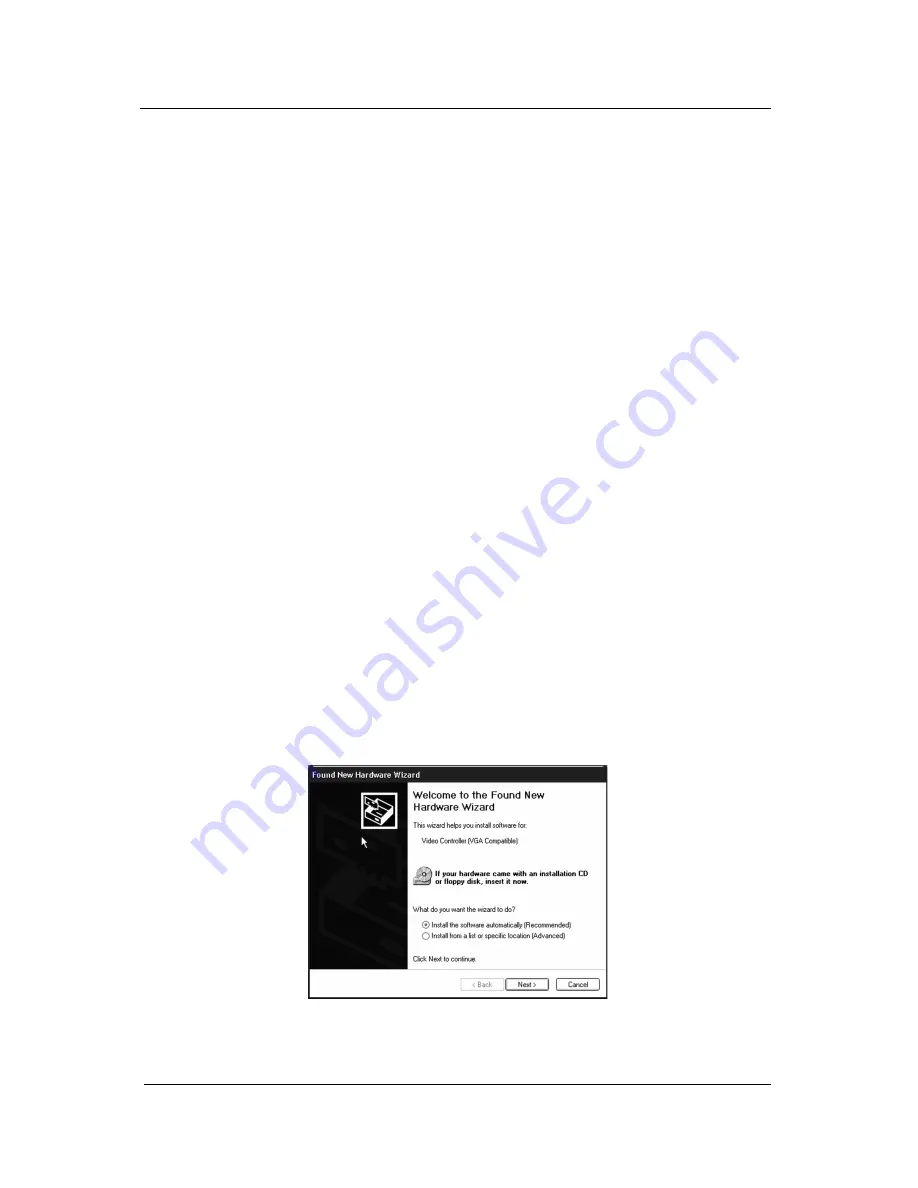
System manual ImageTile
63
Installing the BarcoMed 3MP2FH Windows XP
Display Driver
Installing the Driver Using the BarcoMed Driver Installation
Wizard
SPECIAL NOTE: Prior to installing the BarcoMed drivers you MUST
install the BarcoMed Imaging Board(s), connect the ImageTile display
panel(s) to the card(s), and turn the ImageTile display on. Refer to
the Hardware Installation section of this manual for instructions on
installing the BarcoMed Imaging Board(s) and connecting them to the
ImageTile display panel(s).
To install, reinstall or update your BarcoMed 3MP2FH Windows
Display Driver for the first time follow the steps below. If you are
reinstalling the drivers or installing a new driver release over an
existing driver release skip to the step 7 on the next page:
1. Install the BarcoMed 3MP2FH Imaging Board(s) into your machine.
Please refer to the hardware installation section for more
information.
2. Boot the machine and log in using an account with administrative
privileges.
3. Windows XP will do a thorough inspection of your system and will
announce that it has found new hardware. Please be patient as
this may take up to 5 minutes.
4. Close any informational balloons that Windows XP may open in
the lower right hand corner of the monitor.
5. Windows XP will automatically launch the “Found New Hardware
Wizard”. Click “Cancel” to exit the Wizard.
Figure 34: Found New Hardware Wizard
BarcoMed software driver installation
Содержание IMAGETILE
Страница 3: ...This page intentionally left blank...
Страница 7: ...OVERVIEW...
Страница 8: ...System manual ImageTile 9 This page intentionally left blank Overview...
Страница 13: ...IMAGING BOARD INSTALLATION...
Страница 14: ...System manual ImageTile 15 This page intentionally left blank Imaging board installation...
Страница 18: ...System manual ImageTile 19 This page intentionally left blank Imaging board installation...
Страница 23: ...IMAGETILE DISPLAY PANEL INSTALLATION...
Страница 24: ...System manual ImageTile 25 This page intentionally left blank ImageTile installation...
Страница 31: ...System manual ImageTile 32 This page intentionally left blank ImageTile installation...
Страница 32: ...System manual ImageTile 33 BARCOMED SOFTWARE DRIVER INSTALLATION...
Страница 33: ...System manual ImageTile 34 This page intentionally left blank BarcoMed software driver installation...
Страница 77: ...System manual ImageTile 78 This page intentionally left blank BarcoMed software driver installation...
Страница 89: ...System manual ImageTile 90 This page intentionally left blank BarcoMed software driver installation...
Страница 96: ...System manual ImageTile 97 Figure 58 Windows NT 4 0 Screen Saver Tab BarcoMed software driver installation...
Страница 97: ...System manual ImageTile 98 Figure 59 Windows 2000 Screen Saver Tab BarcoMed software driver installation...
Страница 98: ...System manual ImageTile 99 Figure 60 Windows XP Screen Saver Tab BarcoMed software driver installation...
Страница 102: ...System manual ImageTile 103 SETTING UP SENTINEL...
Страница 103: ...System manual ImageTile 104 This page intentionally left blank Sentinel setup...
Страница 114: ...System manual ImageTile 115 IMAGETILE WEB CONTROL...
Страница 115: ...System manual ImageTile 116 This page intentionally left blank ImageTile web control...
Страница 124: ...System manual ImageTile 125 MEDICAL SOFTWARE INSTALLATION AND USAGE...
Страница 125: ...System manual ImageTile 126 This page intentionally left blank MediCal software installation and usage...
Страница 127: ...System manual ImageTile 128 This page intentionally left blank MediCal software installation and usage...
Страница 128: ...System manual ImageTile 129 APPENDIX...
Страница 129: ...System manual ImageTile 130 This page intentionally left blank Appendix...
Страница 135: ...System manual ImageTile 136 Appendix...






























