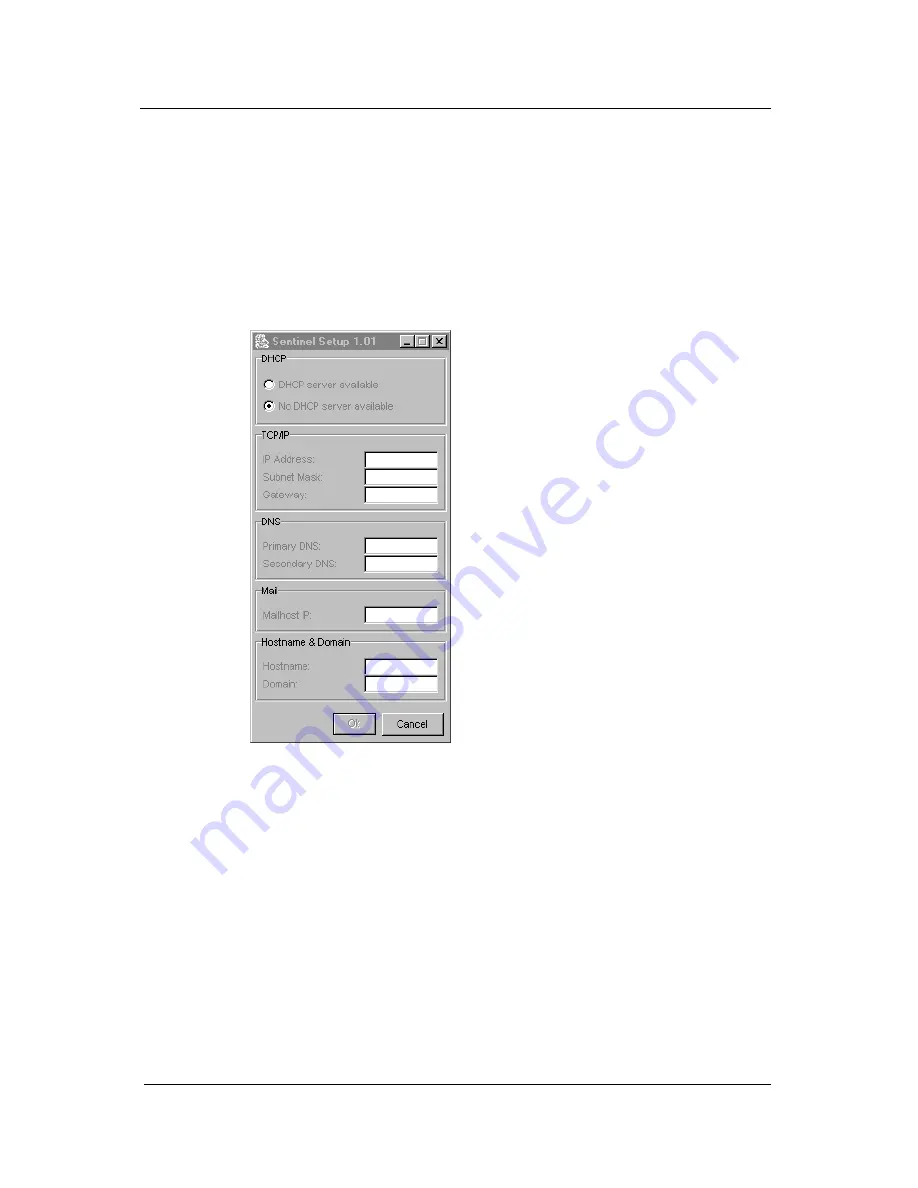
System manual ImageTile
108
Entering a fixed IP-address
Proceed as follows:
1 Make sure the connected computer supplies an image to the
ImageTile panel.
2 Make sure the ImageTile is connected to the network, using the
network connector on the ImageTile itself.
3 Run the application "sentinel.setup" from the
Start -> Programs -> Sentinel menu.
The Sentinel Network Configuration dialog appears.
4 Check the option No DHCP server available.
5 Enter valid addresses in the fields IP-address, Subnet Mask and
Gateway. The addresses must be in the format nnn.nnn.nnn.nnn.
For the correct addresses (also those below) consult your network
administrator.
6 Enter valid addresses in the fields Primary DNS and Secondary
DNS.
7 Enter the IP-address of your mail server in the field Mailhost IP.
8 Enter a name for the ImageTile panel in the field Hostname. Enter
the name of your computer network domain in the field Domain.
The domain name must be in the format xyz.com.
9 Click on OK.
Sentinel setup
Содержание IMAGETILE
Страница 3: ...This page intentionally left blank...
Страница 7: ...OVERVIEW...
Страница 8: ...System manual ImageTile 9 This page intentionally left blank Overview...
Страница 13: ...IMAGING BOARD INSTALLATION...
Страница 14: ...System manual ImageTile 15 This page intentionally left blank Imaging board installation...
Страница 18: ...System manual ImageTile 19 This page intentionally left blank Imaging board installation...
Страница 23: ...IMAGETILE DISPLAY PANEL INSTALLATION...
Страница 24: ...System manual ImageTile 25 This page intentionally left blank ImageTile installation...
Страница 31: ...System manual ImageTile 32 This page intentionally left blank ImageTile installation...
Страница 32: ...System manual ImageTile 33 BARCOMED SOFTWARE DRIVER INSTALLATION...
Страница 33: ...System manual ImageTile 34 This page intentionally left blank BarcoMed software driver installation...
Страница 77: ...System manual ImageTile 78 This page intentionally left blank BarcoMed software driver installation...
Страница 89: ...System manual ImageTile 90 This page intentionally left blank BarcoMed software driver installation...
Страница 96: ...System manual ImageTile 97 Figure 58 Windows NT 4 0 Screen Saver Tab BarcoMed software driver installation...
Страница 97: ...System manual ImageTile 98 Figure 59 Windows 2000 Screen Saver Tab BarcoMed software driver installation...
Страница 98: ...System manual ImageTile 99 Figure 60 Windows XP Screen Saver Tab BarcoMed software driver installation...
Страница 102: ...System manual ImageTile 103 SETTING UP SENTINEL...
Страница 103: ...System manual ImageTile 104 This page intentionally left blank Sentinel setup...
Страница 114: ...System manual ImageTile 115 IMAGETILE WEB CONTROL...
Страница 115: ...System manual ImageTile 116 This page intentionally left blank ImageTile web control...
Страница 124: ...System manual ImageTile 125 MEDICAL SOFTWARE INSTALLATION AND USAGE...
Страница 125: ...System manual ImageTile 126 This page intentionally left blank MediCal software installation and usage...
Страница 127: ...System manual ImageTile 128 This page intentionally left blank MediCal software installation and usage...
Страница 128: ...System manual ImageTile 129 APPENDIX...
Страница 129: ...System manual ImageTile 130 This page intentionally left blank Appendix...
Страница 135: ...System manual ImageTile 136 Appendix...






























