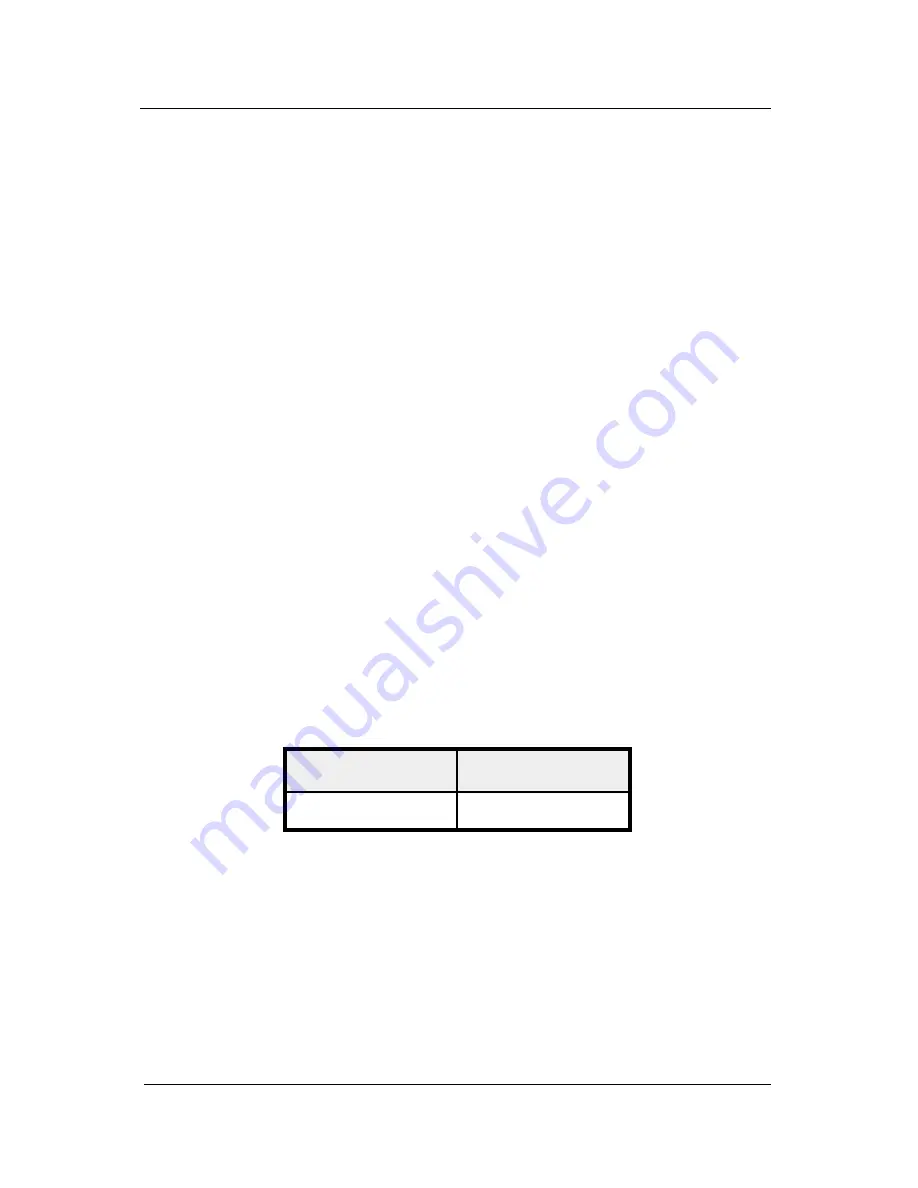
System manual ImageTile
41
Note: The system shown in figure 12 is a single BarcoMed 3MP2FH
Imaging Board, no 3
rd
party VGA card configuration, your system may
look different.
Installing the Driver Using the Windows NT 4.0 Display
Properties Control Panel
SPECIAL NOTE: Prior to installing the BarcoMed Display Drivers you
MUST install the BarcoMed Imaging Board(s), connect the ImageTile
display panel(s) to the card(s) and turn the ImageTile display panel(s)
on. Refer to the Hardware Installation section of this manual for
instructions on installing the BarcoMed Imaging Board(s) and
connecting them to the ImageTile display panel(s).
To install the BarcoMed 3MP2FH Imaging Board Windows NT 4.0
Display Driver, log in using an account with administrator privileges
and follow these steps:
1. Double Click on the “My Computer” Icon.
2. Open the “Control Panel” Folder.
3. Double Click on the “Display” Icon.
4. Click on the “Settings” Tab.
5. Select “Display Type”.
6. Select “Change”.
7. Select “Have Disk”.
8. Insert your ImageTile Software CD into the appropriate drive or
browse to the location of your driver and Click “OK”.
9. Select the appropriate BarcoMed Imaging Board (See table
below.).
e
m
a
N
d
r
a
o
B
e
m
a
N
r
e
v
i
r
D
H
F
2
P
M
3
H
F
2
P
M
3
Click “OK”.
10. You will see a message saying that this is a Third Party Driver and
asking if you wish to proceed. Click “Yes”.
11. The driver files will be copied onto your system.
12. You will receive a message saying the driver is successfully
installed. Click “OK”.
13. Close the “Display Type” dialog box.
14. Close the “Display Properties” dialog box.
BarcoMed software driver installation
Содержание IMAGETILE
Страница 3: ...This page intentionally left blank...
Страница 7: ...OVERVIEW...
Страница 8: ...System manual ImageTile 9 This page intentionally left blank Overview...
Страница 13: ...IMAGING BOARD INSTALLATION...
Страница 14: ...System manual ImageTile 15 This page intentionally left blank Imaging board installation...
Страница 18: ...System manual ImageTile 19 This page intentionally left blank Imaging board installation...
Страница 23: ...IMAGETILE DISPLAY PANEL INSTALLATION...
Страница 24: ...System manual ImageTile 25 This page intentionally left blank ImageTile installation...
Страница 31: ...System manual ImageTile 32 This page intentionally left blank ImageTile installation...
Страница 32: ...System manual ImageTile 33 BARCOMED SOFTWARE DRIVER INSTALLATION...
Страница 33: ...System manual ImageTile 34 This page intentionally left blank BarcoMed software driver installation...
Страница 77: ...System manual ImageTile 78 This page intentionally left blank BarcoMed software driver installation...
Страница 89: ...System manual ImageTile 90 This page intentionally left blank BarcoMed software driver installation...
Страница 96: ...System manual ImageTile 97 Figure 58 Windows NT 4 0 Screen Saver Tab BarcoMed software driver installation...
Страница 97: ...System manual ImageTile 98 Figure 59 Windows 2000 Screen Saver Tab BarcoMed software driver installation...
Страница 98: ...System manual ImageTile 99 Figure 60 Windows XP Screen Saver Tab BarcoMed software driver installation...
Страница 102: ...System manual ImageTile 103 SETTING UP SENTINEL...
Страница 103: ...System manual ImageTile 104 This page intentionally left blank Sentinel setup...
Страница 114: ...System manual ImageTile 115 IMAGETILE WEB CONTROL...
Страница 115: ...System manual ImageTile 116 This page intentionally left blank ImageTile web control...
Страница 124: ...System manual ImageTile 125 MEDICAL SOFTWARE INSTALLATION AND USAGE...
Страница 125: ...System manual ImageTile 126 This page intentionally left blank MediCal software installation and usage...
Страница 127: ...System manual ImageTile 128 This page intentionally left blank MediCal software installation and usage...
Страница 128: ...System manual ImageTile 129 APPENDIX...
Страница 129: ...System manual ImageTile 130 This page intentionally left blank Appendix...
Страница 135: ...System manual ImageTile 136 Appendix...
















































