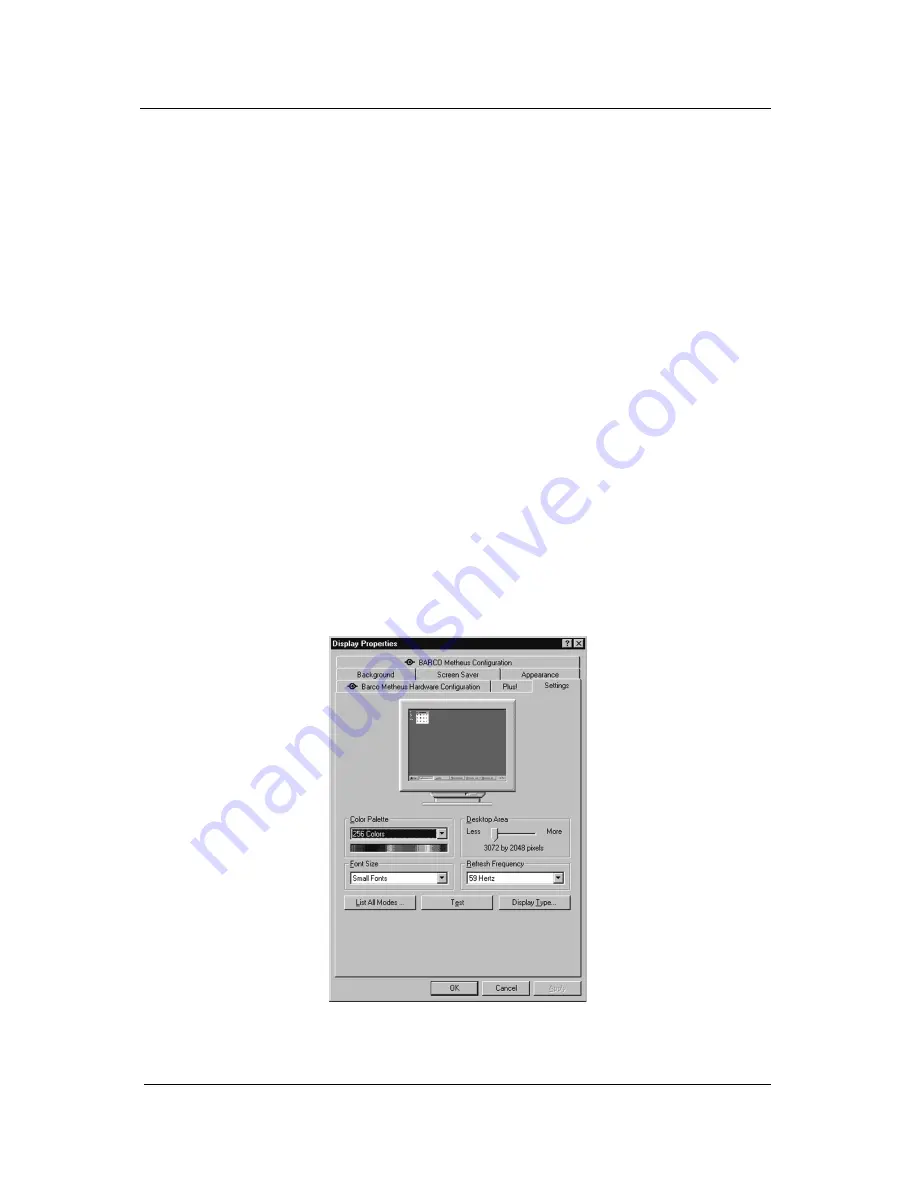
System manual ImageTile
40
If you are installing one 3MP2FH in portrait mode, select
“3072x2048x256”. This will set the output resolution for each
display to “1536x2048x256”.
For a two-card, quad-head configuration, select
“6144x2048x256”.
Select “OK”.
4. Select the “Test” button and click on “OK” to test the display. You
will be asked if it displayed correctly. If the test pattern displays
correctly, select “Yes”. If not, select “List all Modes” and try
selecting another mode.
5. In order to apply your changes, you need to click on the “OK”
button in the “Display Properties” dialogue box but this button will
not be visible because you are running in VGA mode. Select “OK”
by pressing “CTRL” + “Enter”.
6. You may be asked if you want to restart your computer. Select
“Yes”. Even if Windows does not ask you if you want to restart
your computer, you must restart it and boot normally for your
changes to take effect.
7. When your system restarts, select the “NT Version 4.00” option
(NOT the VGA Mode option). Log in as usual.
If you wish to change the number of ImageTile display panels you are
using, see the “BARCO Metheus Configuration Tab” chapter of this
guide.
Figure 12: The Windows NT 4.0 Display Properties Control Panel
after the drivers have been installed and the resolution set.
BarcoMed software driver installation
Содержание IMAGETILE
Страница 3: ...This page intentionally left blank...
Страница 7: ...OVERVIEW...
Страница 8: ...System manual ImageTile 9 This page intentionally left blank Overview...
Страница 13: ...IMAGING BOARD INSTALLATION...
Страница 14: ...System manual ImageTile 15 This page intentionally left blank Imaging board installation...
Страница 18: ...System manual ImageTile 19 This page intentionally left blank Imaging board installation...
Страница 23: ...IMAGETILE DISPLAY PANEL INSTALLATION...
Страница 24: ...System manual ImageTile 25 This page intentionally left blank ImageTile installation...
Страница 31: ...System manual ImageTile 32 This page intentionally left blank ImageTile installation...
Страница 32: ...System manual ImageTile 33 BARCOMED SOFTWARE DRIVER INSTALLATION...
Страница 33: ...System manual ImageTile 34 This page intentionally left blank BarcoMed software driver installation...
Страница 77: ...System manual ImageTile 78 This page intentionally left blank BarcoMed software driver installation...
Страница 89: ...System manual ImageTile 90 This page intentionally left blank BarcoMed software driver installation...
Страница 96: ...System manual ImageTile 97 Figure 58 Windows NT 4 0 Screen Saver Tab BarcoMed software driver installation...
Страница 97: ...System manual ImageTile 98 Figure 59 Windows 2000 Screen Saver Tab BarcoMed software driver installation...
Страница 98: ...System manual ImageTile 99 Figure 60 Windows XP Screen Saver Tab BarcoMed software driver installation...
Страница 102: ...System manual ImageTile 103 SETTING UP SENTINEL...
Страница 103: ...System manual ImageTile 104 This page intentionally left blank Sentinel setup...
Страница 114: ...System manual ImageTile 115 IMAGETILE WEB CONTROL...
Страница 115: ...System manual ImageTile 116 This page intentionally left blank ImageTile web control...
Страница 124: ...System manual ImageTile 125 MEDICAL SOFTWARE INSTALLATION AND USAGE...
Страница 125: ...System manual ImageTile 126 This page intentionally left blank MediCal software installation and usage...
Страница 127: ...System manual ImageTile 128 This page intentionally left blank MediCal software installation and usage...
Страница 128: ...System manual ImageTile 129 APPENDIX...
Страница 129: ...System manual ImageTile 130 This page intentionally left blank Appendix...
Страница 135: ...System manual ImageTile 136 Appendix...






























