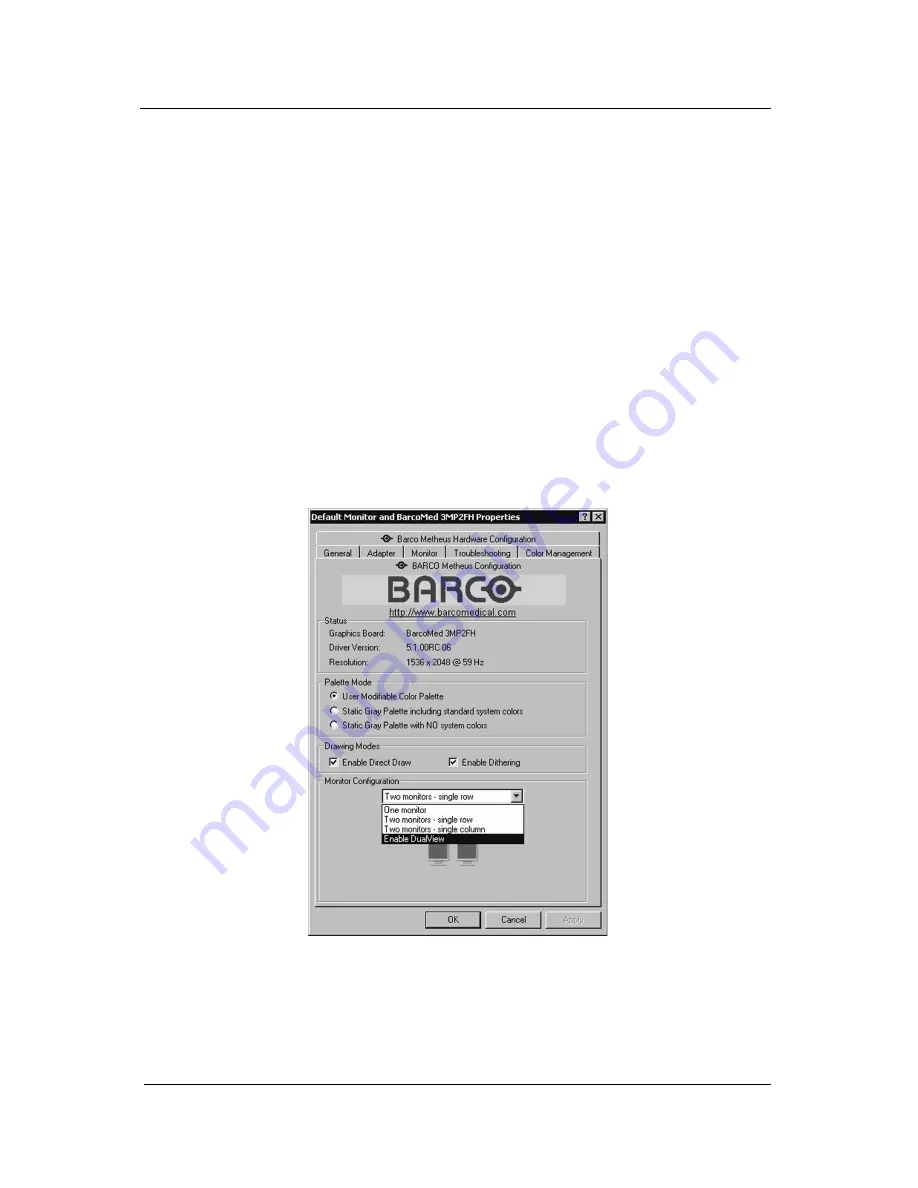
System manual ImageTile
55
Re-enabling DualView under Windows 2000
If you have disabled DualView using the method described on the
previous page (or if you installed the driver with DualView disabled)
and decide you want to re-enable it, follow the steps listed below.
1) Open the “Display Properties Control Panel” by right clicking on the
desktop, then select “Properties”.
2) Click on “Settings” tab. Double click on the rectangle that
represents the displays attached to the BarcoMed Imaging Board
you are working with to bring up its property page. Click on the
“BARCO Metheus Configuration” tab.
3. Select “Enable DualView” from the “Monitor Configuration” drop
down menu (see figure 31 below). Click “OK”, twice.
Note: If you are using a 3
rd
party VGA card you may need to press
the “Tab” key once and then “Enter” to select the 2
nd
“OK”. Your
system will automatically shutdown and restart. Your system will
automatically shutdown and restart.
Figure 31: Barco Metheus Configuration Tab – Enabling DualView
4. When your machine comes back up, you may need to re-set up
your ImageTile displays with the desired display settings.
If you wish to re-enable DualView on more than one BarcoMed
3MP2FH Imaging Board repeat steps 1 – 4 above for each board.
BarcoMed software driver installation
Содержание IMAGETILE
Страница 3: ...This page intentionally left blank...
Страница 7: ...OVERVIEW...
Страница 8: ...System manual ImageTile 9 This page intentionally left blank Overview...
Страница 13: ...IMAGING BOARD INSTALLATION...
Страница 14: ...System manual ImageTile 15 This page intentionally left blank Imaging board installation...
Страница 18: ...System manual ImageTile 19 This page intentionally left blank Imaging board installation...
Страница 23: ...IMAGETILE DISPLAY PANEL INSTALLATION...
Страница 24: ...System manual ImageTile 25 This page intentionally left blank ImageTile installation...
Страница 31: ...System manual ImageTile 32 This page intentionally left blank ImageTile installation...
Страница 32: ...System manual ImageTile 33 BARCOMED SOFTWARE DRIVER INSTALLATION...
Страница 33: ...System manual ImageTile 34 This page intentionally left blank BarcoMed software driver installation...
Страница 77: ...System manual ImageTile 78 This page intentionally left blank BarcoMed software driver installation...
Страница 89: ...System manual ImageTile 90 This page intentionally left blank BarcoMed software driver installation...
Страница 96: ...System manual ImageTile 97 Figure 58 Windows NT 4 0 Screen Saver Tab BarcoMed software driver installation...
Страница 97: ...System manual ImageTile 98 Figure 59 Windows 2000 Screen Saver Tab BarcoMed software driver installation...
Страница 98: ...System manual ImageTile 99 Figure 60 Windows XP Screen Saver Tab BarcoMed software driver installation...
Страница 102: ...System manual ImageTile 103 SETTING UP SENTINEL...
Страница 103: ...System manual ImageTile 104 This page intentionally left blank Sentinel setup...
Страница 114: ...System manual ImageTile 115 IMAGETILE WEB CONTROL...
Страница 115: ...System manual ImageTile 116 This page intentionally left blank ImageTile web control...
Страница 124: ...System manual ImageTile 125 MEDICAL SOFTWARE INSTALLATION AND USAGE...
Страница 125: ...System manual ImageTile 126 This page intentionally left blank MediCal software installation and usage...
Страница 127: ...System manual ImageTile 128 This page intentionally left blank MediCal software installation and usage...
Страница 128: ...System manual ImageTile 129 APPENDIX...
Страница 129: ...System manual ImageTile 130 This page intentionally left blank Appendix...
Страница 135: ...System manual ImageTile 136 Appendix...






























