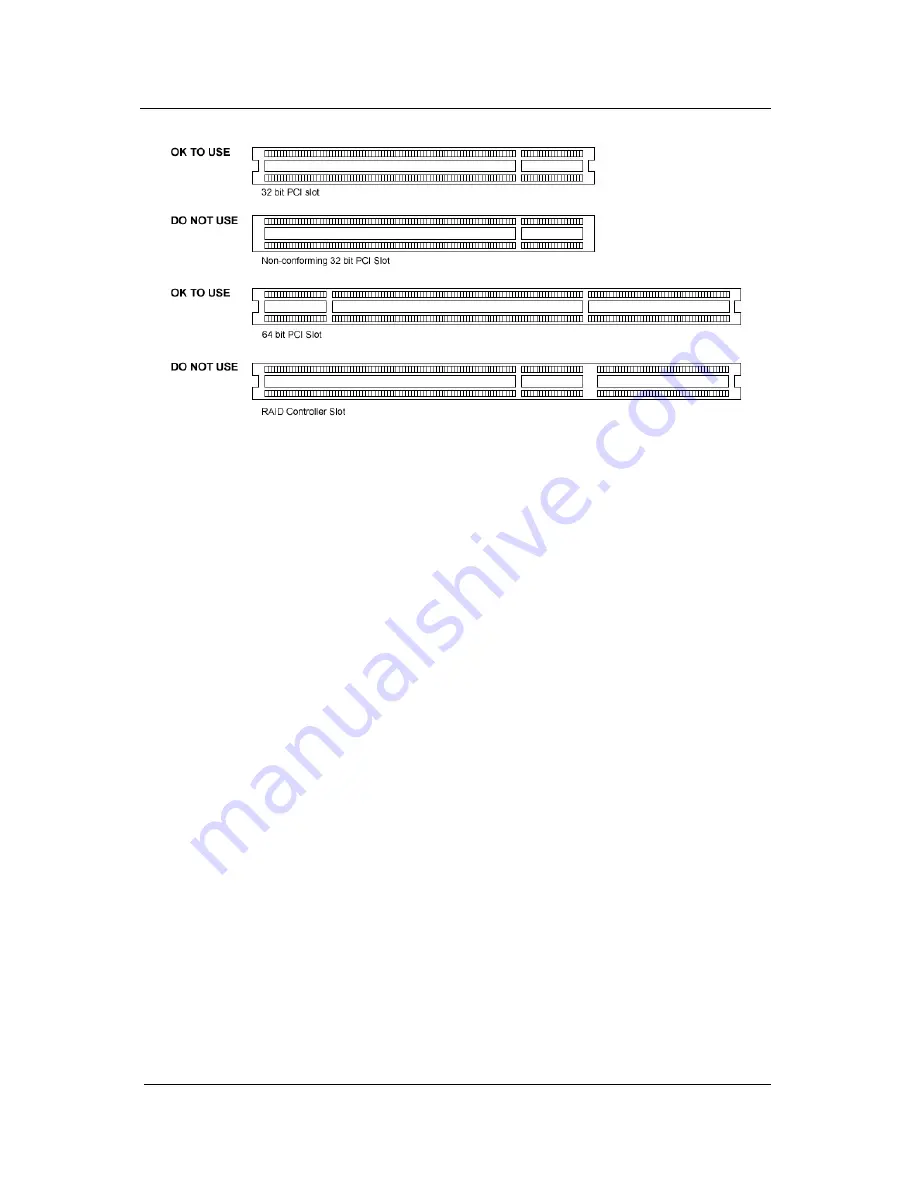
System manual ImageTile
22
Figure 2: PCI and RAID Controller Slots
Installing the BarcoMed 3MP2FH Graphics Controller
Install the 3MP2FH into your computer following these steps:
1. Turn off the power to your computer and disconnect the power
cord.
2. Remove the chassis cover according to the manufacturer’s
instructions. Be sure to observe safety warnings.
3. If you have decided to use the on-board VGA capabilities of the
3MP2FH (see Using the VGA capabilities of the BarcoMed
3MP2FH), you must now remove any VGA cards that are
currently installed in the computer.
4. Install the 3MP2FH Graphics Controller into a free PCI slot, either
32 bit or 64 bit ( see figure 2, for examples of slots ). Be sure that
the board is seated firmly in the slot.
5. Secure the card to the chassis with the PC’s I/O panel mounting
screw, and replace the chassis cover.
6. Connect the primary display (left most display in a linear
configuration, top most in a vertical configuration) to the uppermost
connector on the 3MP2FH (the output farthest from the
motherboard – “VID 1” in figure 3) using the provided DVI cable.
For a dual-headed 3MP2FH setup, connect the secondary display
to the other connector on the board.
7. Reconnect the power cord, turn on the power, and boot the system
as usual.
Imaging board installation
Содержание IMAGETILE
Страница 3: ...This page intentionally left blank...
Страница 7: ...OVERVIEW...
Страница 8: ...System manual ImageTile 9 This page intentionally left blank Overview...
Страница 13: ...IMAGING BOARD INSTALLATION...
Страница 14: ...System manual ImageTile 15 This page intentionally left blank Imaging board installation...
Страница 18: ...System manual ImageTile 19 This page intentionally left blank Imaging board installation...
Страница 23: ...IMAGETILE DISPLAY PANEL INSTALLATION...
Страница 24: ...System manual ImageTile 25 This page intentionally left blank ImageTile installation...
Страница 31: ...System manual ImageTile 32 This page intentionally left blank ImageTile installation...
Страница 32: ...System manual ImageTile 33 BARCOMED SOFTWARE DRIVER INSTALLATION...
Страница 33: ...System manual ImageTile 34 This page intentionally left blank BarcoMed software driver installation...
Страница 77: ...System manual ImageTile 78 This page intentionally left blank BarcoMed software driver installation...
Страница 89: ...System manual ImageTile 90 This page intentionally left blank BarcoMed software driver installation...
Страница 96: ...System manual ImageTile 97 Figure 58 Windows NT 4 0 Screen Saver Tab BarcoMed software driver installation...
Страница 97: ...System manual ImageTile 98 Figure 59 Windows 2000 Screen Saver Tab BarcoMed software driver installation...
Страница 98: ...System manual ImageTile 99 Figure 60 Windows XP Screen Saver Tab BarcoMed software driver installation...
Страница 102: ...System manual ImageTile 103 SETTING UP SENTINEL...
Страница 103: ...System manual ImageTile 104 This page intentionally left blank Sentinel setup...
Страница 114: ...System manual ImageTile 115 IMAGETILE WEB CONTROL...
Страница 115: ...System manual ImageTile 116 This page intentionally left blank ImageTile web control...
Страница 124: ...System manual ImageTile 125 MEDICAL SOFTWARE INSTALLATION AND USAGE...
Страница 125: ...System manual ImageTile 126 This page intentionally left blank MediCal software installation and usage...
Страница 127: ...System manual ImageTile 128 This page intentionally left blank MediCal software installation and usage...
Страница 128: ...System manual ImageTile 129 APPENDIX...
Страница 129: ...System manual ImageTile 130 This page intentionally left blank Appendix...
Страница 135: ...System manual ImageTile 136 Appendix...






























