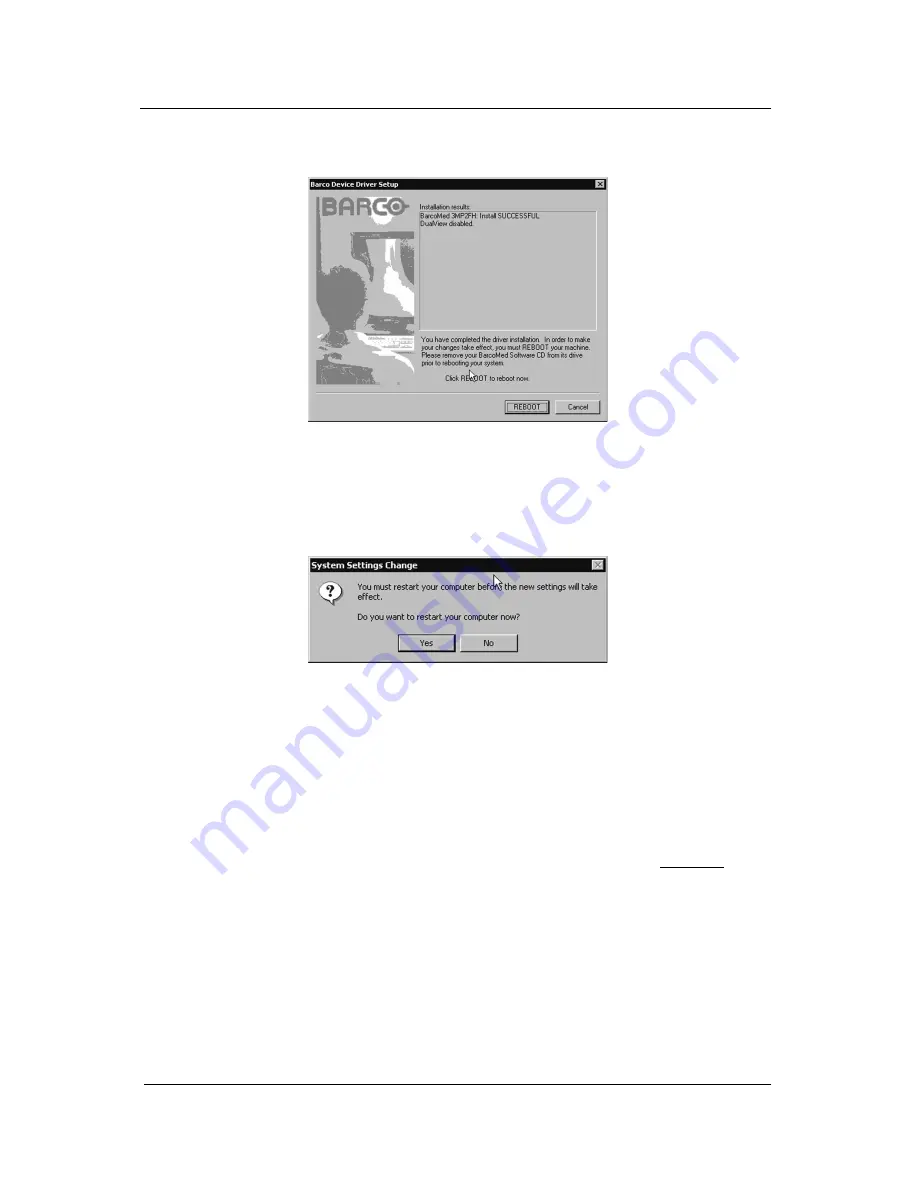
System manual ImageTile
49
restart your computer at a later time. If the installation failed, click
“Finish” to exit the Wizard (see figure 27).
Figure 25
Windows will warn you that you must restart your computer before
the new settings will take effect (see figure 26). Click Yes to restart
your computer. When your computer restarts, log in using an
account with administrator privileges.
Figure 26
If the Wizard failed to successfully install the drivers for all of the
displays supported by your BarcoMed 3MP2FH imaging board(s),
the Wizard will advise you that the installation failed (see figure 27
on the next page ). Click “Finish” to exit the Wizard and try
reinstalling the drivers following the steps above or using the steps
outlined in “Reinstalling or Updating your BarcoMed Drivers”
section found later in this chapter.
Special Note: If you installed the drivers with DualView disabled,
Windows 2000 will still show two devices installed for each BarcoMed
3MP2FH Imaging Boards installed under “Display Adapters” in the
“Device Manager Control Panel”. The second device will be disabled.
This is normal. Do NOT try to enable any of the disabled display
adapters. If you wish to enable DualView, you will need to reinstall the
drivers with DualView enabled.
BarcoMed software driver installation
Содержание IMAGETILE
Страница 3: ...This page intentionally left blank...
Страница 7: ...OVERVIEW...
Страница 8: ...System manual ImageTile 9 This page intentionally left blank Overview...
Страница 13: ...IMAGING BOARD INSTALLATION...
Страница 14: ...System manual ImageTile 15 This page intentionally left blank Imaging board installation...
Страница 18: ...System manual ImageTile 19 This page intentionally left blank Imaging board installation...
Страница 23: ...IMAGETILE DISPLAY PANEL INSTALLATION...
Страница 24: ...System manual ImageTile 25 This page intentionally left blank ImageTile installation...
Страница 31: ...System manual ImageTile 32 This page intentionally left blank ImageTile installation...
Страница 32: ...System manual ImageTile 33 BARCOMED SOFTWARE DRIVER INSTALLATION...
Страница 33: ...System manual ImageTile 34 This page intentionally left blank BarcoMed software driver installation...
Страница 77: ...System manual ImageTile 78 This page intentionally left blank BarcoMed software driver installation...
Страница 89: ...System manual ImageTile 90 This page intentionally left blank BarcoMed software driver installation...
Страница 96: ...System manual ImageTile 97 Figure 58 Windows NT 4 0 Screen Saver Tab BarcoMed software driver installation...
Страница 97: ...System manual ImageTile 98 Figure 59 Windows 2000 Screen Saver Tab BarcoMed software driver installation...
Страница 98: ...System manual ImageTile 99 Figure 60 Windows XP Screen Saver Tab BarcoMed software driver installation...
Страница 102: ...System manual ImageTile 103 SETTING UP SENTINEL...
Страница 103: ...System manual ImageTile 104 This page intentionally left blank Sentinel setup...
Страница 114: ...System manual ImageTile 115 IMAGETILE WEB CONTROL...
Страница 115: ...System manual ImageTile 116 This page intentionally left blank ImageTile web control...
Страница 124: ...System manual ImageTile 125 MEDICAL SOFTWARE INSTALLATION AND USAGE...
Страница 125: ...System manual ImageTile 126 This page intentionally left blank MediCal software installation and usage...
Страница 127: ...System manual ImageTile 128 This page intentionally left blank MediCal software installation and usage...
Страница 128: ...System manual ImageTile 129 APPENDIX...
Страница 129: ...System manual ImageTile 130 This page intentionally left blank Appendix...
Страница 135: ...System manual ImageTile 136 Appendix...
















































