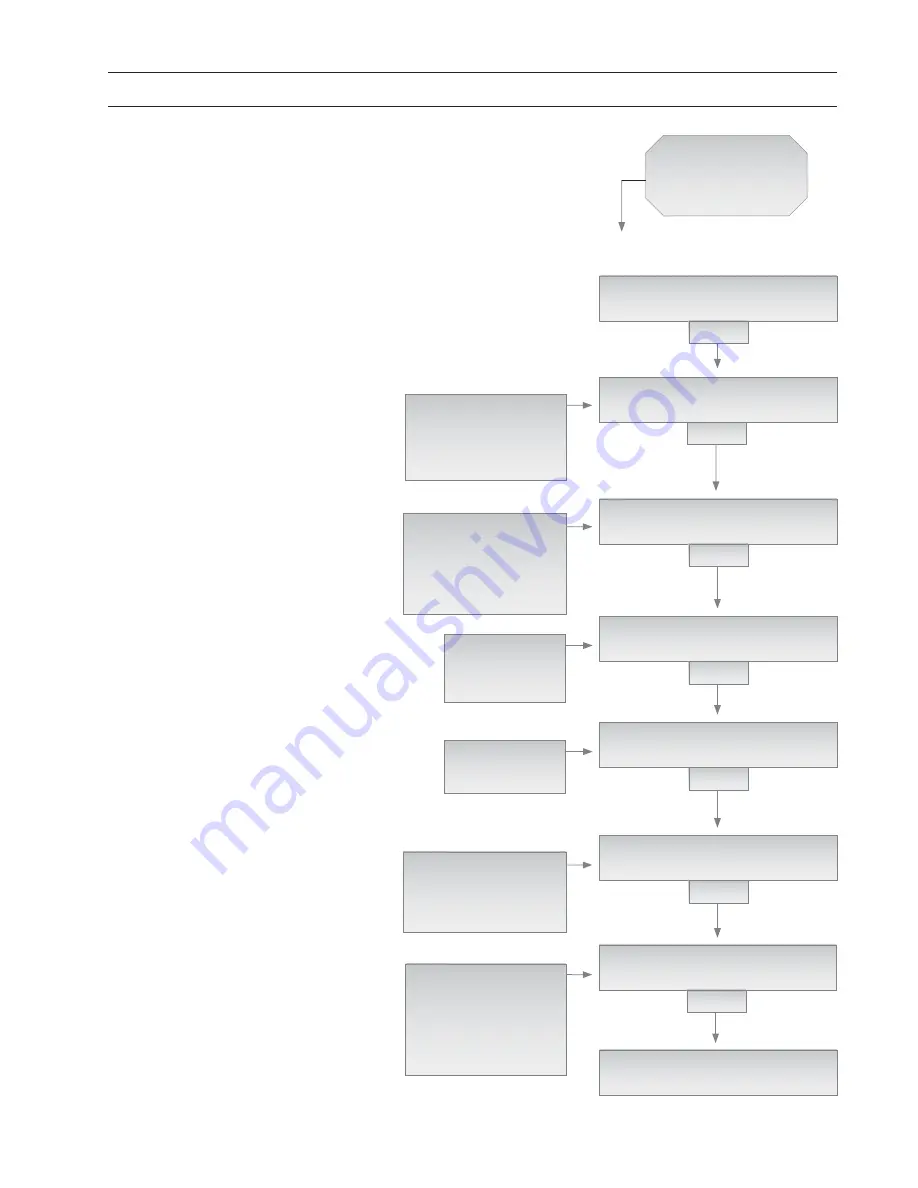
Page 41
Special Procedure
SP4: Comm Port Selection
SP4:
Comm Port
Select
SPECTRUM 100
IDLE
3 KEYS
COMM FUNCTION SELECT: ?
PRINTER
ENTER
SCROLL
TANK REFILL
SET-UP
INVENTORY STATUS
....
SET-UP FUNCTION: ?
COMM PORT SELECT
ENTER
SPECTRUM 100
IDLE
REQUIRED ACTIVITY: ?
SET-UP
ENTER
SCROLL
PIN#
FLUID IDENTIFICATION
SC IDENTIFICATION
COMM PORT SELECT
....
SET-UP FUNCTION: ?
EXIT
ENTER
REQUIRED ACTIVITY: ?
EXIT
ENTER
SCROLL
TANK REFILL
SET-UP
INVENTORY STATUS
DISPENSE LOG
SYSTEM TEST
EXIT
SCROLL
PIN#
FLUID IDENTIFICATION
SC IDENTIFICATION..
EXIT
SCROLL
PRINTER
PC
NOT USED
1
Begin with the program at home position:
“SPECTRUM 100, IDLE”. Press the three-
key simultaneous entry for management rou-
tines (“NEW”+”ENTER”+”STATUS”)
2
The next prompt will ask you to choose
the required management activity:
“SCROLL” to highlight “SET-UP”, then press
“ENTER”.
3
The next prompt will ask you to select a
type of set-up activity: “SCROLL” to high-
light “COMM PORT SELECT”, then press
“ENTER”.
4
The display will then show two choices
for external communications. “SCROLL”
to highlight printer if you wish to connect the
Spectrum ticket printer. “SCROLL” to high-
light PC if you wish to send data to a host
PC which contains a “Spectrum PC Report”
program. Press “ENTER” after highlighting a
selection.
5
The next prompt will ask you to confi rm
the communications choice: select “YES”
to continue, “NO”
t
o back up to the previous
step.
7
The next prompt will ask you to choose
the required management activity:
“SCROLL” to highlight “EXIT”, then press
“ENTER”.
8
Next, the system will display “SPEC-
TRUM 100 IDLE”. The console is now
ready for other operations.
ARE YOU SURE: ?
YES no
ENTER
SCROLL
YES
NO
6
The next prompt will ask you to select a
type of set-up activity: “SCROLL” to high-
light “EXIT”, then press “ENTER”.






























