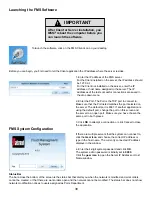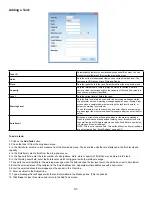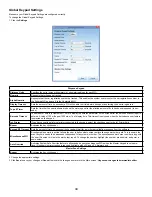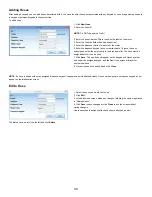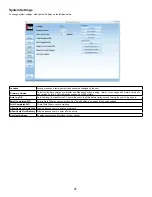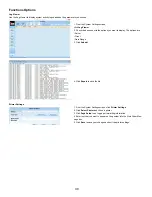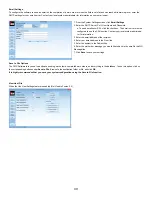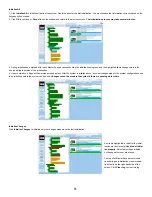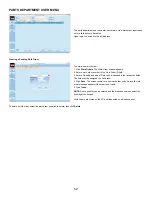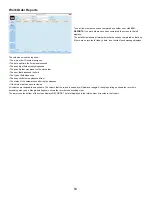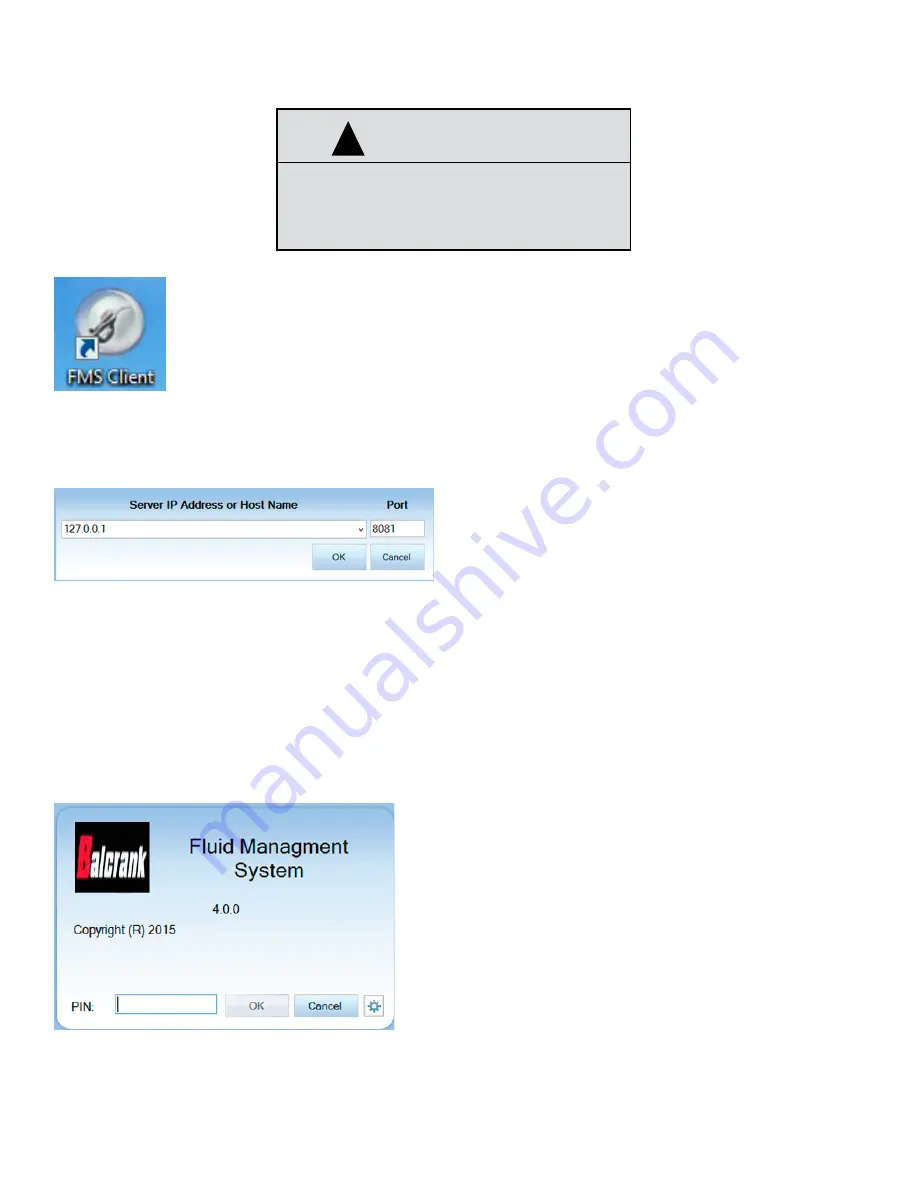
38
IMPORTANT
!
After Client or Server installation, you
MUST
reboot the computer before you
can launch the software.
Launching the FMS Software
To launch the software, click on the FMS Client icon on your desktop
Before you can begin, you first need to tell the Client application the IP address where the server resides.
1. Enter the IP address of the FMS server.
For the Client installed on the server, the IP address should
be 127.0.0.1.
For the Client not installed on the server, enter the IP
address or host name assigned to the server� The IP
addresses of the last successful connections are saved in
the drop down menu�
2� Enter the Port� The Port is the TCP port to connect to�
Make sure that the Port listed matches the port selected on
the server. The default port is 8081. If another application is
using the default port, change the port on this screen and
the server to an open port� Make sure you have chosen the
same port in both places.
3� Click
OK
to attempt a connection or click Cancel to close
the application�
FMS System Configuration
If there are multiple servers that the system can connect to,
click the
Gear Icon
and choose the correct IP address or
type in the host name� The currently connected IP address
displays in the window�
4� Enter the 4-digit system password and click
OK
�
The system admin password is initially set to
0000
�
Click the
gear icon
to open the Server IP Address or Host
Name window�
Status Bar
The bar across the bottom of the screen is the status bar that alerts you when the network is modified and work orders
cannot be created, or that there are work orders open and the network cannot be modified. The status bar does not show
network modification notices to users assigned as Parts Department.
Содержание Fusion 3110-027
Страница 4: ...4 System Overview...