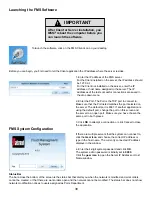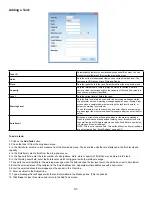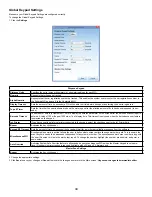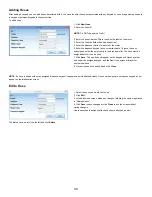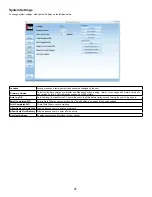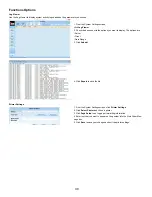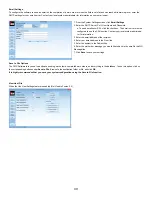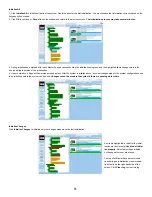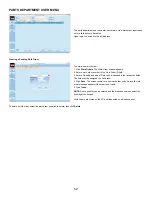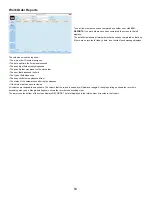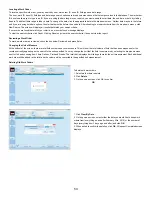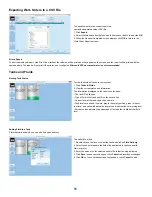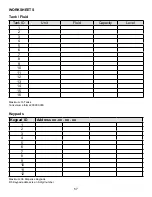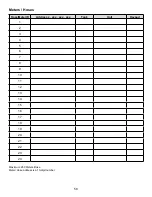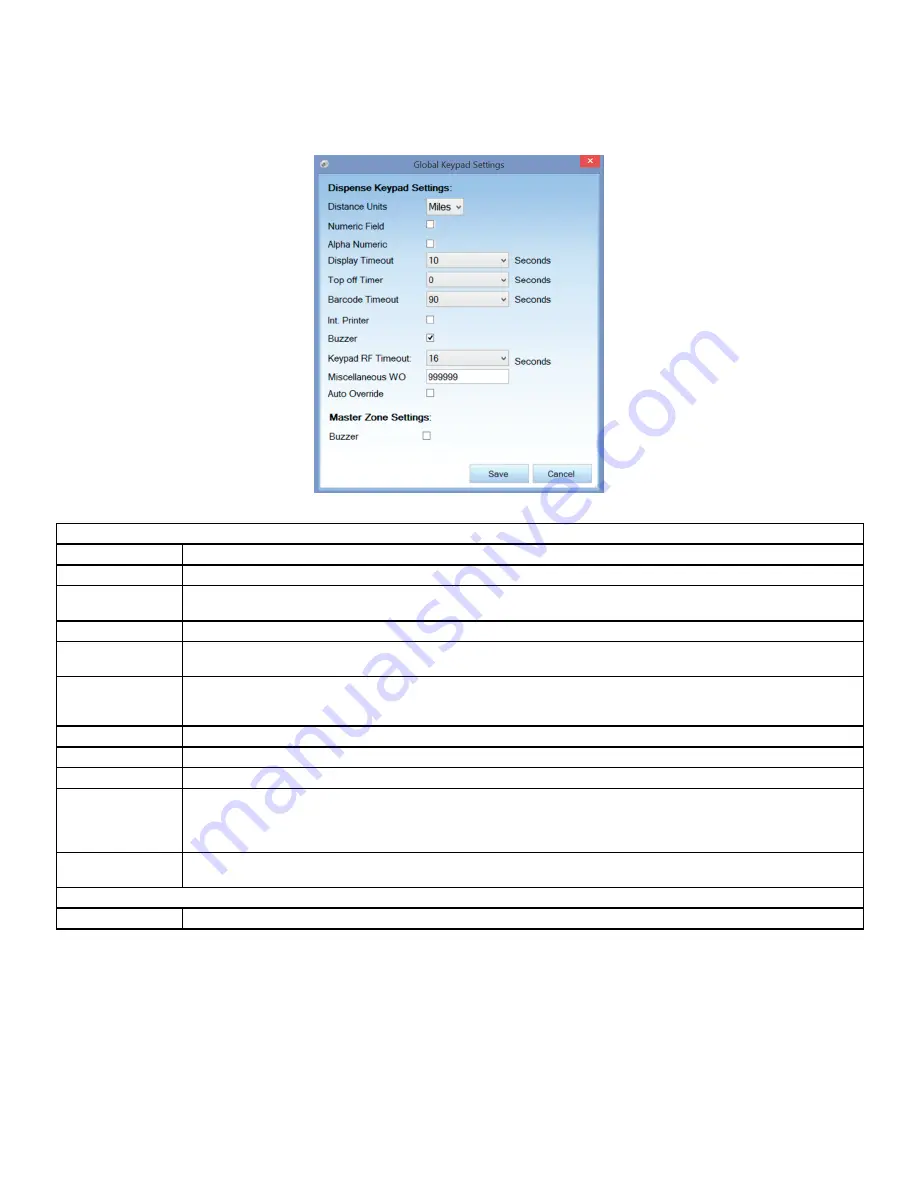
44
Global Keypad Settings
Make sure your Global Keypad Settings are configured correctly.
To change the Global Keypad Settings:
1� Click the
Settings
�
Dispense Keypad
Distance Units
Specifies the units (miles or kilometers) of odometer readings for each WO.
Numeric
Requests that mileage be tracked.
Alpha Numeric
Requests that the car registration number be tracked. This enables the system users to enter the car registration number in
the Pending WO and save it to the Completed WO�
Display Timeout
Sets the amount of time (in seconds) a PIN will be able to sit idle before timing out and forcing the user to log back in.
Top off Timer
Sets the time that the user is allowed to keep the meter open after the allotted amount of fluid has been dispensed (in sec
-
onds)�
Barcode Timeout
The amount of time in increments of 10 ms to display the entered parameter on the screen after the barcode scanner input is
entered. A value of 100 will equal 1000 ms or 1s of display time. This timeout is only used when the barcode scanner feature
is selected on the keypad�
Int. Printer
If you have an optional internal printer connected to the keypad, select the checkbox next to the Int. Printer field.
Buzzer
Activates the key click buzzer.
Keypad RF Timeout
Sets the amount of time (in seconds) the keypad will wait for a work order validation response from the software.
Miscellaneous WO
A configurable numeric input that allows the user to define what number a miscellaneous work order gets. This is used in the
event any fluid needs to be dispensed independent of a system work order. The miscellaneous work order number, along with
the user ID number, will be in the work order report. To change the number, highlight the number, press delete, and enter a
new number.
Auto Override
Activates System Auto Override feature in all keypads so users can dispense WOs when the Master Keypad is not opera
-
tional. No supervisor intervention is required. Available with v3.X and v4.X firmware only.
Master Zone Settings
Buzzer
Activates the key click buzzer.
2� Change the appropriate settings�
3� Click
Save
to save your changes or
Cancel
to discard the changes and return to the Main screen�
Any saved changes take immediate effect
�
Содержание Fusion 3110-027
Страница 4: ...4 System Overview...