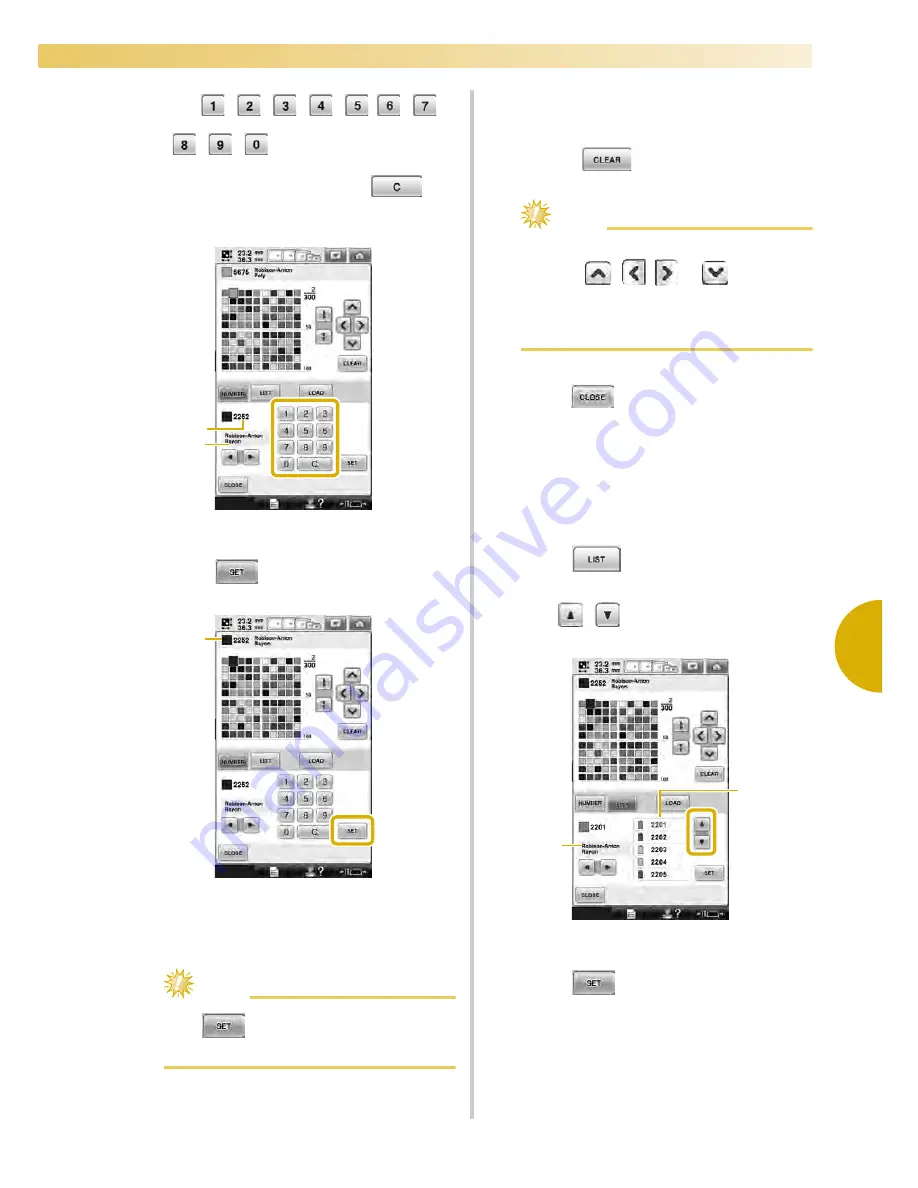
Editing the Embroidery Pattern (Pattern Editing Screen)
199
—————————————————————————————————————————————————————————————————————————————————————
5
4
Use
to enter a color’s 4-digit
number.
• If you make a mistake, touch
to
erase the entered number, and then enter
the correct number.
1
Entered thread color number
2
Thread brand
5
Touch .
1
Selected thread color
X
The selected thread color is set in the
custom thread table.
Note
●
If
is not touched, the thread color
number will not be changed.
6
Repeat the previous steps until all desired
thread colors are specified.
• To delete a specified color from the palette,
touch .
Note
●
When setting up custom thread table,
touch
,
,
or
or touch the
next square directly to set the next color
after each selection. Machine will not
advance to the next square automatically.
7
Touch
to return to the original
screen.
■
Adding a color to the custom thread table from
the list
1
Repeat the previous step
1
on page 198.
2
Touch
to display the thread list.
3
Use
to select a thread color.
1
Thread list
2
Thread brand
4
Touch .
2
1
1
2
1
Содержание Enterprise BNT10L
Страница 1: ......
Страница 150: ...EMBROIDERING SETTINGS 148...
Страница 216: ...SELECTING EDITING SAVING PATTERNS 214...
Страница 302: ...APPENDIX 300 If any of the following messages appear consult your nearest Baby Lock retailer...
Страница 303: ...Troubleshooting 301 7...
Страница 308: ...APPENDIX 306...
Страница 312: ...English 884 T11 XF0036 001 Printed in Taiwan...






























