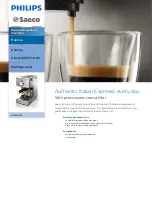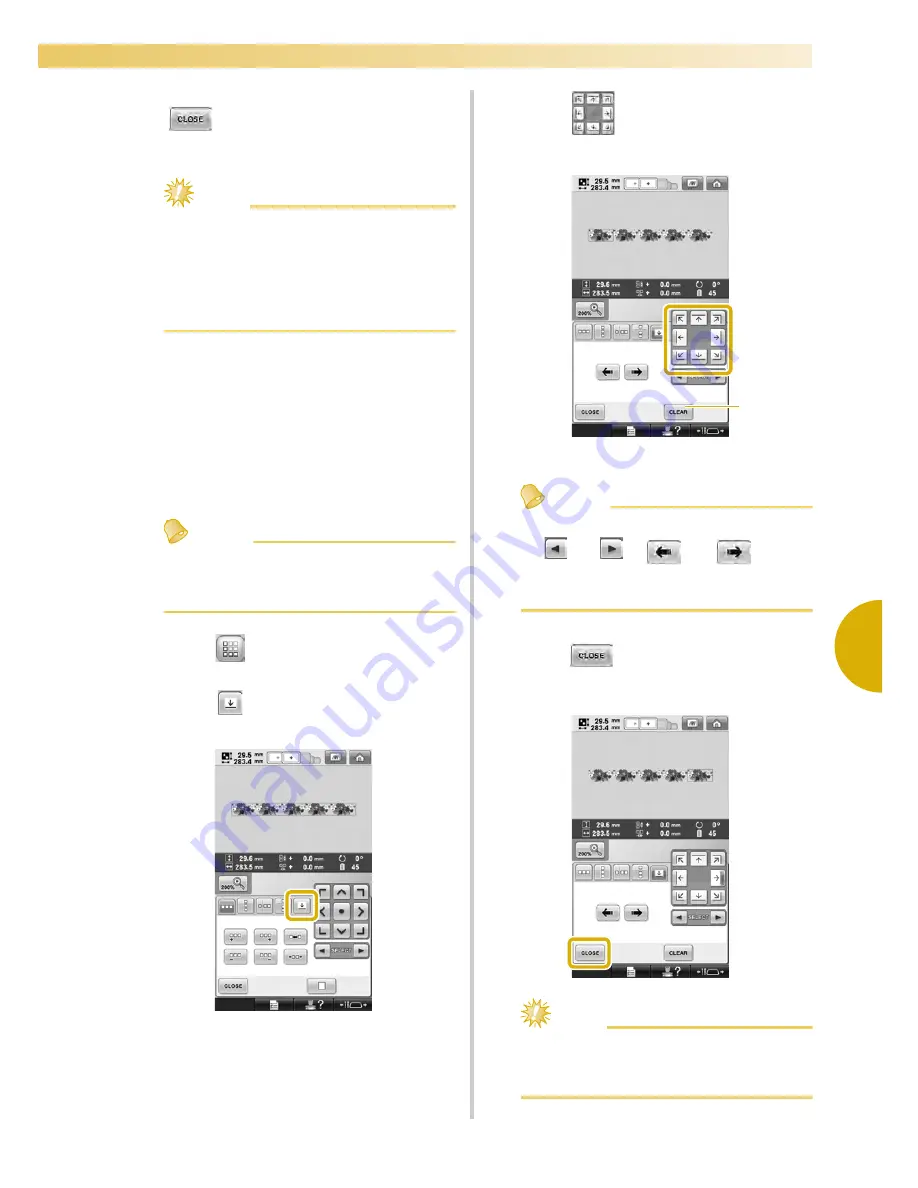
Editing the Embroidery Pattern (Pattern Editing Screen)
193
—————————————————————————————————————————————————————————————————————————————————————
5
7
After making the desired changes, touch
.
The pattern editing screen appears again.
Note
●
Once you have cut a repeated pattern into
separate elements, you cannot return to
the original repeated pattern.
●
Each element can be edited separately in
the edit screen. Refer to “Selecting the
pattern to be edited” on page 180.
■
Assigning thread marks
By sewing thread marks, you can easily align
patterns when sewing a series. When sewing is
finished on a pattern, a thread mark in the shape
of an arrow will be sewn using the final thread.
When sewing a series of patterns, use the point
of this arrow for positioning the following
designs to be sewn.
Memo
●
When repeatedly sewing individual
patterns, thread marks can be sewn
around the perimeter of the pattern only.
1
Touch .
2
Touch .
3
Touch
to indicate the position on
design where thread mark is to be sewn.
1
Touch to cancel thread mark setting.
Memo
●
When there are two or more elements, use
and
or
and
to select
a pattern that you want to assign a thread
mark(s) to.
4
Touch .
Note
●
If the combined border pattern is rotated
in the embroidery settings screen, the
thread mark will be removed.
1
Содержание Enterprise BNT10L
Страница 1: ......
Страница 150: ...EMBROIDERING SETTINGS 148...
Страница 216: ...SELECTING EDITING SAVING PATTERNS 214...
Страница 302: ...APPENDIX 300 If any of the following messages appear consult your nearest Baby Lock retailer...
Страница 303: ...Troubleshooting 301 7...
Страница 308: ...APPENDIX 306...
Страница 312: ...English 884 T11 XF0036 001 Printed in Taiwan...