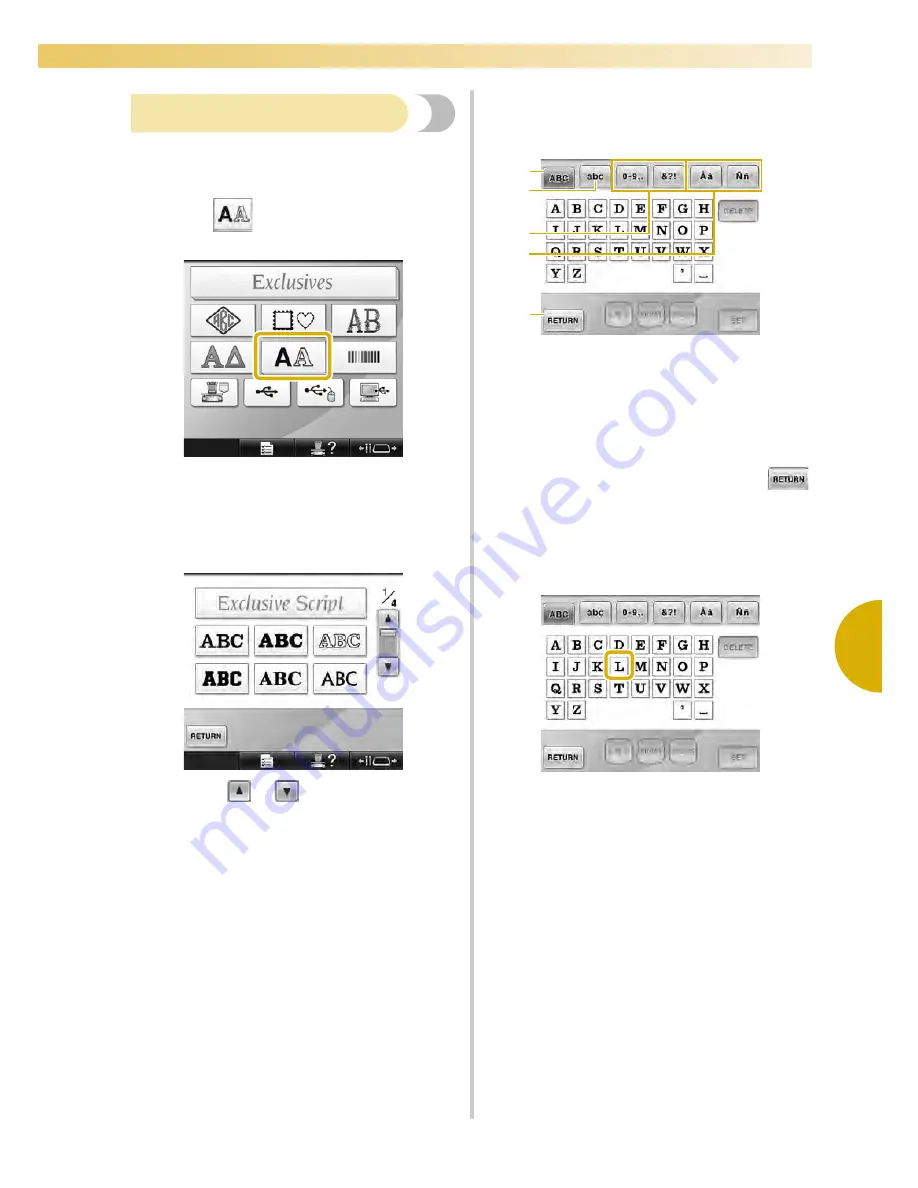
Selecting an Embroidery Pattern
159
—————————————————————————————————————————————————————————————————————————————————————
5
Alphabet patterns
There are 28 built-in character fonts.
Example: Entering “Lucky Color”.
1
Touch .
X
The font selection screen appears.
2
Select a character font.
Touch the desired character font.
• Touch
or
for additional
selections.
X
The text input screen appears.
3
If the key for the character that you wish to
select is not displayed, touch the tab for the
desired set of characters.
1
Uppercase letters
2
Lowercase letters
3
Numbers/symbols
4
Accented characters
5
Touch this key to change the character font.
X
The text input screen for the characters
shown on the tab appears.
• To change the character font, touch
to return to the font selection screen.
4
Enter “L”.
5
1
2
3
4
Содержание Enterprise BNT10L
Страница 1: ......
Страница 150: ...EMBROIDERING SETTINGS 148...
Страница 216: ...SELECTING EDITING SAVING PATTERNS 214...
Страница 302: ...APPENDIX 300 If any of the following messages appear consult your nearest Baby Lock retailer...
Страница 303: ...Troubleshooting 301 7...
Страница 308: ...APPENDIX 306...
Страница 312: ...English 884 T11 XF0036 001 Printed in Taiwan...
















































