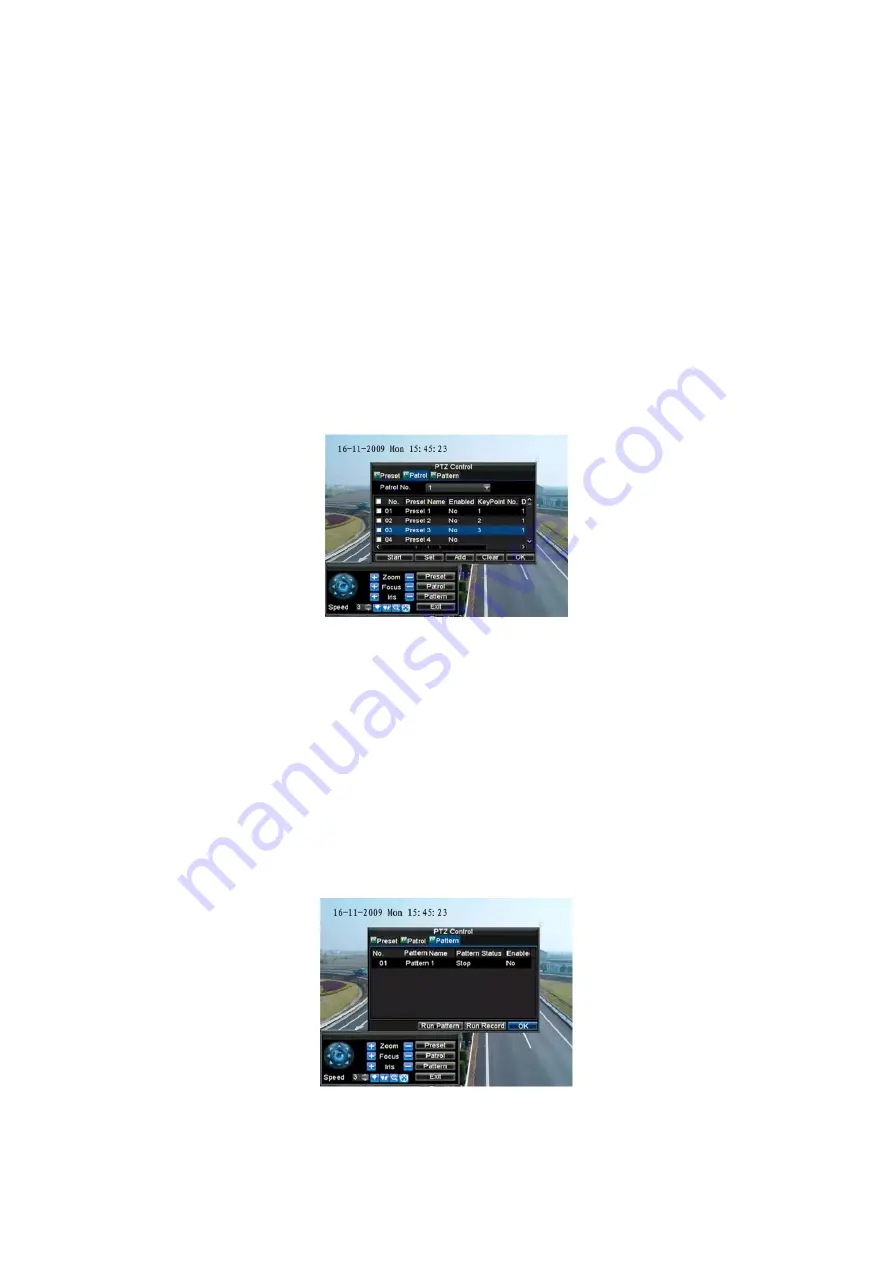
63
4.
Click OK to return to
Patrol Management
menu and repeat steps
2-3 to configure other key points.
5.
After all key points have been configured, click the defined key
point No. and then click
Add
button to complete the settings.
6.
Click
OK
button to save settings and exit the current menu.
Clear Patrol:
1.
Select a valid Patrol Number.
2.
Click the
Clear
button to delete patrol.
Call Patrol:
1.
Select a valid Patrol Number.
2.
Click the Start button to call the patrol, and select the Stop button
to stop the patrol, as shown in Figure 7.
Figure 7.
Patrol Management Menu
9.6 Customise Patterns
Patterns can be setup by recording the movement of the PTZ.
To set up and call PTZ patterns:
1.
Enter the PTZ Control interface, shown in Figure 3, by selecting PTZ
from the mouse menu or clicking the
PTZ
button on the front panel.
2.
Select the
Pattern
button to enter the
Pattern Management
menu,
shown in Figure 8.
Figure 8.
Pattern Management Menu
















































