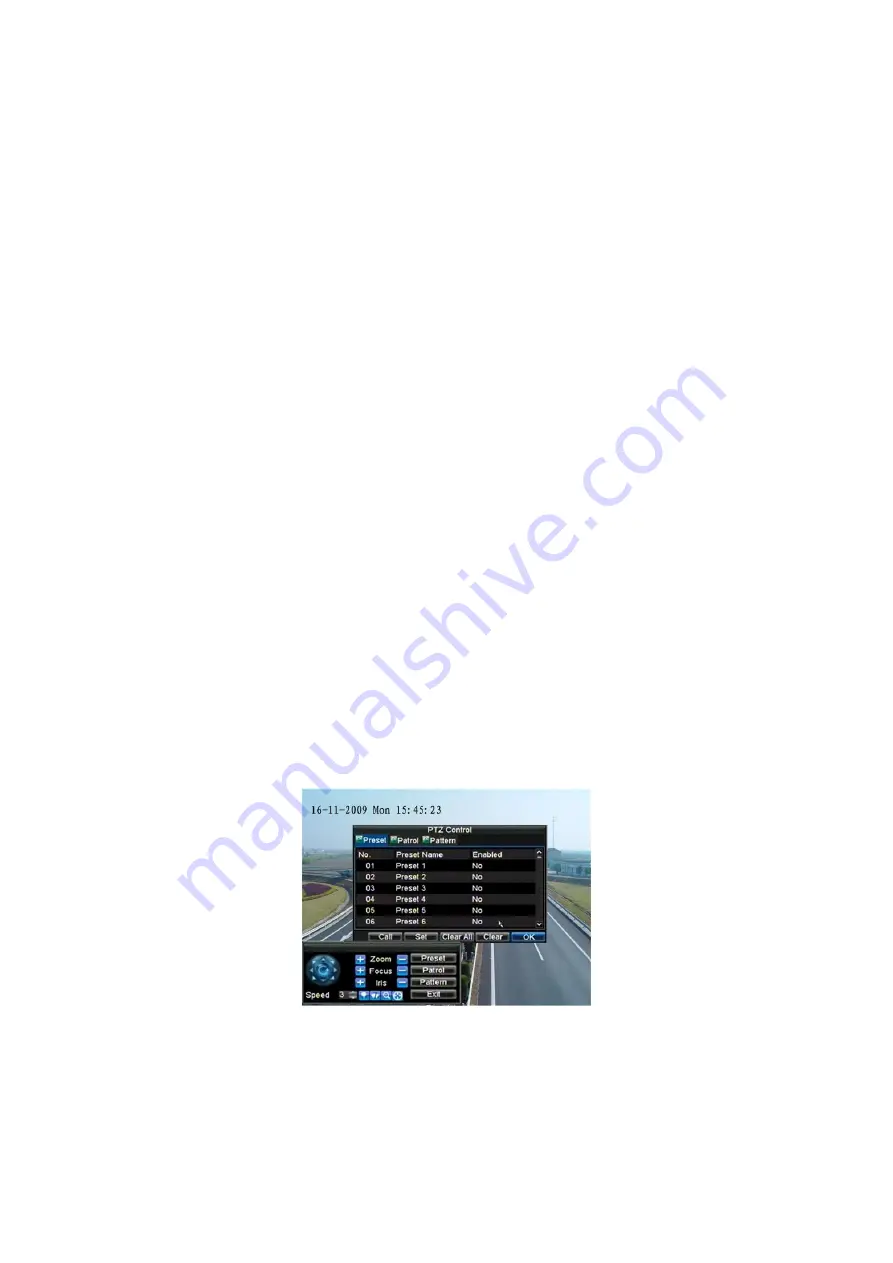
61
The controls on the PTZ panel include:
1. Directional Pad/Auto-scan Buttons:
Controls the movements and
directions of the PTZ. The center button is also used to start auto-scan
of PTZ.
2. Zoom:
Used to zoom in and out with the PTZ.
3. Focus:
Used to adjust the focus of the PTZ.
4. Iris:
Used to open up or close the iris of the PTZ.
5. Speed:
Adjusts the movement speed of the PTZ.
6. Light:
Turns PTZ light (if applicable) on and off.
7. Wiper:
Turns PTZ wiper (if applicable) on and off.
8. Zoom
In:
Instantly zooms PTZ in.
9. Center:
Centers PTZ.
9.4 Customising Presets
Presets can be set to move your PTZ camera to a desired
preset
location.
To set up and call custom PTZ presets:
1.
Enter the PTZ Control interface, shown in Figure 3, by selecting PTZ
from the mouse menu or clicking the
PTZ
button on the front panel.
2.
Select the
Preset
button to enter the Preset Management menu.
3.
In the Preset Management menu, shown in Figure 4, you may:
• Configure Preset:
Use the PTZ control panel to adjust the position of
the preset. Select a Preset number and click the
Set
button to save
preset location.
• Clear Preset:
Select a Preset number and click the
Clear
button to
delete the preset. You may also select the
Clear All
button to delete all
presets.
• Call Preset:
Select a Preset and click the
Call
button.
Figure 4.
Preset Management Menu
Note:
Only valid presets can be called and deleted.
Presets are also used to trigger tours. Please refer to PTZ camera manual.
















































