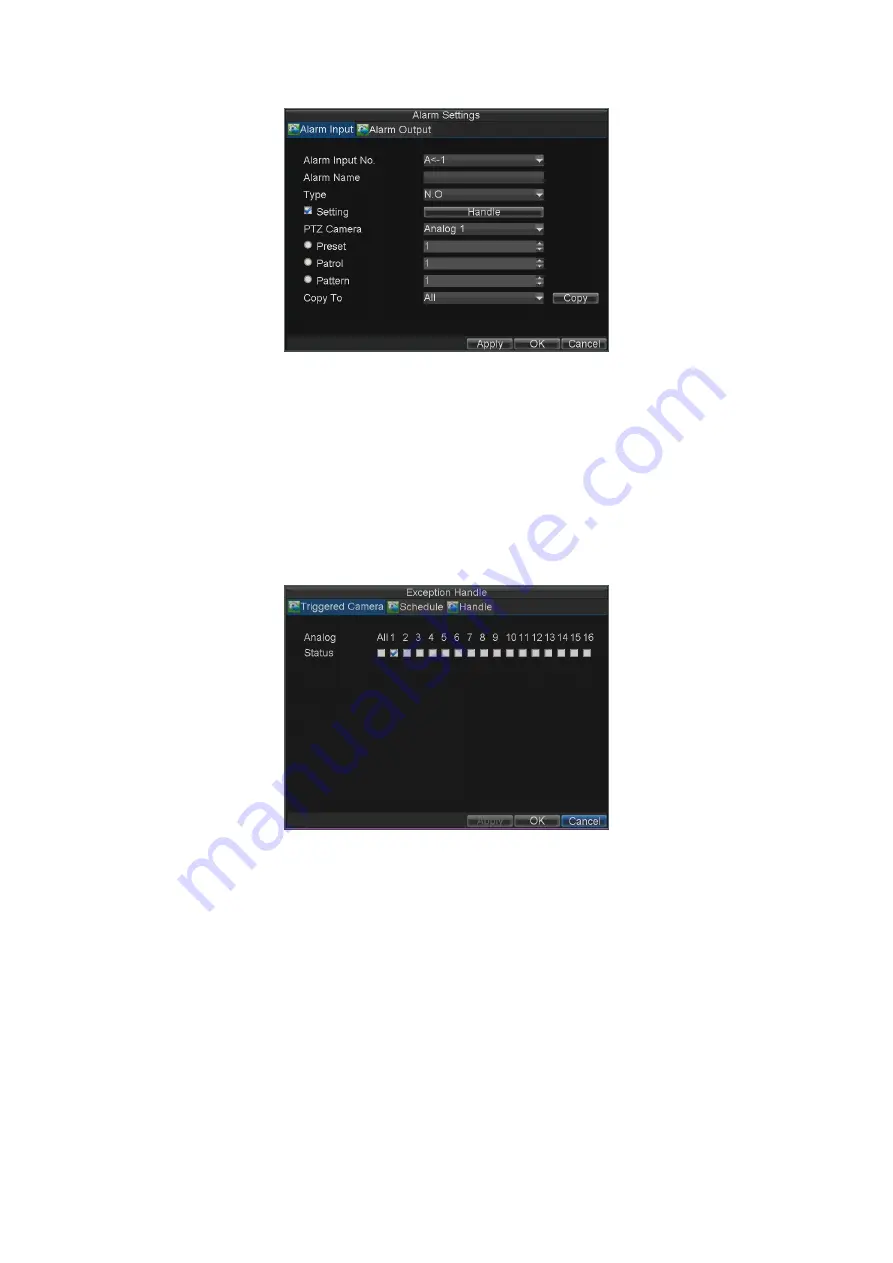
47
Figure 9. Alarm Management Settings
3.
Set the alarm input type to be Normally Opened (N.O) or Normally
Closed (N.C).
4.
Check the checkbox next to
Setting
and click the
Handle
button to enter
the Alarm Input Handle menu.
5.
Select the
Triggered Camera
tab.
6.
Select cameras to trigger for recording when alarm occurs by checking the
checkboxes under the desired cameras, as shown in Figure 10.
Figure 10. Triggered Cameras Menu
7.
User may select the PTZ camera to link with the alarm input and then set
the call up of preset, patrol and pattern for alarm linked actions.
8.
Click the
OK
button to complete setup.
You may now add a schedule to start recording when an alarm is triggered
(See
Scheduling a Recording
).






























