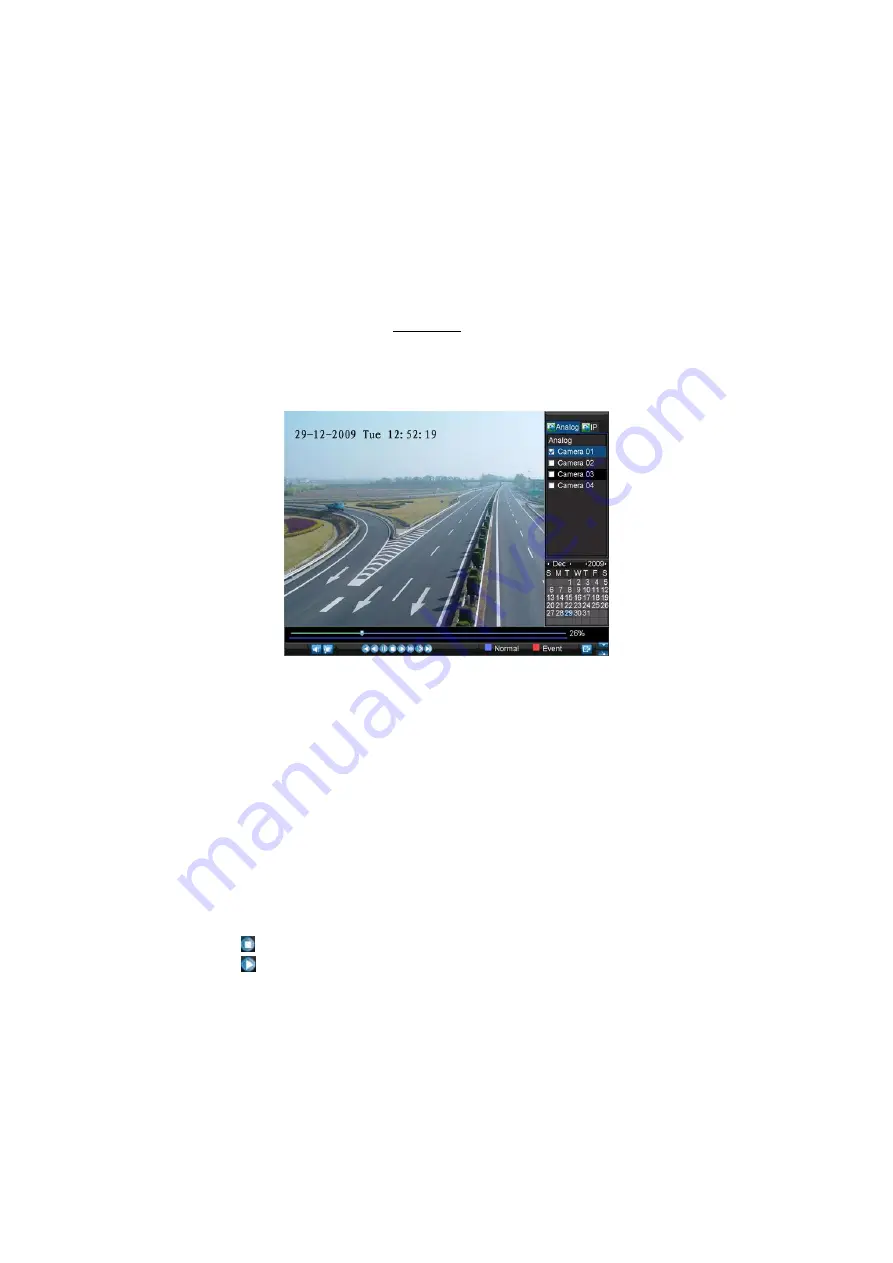
36
5.3 Playback in Live Preview Mode
The Client application also allows you to play back record files in Live Preview
mode.
To play back by channel in Live Preview mode:
Using a Mouse:
1.
Right-click the mouse on desired channel and select the
Playback
option.
2.
Record video from the selected channel will start playing back in the
Playback window. An Attention message will appear if there are no
recordings found in the previous 5 minutes.
3.
You may also select additional channels for playback from the channel
list on the right side of the Playback interface, as shown in Figure 5.
Figure 5. Playback Interface
Using the Front Panel/Remote:
1.
Press the PLAY button on front panel to access the Playback mode.
2.
Enter the channel you want to view record video from the front panel or
remote control (i.e. press ‘SHIFT’, the STATUS light will turn green, then
press ‘01’ for channel 1, press ‘02’ for channel 2).
3.
Recordings will start for the selected channel.
Note:
the record video for playback is of the previous 5 minutes.
Multi-camera Playback
1.
Select the cameras from the camera list you want to have simultaneous
playback.
2.
Click
to stop the ongoing video playback.
3.
Click
to start multi-camera simultaneous playback.
Note:
Up to 16 cameras can be played back simultaneously.
1.
The camera list operation is accessible by mouse only. Please do not operate
by front panel.
2.
If the camera numbered the lowest among the multiple cameras selected for
simultaneous playback provides no recorded files for the current day selected
from the calendar, then the warning message “Playback failed” will be
displayed on the screen.






























